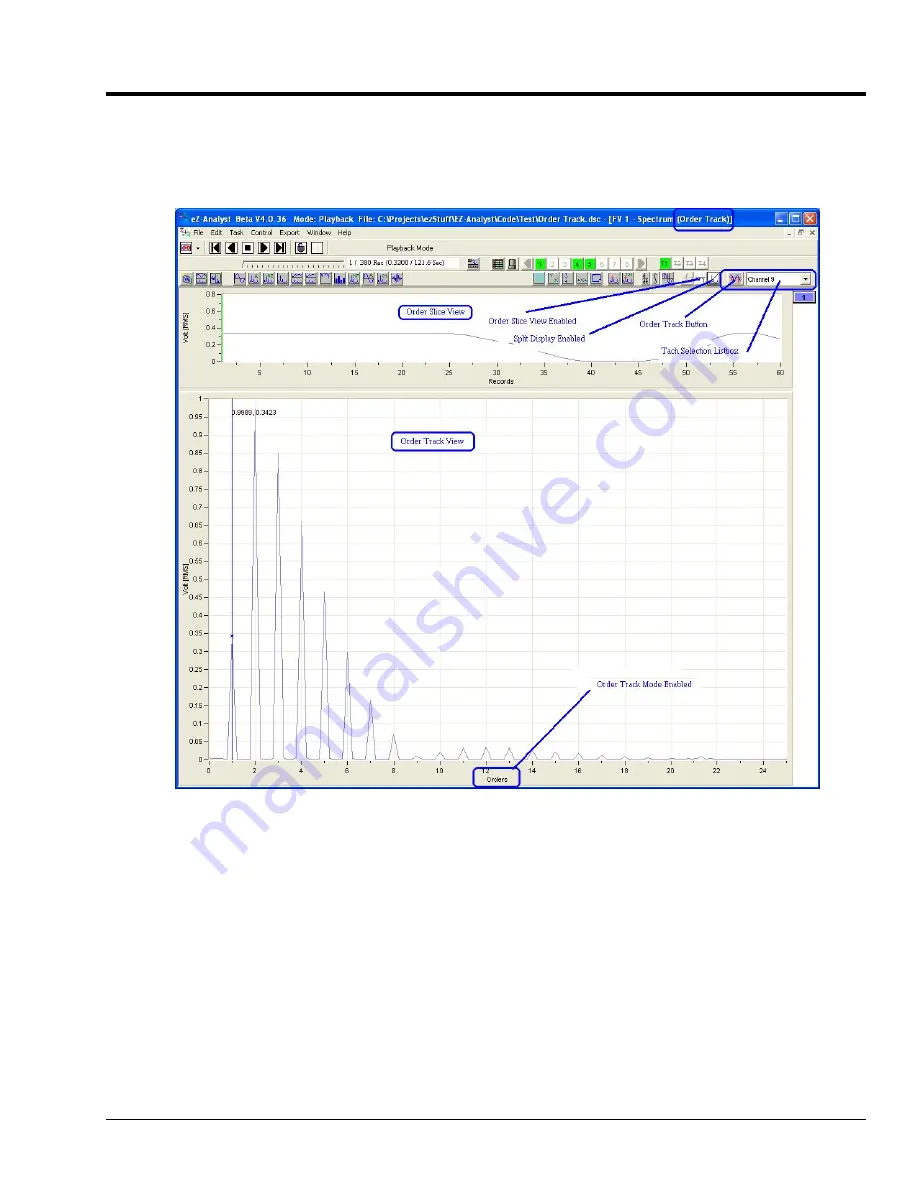
eZ-Analyst
878193
Waterfalls, Order Tracking, & Slice Views 7-7
Order Tracking
The
Order Tracking
display mode provides a means of displaying data from points which are evenly spaced by
RPM, instead of increments of time. On the x-axis scale of the Order Tracking display: 1 equals shaft RPM, 2
equals 2 x Shaft RPM, 3 equals 3 x Shaft RPM, etc.
Order Tracking
presents data in the frequency domain. To
use
Order Tracking
a tachometer must be assigned to an enabled channel.
Order Tracking Display
one Window with two views
If the <Order Tracking> and <Slice View> buttons are both enabled eZ-Analyst displays the slice view above the
order tracking view, as indicated in the figure.
Order Tracking
display can be enabled from either the Measurement
(Real Time) mode or the Playback mode.
To enable
Order Tracking
click the associated button (see figure) after verifying the following:
o
at least one tachometer is assigned to a channel
o
the tach channel is enabled
o
no dual-function window is open
Only if these conditions are met can you enable the Order Tracking mode
.
When you enable the mode a
Tach Selection Listbox
appears to the right of the button. The pull-down list shows all
tachometers that are assigned and enabled. From the list, select “Default Tach” or an available Tach Channel.
When you have more than one input channel and each is assigned to a different default tachometer, select the
“Default Tachs” option,
if you want to maintain default tachometer assignments.
These are assigned in the
configuration setup. Selecting “Channel N” from the list will assign all displayed input channels to that tachometer,
regardless of the default assignments.





























