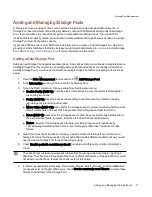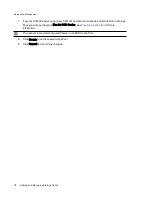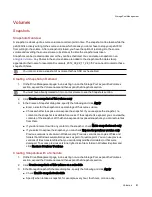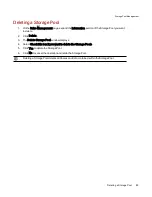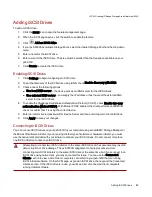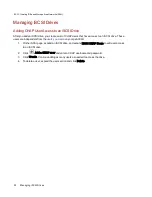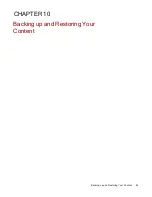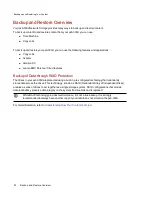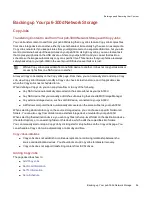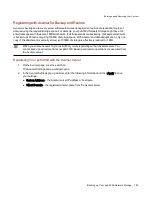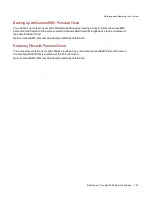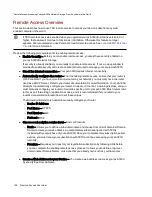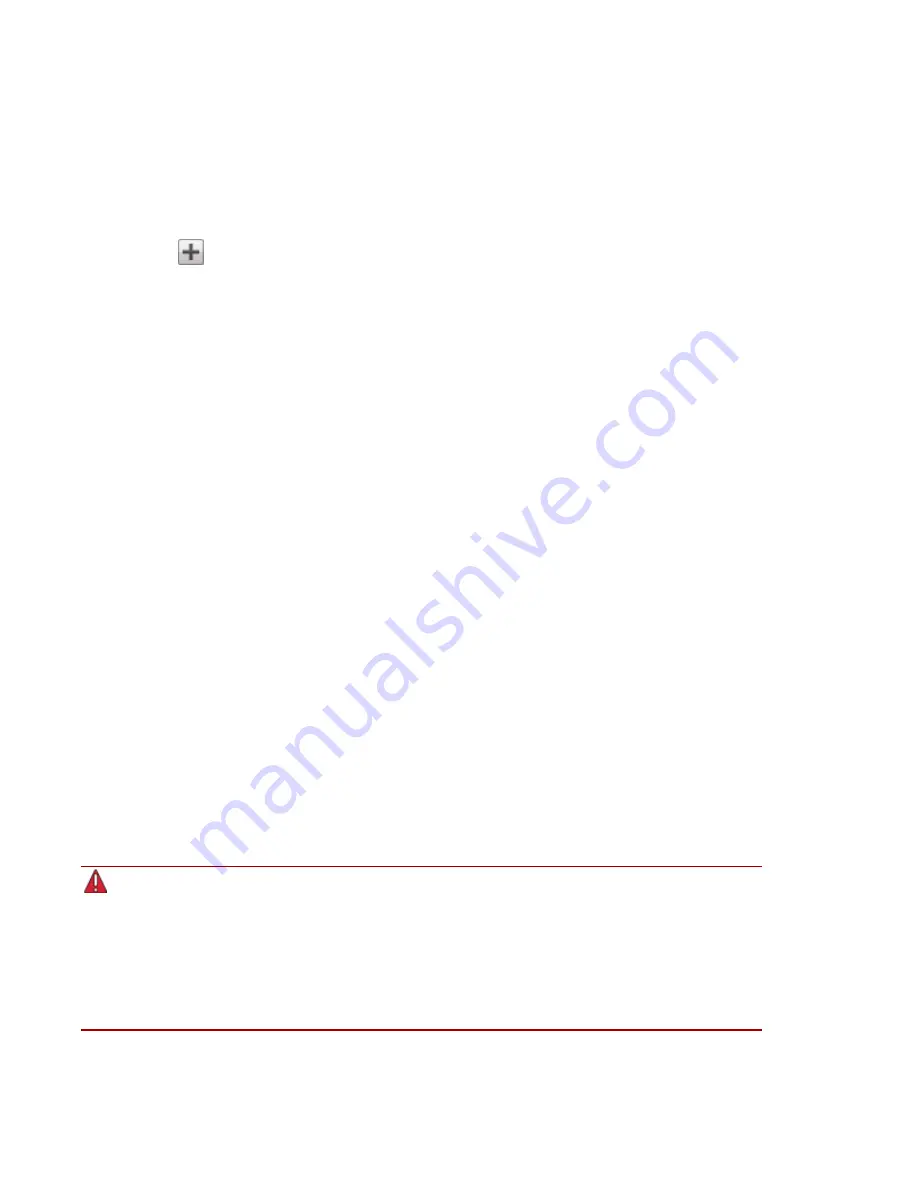
Adding iSCSI Drives
To add an iSCSI drive:
1. Click the iSCSI icon to open the feature management page.
2. When the iSCSI page opens, click the switch to enable the feature.
3. Click
Add an iSCSI drive.
4. If your px6-300d has multiple Storage Pools, select the desired Storage Pool from the drop-down
menu.
5. Enter a name for the iSCSI drive.
6. Enter a size for the iSCSI drive. The size must be smaller than the free space available on your
px6-300d.
7. Click Create to create the iSCSI drive.
Enabling iSCSI Drives
1. Click Settings to begin configuring an iSCSI drive.
2. To set the discovery of the iSCSI drive using iSNS, check Enable discovery with iSNS.
3. Choose one of the following options:
●
Use local iSNS server — the device acts as an iSNS server for the iSCSI drives.
●
Use external iSNS server — you supply the IP address or host name of the external iSNS
server for the iSCSI drives.
4. To enable the Challenge Handshake Authentication Protocol (CHAP), check Enable two-way
authentication (Mutual CHAP). With Mutual CHAP enabled, the client performs an additional
check to confirm that it is using the correct device.
5. Enter an initiator secret (password) for Device Secret and then enter it again in the confirm box.
6. Click Apply to save your changes.
Connecting to iSCSI Drives
You can connect iSCSI drives on your px6-300d to your computer using LenovoEMC Storage Manager or
the Microsoft software initiator. If you are using another type of software or hardware initiator, you must
use the native tools provided with your initiator to connect your iSCSI drives. Do not connect more than
one iSCSI initiator at a time to an iSCSI drive.
Attempting to connect two iSCSI initiators to the same iSCSI drive at the same time may result in
data corruption or drive damage. The px6-300d management console prevents you from
connecting two iSCSI initiators to the same iSCSI drive at the same time, but if you connect to an
iSCSI drive using native tools, you may encounter this issue. You can use the Connected
Clients section to view a list of client computers connected to your px6-300d that are running
iSCSI initiator software. On the iSCSI page, expand an iSCSI drive, then expand the Connected
Clients section. If the iSCSI drive is in use, you will see a list of connected client computers
running initiator software.
iSCSI: Creating IP-Based Storage Area Networks (SAN)
Adding iSCSI Drives
89
Содержание StorCenter px6-300d
Страница 1: ...px6 300d Network Storage with LifeLine 4 1 User Guide ...
Страница 11: ...Setting up Your px6 300d Network Storage Setting up Your px6 300d Network Storage 1 CHAPTER 1 ...
Страница 24: ...Setting up Your px6 300d Network Storage 14 Device Setup ...
Страница 25: ...Device Configuration Options Device Configuration Options 15 CHAPTER 2 ...
Страница 45: ...Users and Groups Users and Groups 35 CHAPTER 4 ...
Страница 53: ...Using Active Directory Domain Using Active Directory Domain 43 CHAPTER 5 ...
Страница 59: ...Sharing Files Sharing Files 49 CHAPTER 6 ...
Страница 80: ...Drive Management Drive Management 70 CHAPTER 7 ...
Страница 85: ...Storage Pool Management Storage Pool Management 75 CHAPTER 8 ...
Страница 102: ...Backing up and Restoring Your Content Backing up and Restoring Your Content 92 CHAPTER 10 ...
Страница 131: ...Sharing Content Using Social Media Sharing Content Using Social Media 121 CHAPTER 13 ...
Страница 137: ...Media Management Media Management 127 CHAPTER 14 ...
Страница 156: ...Hardware Management Hardware Management 146 CHAPTER 17 ...
Страница 163: ...Additional Support Additional Support 153 CHAPTER 18 ...
Страница 166: ...Legal Legal 156 CHAPTER 19 ...