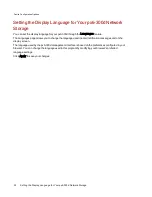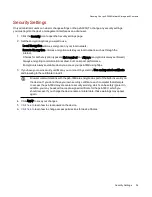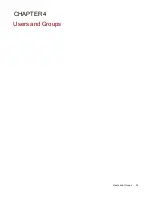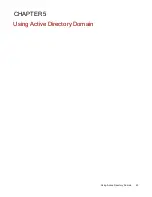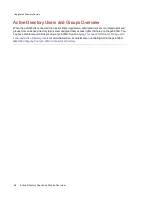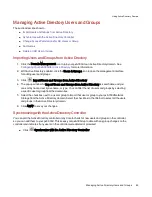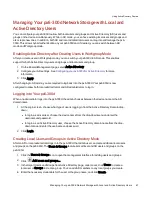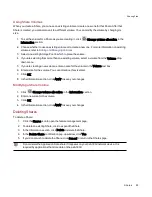Managing Groups
This section describes how to:
●
Remove a User from a Group
●
Change Group Access Permissions
●
Delete a Group
Removing a User from the Group
1. Open a group to display the users belonging to it.
2. To remove a user from the group, click the
next to that user. When the Remove user pop-up
window appears, click Yes to remove the user.
Changing Group Access Permissions
1. To refresh the list of users, click
above the table.
2. Expand Access Permissions to change group permissions to a secured Share. If iSCSI is
enabled, you can also change group permissions to secured iSCSI drives.
3. To add permissions to a Share, click
Add access permissions.
4. From the Add Access Permissions pop-up window, select a Share or Shares for the group to
access. If iSCSI is enabled, select iSCSI drives for the group to access. Select the checkbox in the
title bar to select all the Shares listed. If iSCSI is enabled, select the checkbox in the title bar to also
select all the iSCSI drives listed.
5. Click Apply to save your changes.
6. In the table listing the Shares, check Read or Write for each Share. If iSCSI is enabled, check
Read or Write for each iSCSI drive. The group can have full access by checking both Read and
Write. To grant only read access, check only Read.
NOTE: A group must have read access at a minimum. A group cannot have only write access.
7. Uncheck Read to remove all access to a Share and remove the Share from the table. If iSCSI is
enabled, uncheck Read to remove all access to an iSCSI drive and remove the iSCSI drive from
the table.
8. Click Apply to save your changes.
9. If NFS is enabled, the GID field is visible. The GID value must be the same on both the Linux client
and the px6-300d Network Storagefor the client to access files. To modify the GID, type a new GID
value.
Users and Groups
Managing Groups
41
Содержание StorCenter px6-300d
Страница 1: ...px6 300d Network Storage with LifeLine 4 1 User Guide ...
Страница 11: ...Setting up Your px6 300d Network Storage Setting up Your px6 300d Network Storage 1 CHAPTER 1 ...
Страница 24: ...Setting up Your px6 300d Network Storage 14 Device Setup ...
Страница 25: ...Device Configuration Options Device Configuration Options 15 CHAPTER 2 ...
Страница 45: ...Users and Groups Users and Groups 35 CHAPTER 4 ...
Страница 53: ...Using Active Directory Domain Using Active Directory Domain 43 CHAPTER 5 ...
Страница 59: ...Sharing Files Sharing Files 49 CHAPTER 6 ...
Страница 80: ...Drive Management Drive Management 70 CHAPTER 7 ...
Страница 85: ...Storage Pool Management Storage Pool Management 75 CHAPTER 8 ...
Страница 102: ...Backing up and Restoring Your Content Backing up and Restoring Your Content 92 CHAPTER 10 ...
Страница 131: ...Sharing Content Using Social Media Sharing Content Using Social Media 121 CHAPTER 13 ...
Страница 137: ...Media Management Media Management 127 CHAPTER 14 ...
Страница 156: ...Hardware Management Hardware Management 146 CHAPTER 17 ...
Страница 163: ...Additional Support Additional Support 153 CHAPTER 18 ...
Страница 166: ...Legal Legal 156 CHAPTER 19 ...