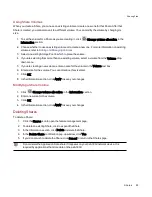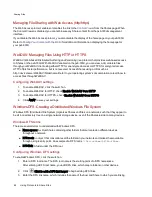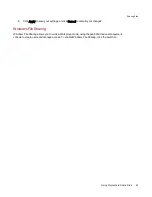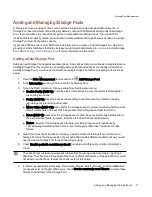Sharing Content through the Home Page
Sharing Your Content with the World
When you set up the Home Page for your px6-300d Network Storage, you are presenting content to
anyone who accesses your px6-300d from an internet browser. That content includes a slideshow and
Shares where you have set access permissions for Everyone.
You can manage the look of the Home Page by using the Home Page Settings feature. This allows you to
display a slideshow, display public Shares, name the Home Page, and turn the Home Page on or off.
1. Click the Home Page Settings icon.
2. Click the slider switch to On to enable the Home Page on your px6-300d.
3. Select Default home page settings.
4. Enter a title for the Home Page. This title displays in the top banner of the Home Page when users
access the px6-300d. If you leave this field blank, the default device name is used.
5. Check Display Shares to display publicly accessible Shares. When you select to display
Shares, users will see all Shares where you have set access permissions for Everyone.
6. Check Display slideshows to display picture slideshows that are in folders on the px6-300d.
Click Manage slideshows to configure any slideshows you want to display. The slideshow
location can be any folder attached to the px6-300d, including a USB drive or
DFS location
.
7. Click Apply to save your changes, or click Cancel to discard your changes.
Deleting a Slideshow
To delete a slideshow from the list of available slideshows, click
. After you delete a slideshow, you
can configure a different one.
Custom Home Page Content
For information on custom home page content, refer to
Adding a Custom Home Page
below
Adding a Custom Home Page
You can customize the look of the home page for your px6-300d Network Storage to include html pages
and client-side scripting, such as Javascript. This customized home page replaces the default home page
on the px6-300d. In addition, there are applications available on
www.lifelineapps.com
that can enhance
your home page content.
You add your custom html content to a Share on your px6-300d and then specify its location on the Home
Page Settings page.
Sharing Files
62
Sharing Content through the Home Page
Содержание StorCenter px6-300d
Страница 1: ...px6 300d Network Storage with LifeLine 4 1 User Guide ...
Страница 11: ...Setting up Your px6 300d Network Storage Setting up Your px6 300d Network Storage 1 CHAPTER 1 ...
Страница 24: ...Setting up Your px6 300d Network Storage 14 Device Setup ...
Страница 25: ...Device Configuration Options Device Configuration Options 15 CHAPTER 2 ...
Страница 45: ...Users and Groups Users and Groups 35 CHAPTER 4 ...
Страница 53: ...Using Active Directory Domain Using Active Directory Domain 43 CHAPTER 5 ...
Страница 59: ...Sharing Files Sharing Files 49 CHAPTER 6 ...
Страница 80: ...Drive Management Drive Management 70 CHAPTER 7 ...
Страница 85: ...Storage Pool Management Storage Pool Management 75 CHAPTER 8 ...
Страница 102: ...Backing up and Restoring Your Content Backing up and Restoring Your Content 92 CHAPTER 10 ...
Страница 131: ...Sharing Content Using Social Media Sharing Content Using Social Media 121 CHAPTER 13 ...
Страница 137: ...Media Management Media Management 127 CHAPTER 14 ...
Страница 156: ...Hardware Management Hardware Management 146 CHAPTER 17 ...
Страница 163: ...Additional Support Additional Support 153 CHAPTER 18 ...
Страница 166: ...Legal Legal 156 CHAPTER 19 ...