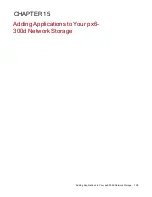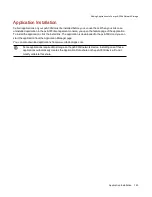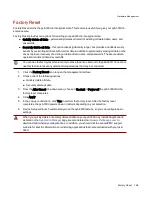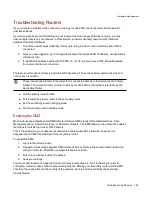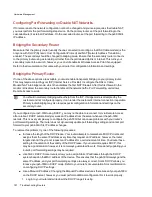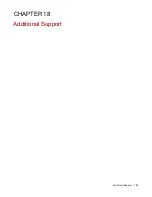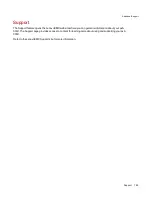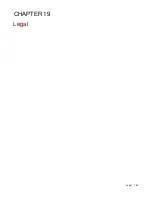2. Refer to your router's documentation for more information on configuring DHCP settings.
3. Navigate to the IP address settings interface page on your px6-300d . For more information,
check the Network Settings section of this manual.
4. Enter a new IP address that is outside of your router's DHCP range. For example, if your
router is distributing IP addresses in the range of 192.168.14.2 through 192.168.14.50, you
must assign the px6-300d a number between 192.168.14.51 and 192.168.14.255. Make sure
you are assigning the px6-300d an IP address that is not in use by another device.
5. Enter a subnet mask. The subnet mask describes the size of your network. For most
networks this is 255.255.255.0 which allows for 256 network devices. If you are on a larger
network or are using the self-assigned APIPA range (169.254.x.x), you must use a
255.255.0.0 or larger subnet mask.
6. For best results, enter the IP address(es) for your DNS Server(s).
7. If necessary, enter the IP address(es) for your WINS server(s).
8. Enter a gateway address. In most cases, this is the IP address of your router.
9. If necessary, update your router's port forwarding information with the new static DHCP IP
address.
Hardware Management
Troubleshooting Routers
152
Содержание StorCenter px6-300d
Страница 1: ...px6 300d Network Storage with LifeLine 4 1 User Guide ...
Страница 11: ...Setting up Your px6 300d Network Storage Setting up Your px6 300d Network Storage 1 CHAPTER 1 ...
Страница 24: ...Setting up Your px6 300d Network Storage 14 Device Setup ...
Страница 25: ...Device Configuration Options Device Configuration Options 15 CHAPTER 2 ...
Страница 45: ...Users and Groups Users and Groups 35 CHAPTER 4 ...
Страница 53: ...Using Active Directory Domain Using Active Directory Domain 43 CHAPTER 5 ...
Страница 59: ...Sharing Files Sharing Files 49 CHAPTER 6 ...
Страница 80: ...Drive Management Drive Management 70 CHAPTER 7 ...
Страница 85: ...Storage Pool Management Storage Pool Management 75 CHAPTER 8 ...
Страница 102: ...Backing up and Restoring Your Content Backing up and Restoring Your Content 92 CHAPTER 10 ...
Страница 131: ...Sharing Content Using Social Media Sharing Content Using Social Media 121 CHAPTER 13 ...
Страница 137: ...Media Management Media Management 127 CHAPTER 14 ...
Страница 156: ...Hardware Management Hardware Management 146 CHAPTER 17 ...
Страница 163: ...Additional Support Additional Support 153 CHAPTER 18 ...
Страница 166: ...Legal Legal 156 CHAPTER 19 ...