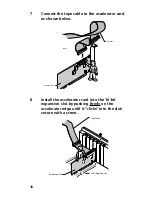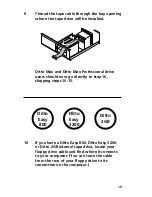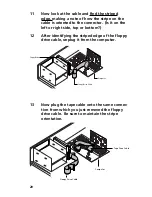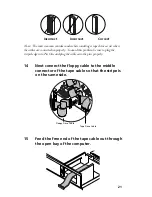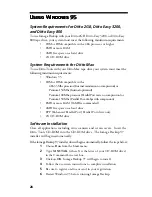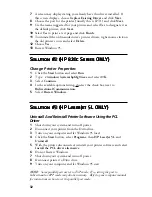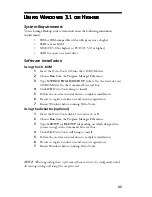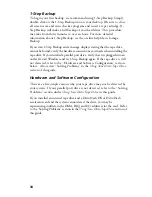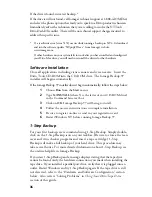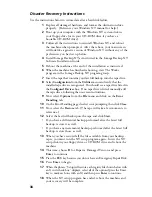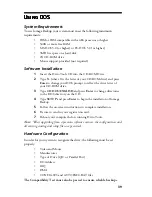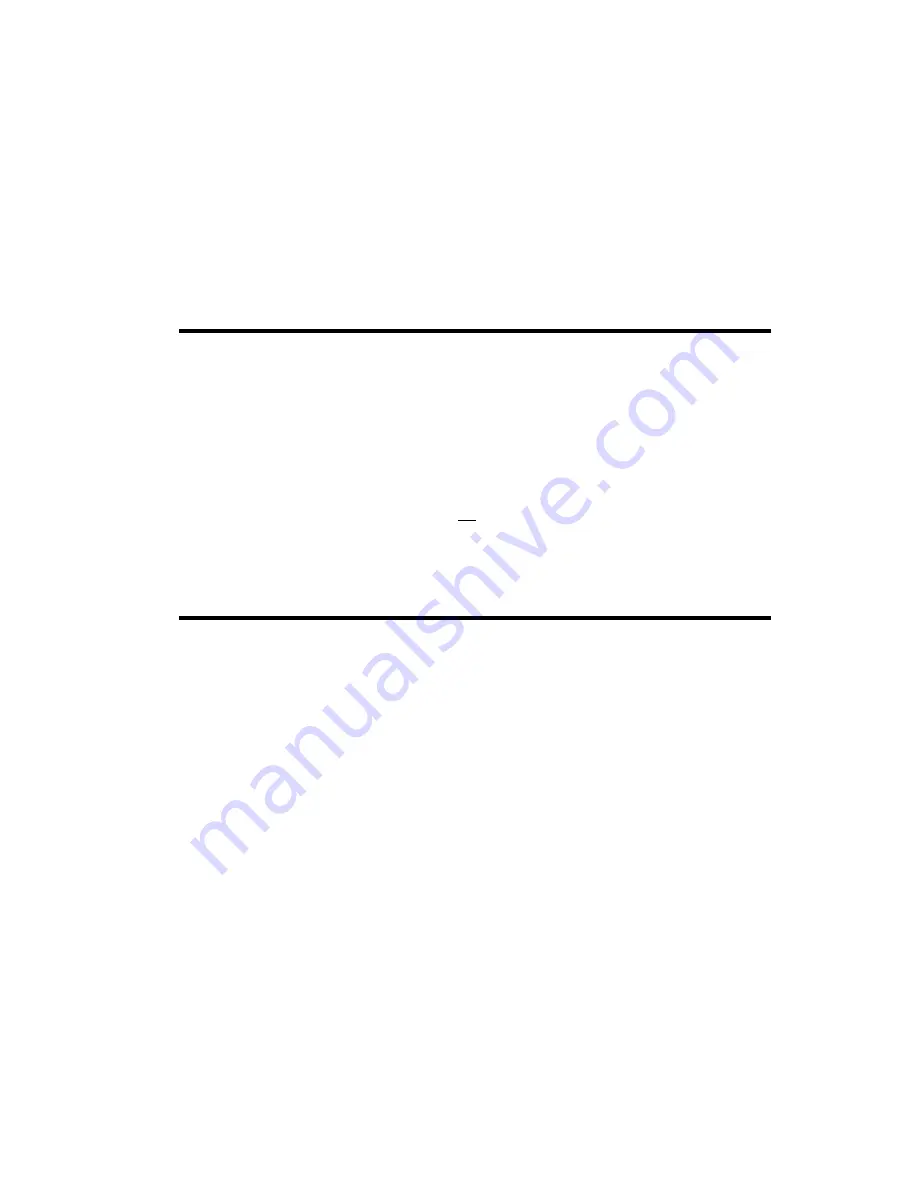
32
7
A screen may display stating you already have this driver installed. If
this screen displays, choose R
eplace Existing Driver
and click
Next
.
8
Choose the port for the printer (usually this is LPT1) and click
Next
.
9
Use the name suggested for your printer and select
Yes
to designate it as
the default printer; click
Next
.
10
Select
Yes
to print a test page and click
Finish
.
11
To uninstall the old manufacturer’s printer drivers, right mouse click on
the old printer’s icon and select
Delete
.
12
Choose
Yes
.
13
Restart Windows 95.
Solution #2 (HP 820c Series ONLY)
Solution #2 (HP 820c Series ONLY)
Solution #2 (HP 820c Series ONLY)
Solution #2 (HP 820c Series ONLY)
Solution #2 (HP 820c Series ONLY)
Change Printer Properties
1
Click the
Start
button and select
Run
.
2
Type:
c:\windows\system\hpfcfg04.exe
and select
OK
.
3
Select
Continue
.
4
In the available options listing, deselect the check box next to
Bidirectional Communication
.
5
Select
Restart Windows
.
Solution #3 (HP LaserJet 5L ONLY)
Solution #3 (HP LaserJet 5L ONLY)
Solution #3 (HP LaserJet 5L ONLY)
Solution #3 (HP LaserJet 5L ONLY)
Solution #3 (HP LaserJet 5L ONLY)
Uninstall And Reinstall Printer Software Using the PCL
Driver
1
Shut down your system and turn off power.
2
Disconnect your printer from the Ditto drive.
3
Turn on your computer and let Windows 95 load.
4
Click the
Start
button, select
Programs
, then
HP LaserJet 5L
and
Uninstall
.
5
With the printer disconnected, reinstall your printer software and select
Install the PCL driver alternative
.
6
Do not Restart Windows.
7
Shut down your system and turn off power.
8
Reconnect printer to Ditto drive.
9
Turn on your computer and let Windows 95 start.
NOTE:
Some parallel ports are set to ECP mode. If so, setting the port to
bidirectional or EPP mode may also be necessary. Refer to your computer manual
for instructions on how to set the parallel port mode.