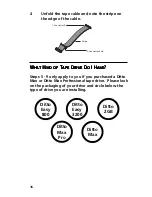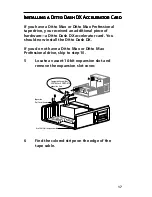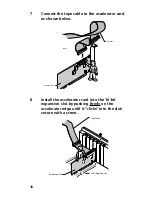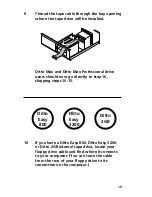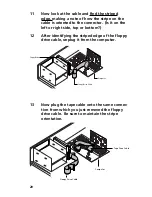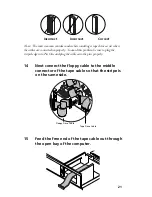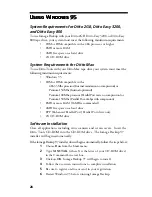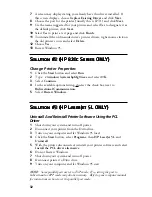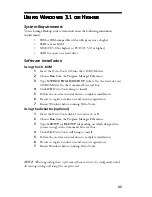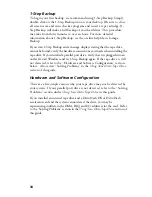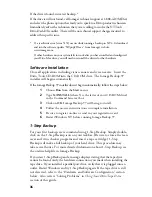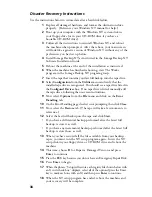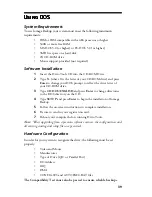29
1-Step Backup
For your first backup, we recommend using 1-Step Backup. Simply double-
click on the 1-Step Backup icon on your taskbar. (Be sure to close all screen
saver and virus checker programs and insert a tape cartridge.) 1-Step Backup
will make a full backup of your hard drive. This procedure may several
hours. For more detailed information about 1-Step Backup, see the on-line
help file in Iomega Backup.
If you start 1-Step Backup and a message displays stating that the tape drive
cannot be found, verify the hardware connections you made when installing the
tape drive. If you installed a parallel port drive, verify that it is plugged into an
outlet. Restart Windows and try 1-Step Backup again. If the tape drive is still
not detected, refer to the “Hardware and Software Configuration” section
below. Also review “Solving Problems” in the Using Your Ditto Tape Drive
section of this guide.
FullBack™
After 1-Step Backup is finished you will be prompted to create FullBack
disks. FullBack is a recovery utility that helps you recover from a complete
system failure. We highly recommend that you take the time to create these
disks and update them as you are prompted. To make the disks manually,
follow the instructions below:
1.
Select Recovery Disk Creation from the Iomega Backup
program group.
2.
Insert a blank diskette into drive A; and follow the on-screen
instructions. (You will need two blank diskettes.)
3.
Label the disks as instructed and store them in the FullBack kit.
In the event of a total system failure, be sure to replace or fix any hardware
that may have been damaged by the hard drive failure and follow the steps
below to complete the FullBack recovery.
1.
Relax! (The disks will help recover your system with your last
full backup.)
2.
Insert your latest backup tape cartridge into your Ditto drive.
3.
Insert the FullBack diskette labeled Recover Disk into your floppy
drive and turn on your computer.
4.
If you installed a new hard disk or need to prepare your old hard
disk, you can use the following tools located on disk #2, the
Recover Tools diskette. (If you still have a usable hard disk, try all
other options to resolve the problem before continuing on with a
full FullBack recovery.)