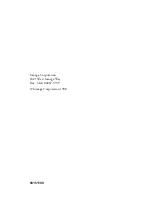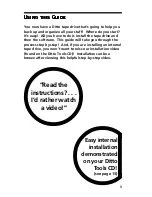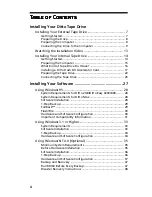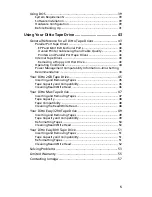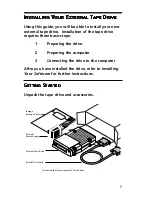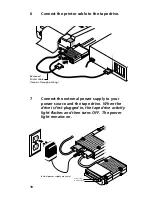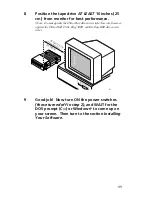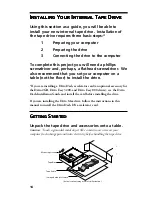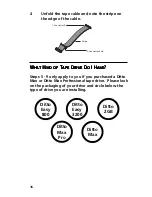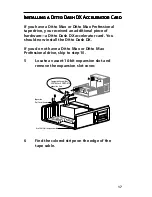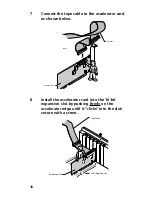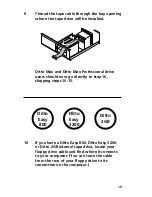4
Table of Contents
Table of Contents
Table of Contents
Table of Contents
Table of Contents
Installing Your Ditto Tape Drive
Installing Your External Tape Drive .......................................... 7
Getting Started .............................................................................. 7
Preparing the Drive ....................................................................... 8
Preparing the Computer ............................................................... 8
Connecting the Drive to the Computer ....................................... 9
Watching the Installation Video ............................................ 13
Installing Your Internal Tape Drive ........................................ 14
Getting Started ............................................................................ 14
Preparing the Computer ............................................................. 15
What Kind of Tape Drive Do I Have? ......................................... 16
Installing a Ditto Dash DX Accelerator Card .............................. 17
Preparing the Tape Drive ............................................................ 22
Connecting the Tape Drive ......................................................... 23
Installing Your Software ............................................. 27
Using Windows 95 ................................................................... 28
System Requirements for Ditto 2GB/Ditto Easy 3200/800 ......... 28
System Requirements for Ditto Max .......................................... 28
Software Installation ................................................................... 28
1-Step Backup .............................................................................. 29
FullBack™ .................................................................................... 29
Flash!File ...................................................................................... 30
Hardware and Software Configuration ..................................... 30
Important Compatibility Information ........................................ 31
Using Windows 3.1 or Higher ................................................. 33
System Requirements .................................................................. 33
Software Installation ................................................................... 33
1-Step Backup .............................................................................. 34
Hardware and Software Configuration ..................................... 34
Using Windows NT 4.0 (Optional) .......................................... 35
Minimum System Requirements ................................................. 35
Before Hardware Installation ..................................................... 35
Software Installation ................................................................... 36
1-Step Backup .............................................................................. 36
Hardware and Software Configuration ..................................... 37
Backup and Recovery .................................................................. 37
Run RDISK Before Every Backup ................................................. 37
Disaster Recovery Instructions .................................................... 38