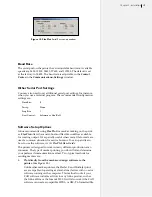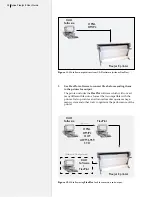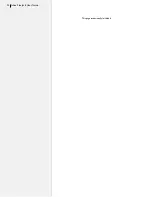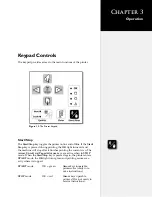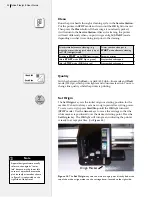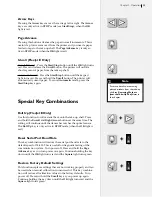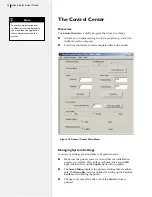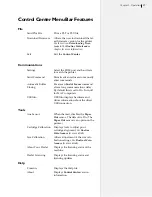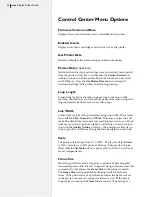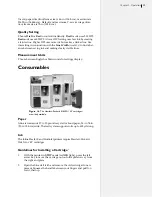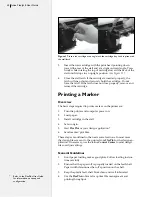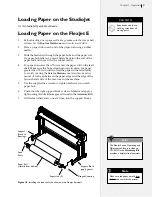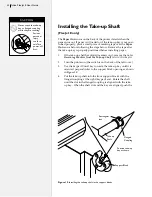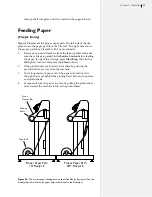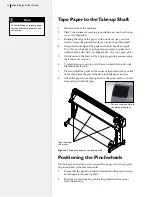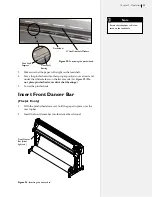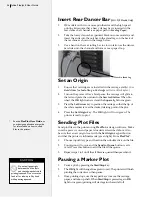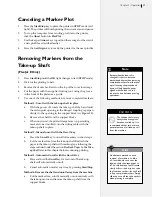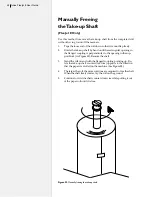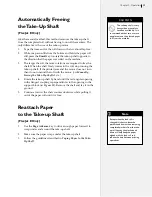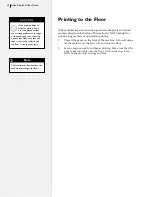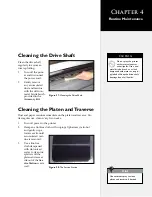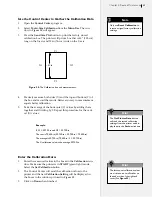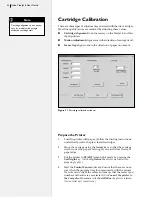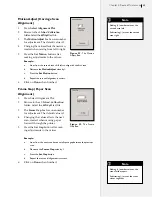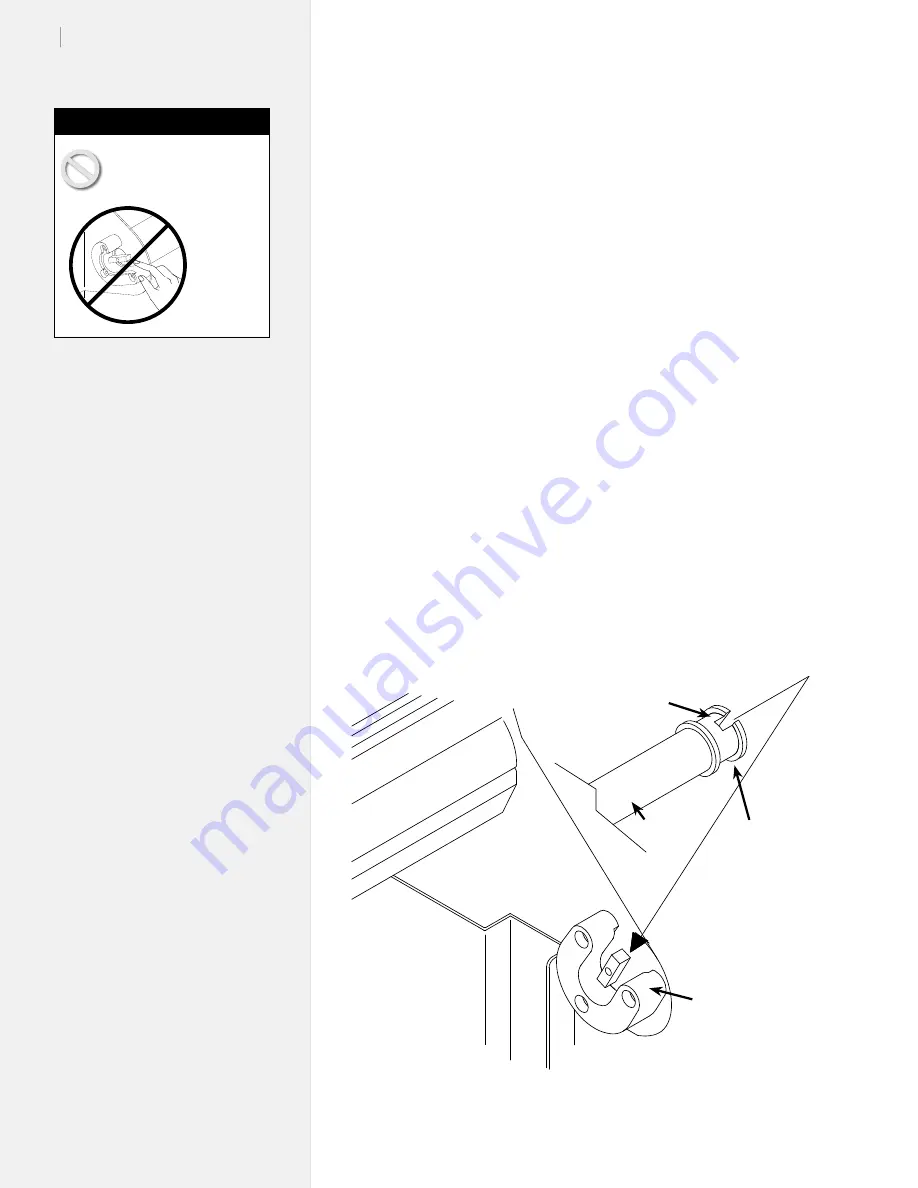
32
Ioline FlexJet E User Guide
Installing the Take-up Shaft
(FlexJet E only)
The
Paper Out
sensor on the back of the printer detects when the
paper runs out. If paper isn’t loaded or if the take-up key is not posi-
tioned properly, place a small piece of masking tape over the
Paper
Out
sensor before following the steps below. Remove the tape after
the take-up key is properly positioned before installing paper.
1.
If the take-up shaft has plotted markers on it, remove them.
See
Removing Markers from the Take-up Shaft
later in this chapter.
2. Turn the printer on (the switch is on the back of the left cover.)
3.
Use the keypad Unroll key to rotate the take-up key until it is
oriented perpendicular to the support block opening as shown
in
Figure 19
.
4.
Put the take-up shaft into the front support blocks with the
flanged coupling at the right (
keypad) end. Rotate the shaft
until the slot in the flanged coupling is aligned with the
take-
up key. When the shaft slot and the key are aligned, push the
Figure 19.
Installing the take-up shaft in the support blocks.
Never touch the take-up
key or flanged coupling
while they are rotating.
Serious
personal
injury
could re-
sult. Turn
power off
first.
Caution
Position take-up
key as shown
Rectangular
slot
Flanged
Coupling
Take-up
Shaft
Support Block
Содержание FlexJet E
Страница 1: ...User Guide Ioline FlexJet E StudioJet Printers ...
Страница 3: ...User Guide Ioline FlexJet E Printers ...
Страница 7: ...NOTES ...
Страница 8: ...NOTES ...
Страница 20: ...22 Ioline FlexJet E User Guide This page intentionally left blank ...
Страница 56: ...58 Ioline FlexJet E User Guide This page intentionally left blank ...
Страница 64: ...66 Ioline FlexJet E User Guide This page intentionally left blank ...