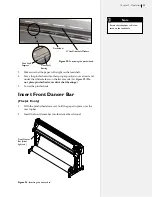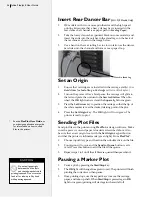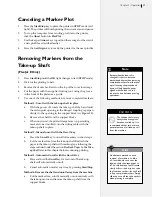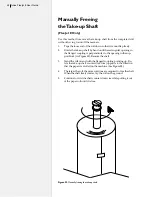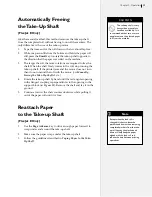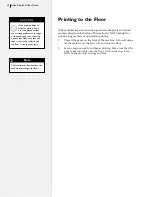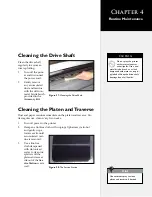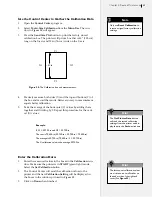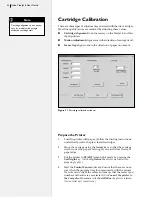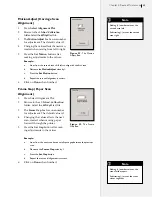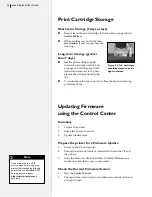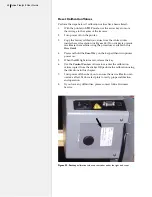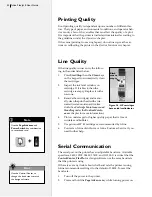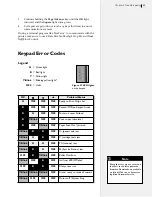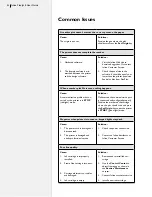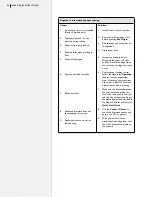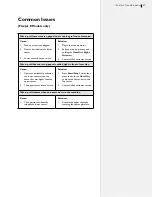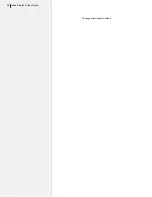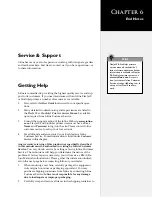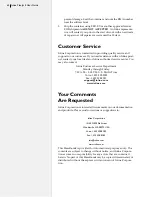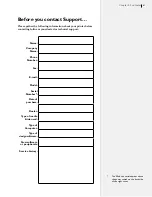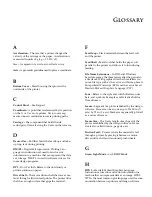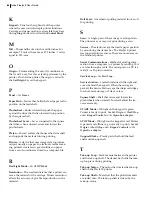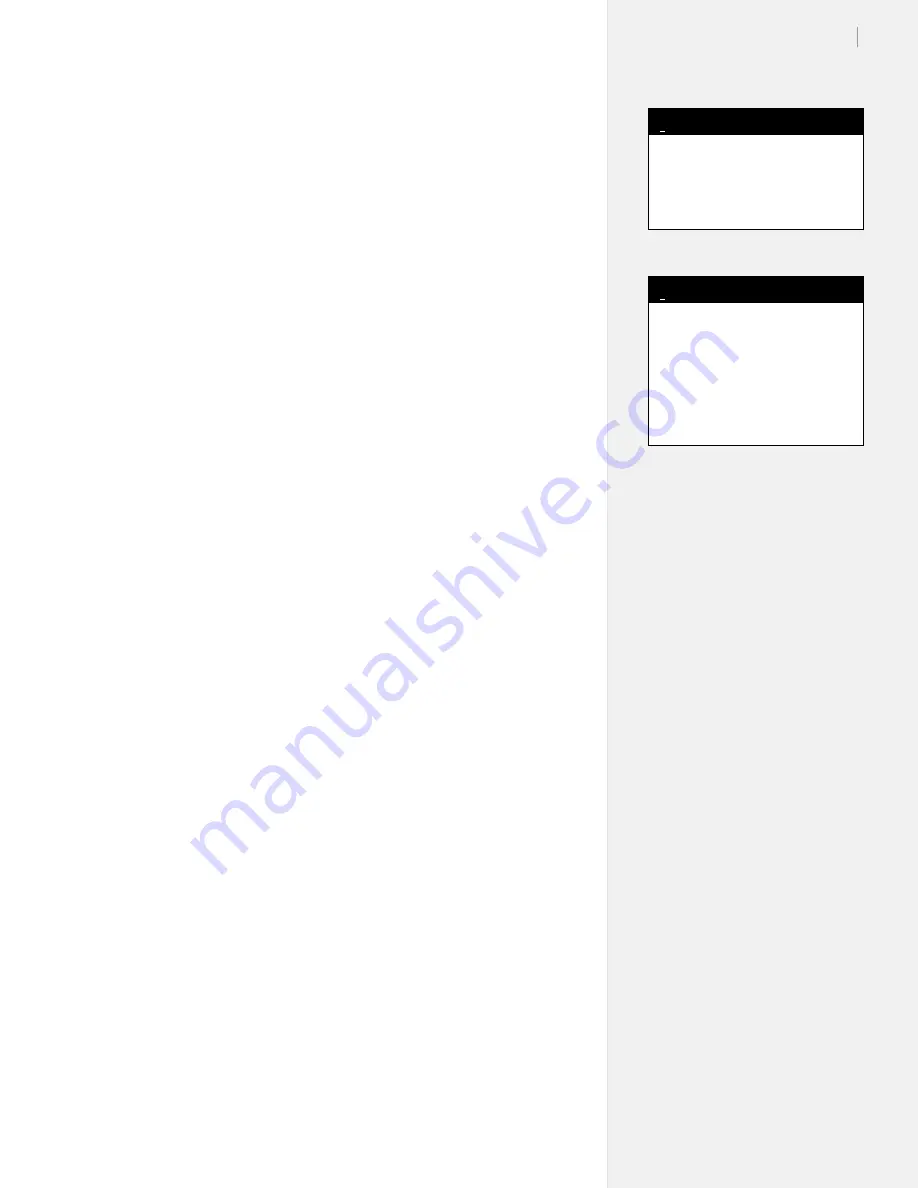
49
Chapter 4: Routine Maintenance
3.
If you do not see a firmware version displayed, please check
connections to the printer. Call Ioline Customer Service for help
resolving communication issues.
Update the Firmware
1.
Choose
File>Download
Firmware
from the menu bar.
2.
Press the
Select Firmware
button.
3.
Follow the on-screen directions for restarting the printer so
that it will accept new firmware. Press OK
when the printer is
ready (three yellow lights on the keypad.)
4.
Use the file window to browse to the location where you stored
the firmware file (e.g.
c:\Ioline\Firmware.)
5.
A download progress window will appear.
6.
When the download finishes, the printer will go through the
initialization process. When the printer is finished, the OK
light
will turn red and the
Square
light will turn green.
7.
Press the
Done
button.
8.
The printer is ready for normal use. Perform test plots and
verify that the calibration values are correct. If anything is not
performing correctly, reset calibration values as described un-
der the
Reset Calibration Values
section in this chapter.
The firmware filename usually
looks like ‘
xxxxx.mot
’, where
xxxxx
is the unique version
number for your printer.
Note
i
If the firmware file is a ZIP
archive, make sure it is decom-
pressed before sending it to the
printer. You can download a ZIP
decompression utility at
http://www.winzip.com
if
necessary.
Note
i
Содержание FlexJet E
Страница 1: ...User Guide Ioline FlexJet E StudioJet Printers ...
Страница 3: ...User Guide Ioline FlexJet E Printers ...
Страница 7: ...NOTES ...
Страница 8: ...NOTES ...
Страница 20: ...22 Ioline FlexJet E User Guide This page intentionally left blank ...
Страница 56: ...58 Ioline FlexJet E User Guide This page intentionally left blank ...
Страница 64: ...66 Ioline FlexJet E User Guide This page intentionally left blank ...