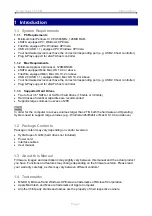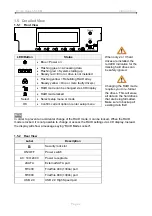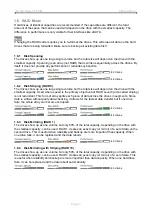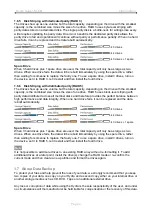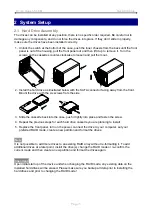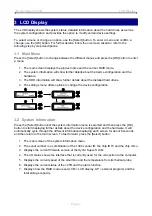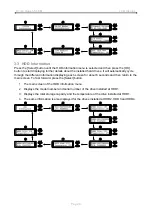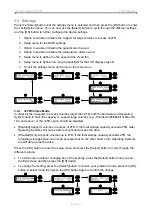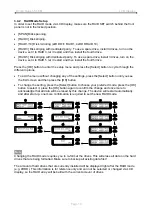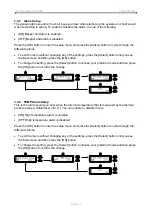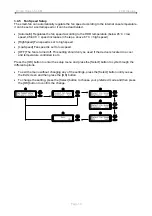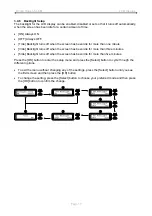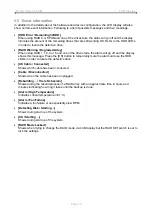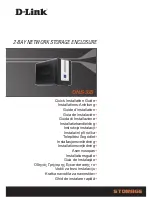Hydra Super-S LCM Introduction
1 Introduction
1.1 System Requirements
1.1.1 PC Requirements
Minimum Intel Pentium III CPU 500MHz, 128MB RAM
eSATA equipped PC; Windows XP/Vista
FireWire equipped PC; Windows XP/Vista
USB 2.0 (USB 1.1) equipped PC; Windows XP/Vista
Your hardware device must have the correct corresponding port (e.g. USB 2.0 host controller)
Plug & Play support for eSATA host controller
1.1.2 Mac Requirements
Minimum Apple G4 processor, 128MB RAM
eSATA equipped Mac; Mac OS 10.4 or above
FireWire equipped Mac; Mac OS 10.2 or above
USB 2.0 (USB 1.1) equipped Mac; Mac OS 10.2 or above
Your hardware device must have the correct corresponding port (e.g. USB 2.0 host controller)
Plug & Play support for eSATA host controller
1.1.3 Supported Hard Drives
Two to four 3.5" SATA-I or SATA-II hard drives (1.5Gb/s or 3.0Gb/s)
Hard drives of identical capacities are recommended
Supports large volumes in excess of 2TB
Note
In order for the computer to access volumes larger than 2TB, both the hardware and Operating
System need to support large volumes (e.g.: WinVista 32bit/64bit or Mac OS 10.4 and above).
1.2 Package Contents
Package content may vary depending on vendor & version.
Hydra Super-S LCM (hard drives not included)
Power
cord
Interface
cables
User
manual
1.3 About this Manual
Firmware, images and descriptions may slightly vary between this manual and the actual product
you have. Functions and features may change depending on the firmware version. Please read
your warranty carefully, as this may vary between different vendors!
1.4 Trademarks
MS-DOS, Microsoft and Windows XP/Vista are trademarks of Microsoft Corporation.
Apple Macintosh and Mac are trademarks of Apple Computer.
All other third party brands and names are the property of their respective owners.
Page 1