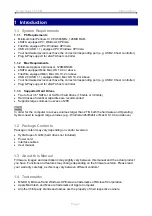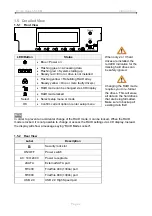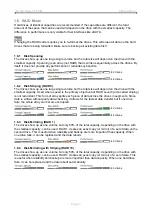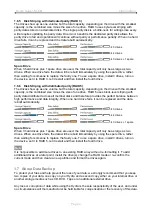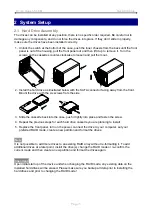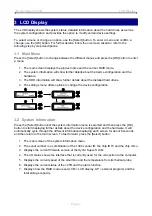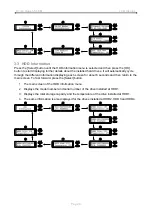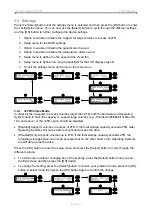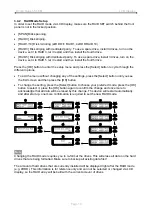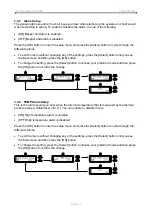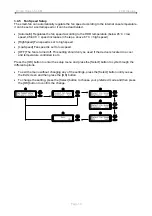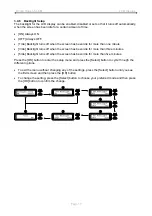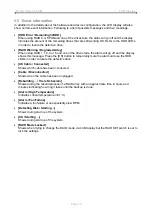Hydra Super-S LCM System Setup
Page 6
2.2 Replacing Hard Drives
When one of the drives fails, the Rebuild LED will light up yellow and the corresponding HDD LED
will light up red. If only one drive is defective and the RAID mode is set to RAID 1, RAID 3, RAID 5
or RAID 10, the data can still be accessed but we strongly recommend replacing the faulty drive
immediately to assure continued backup and data safety.
If more than one drive at the same time fails or if the RAID mode is set to RAID 0 or Spanning, the
data will be lost and the system can not be accessed again until the drive(s) have been replaced.
1. Check the HDD LED and replace the faulty drive. The red LED indicates the defective HDD.
The power does not have to be turned off when replacing the drive(s).
2. A few seconds after installing the new drive(s) the corresponding LED will turn green.
3. For RAID 1, RAID 3, RAID 5 and RAID 10, the RAID array will be rebuilt automatically. During
this process, the Rebuild LED will be flashing yellow. Rebuilding the RAID array will take
several hours, depending on the drive capacity.
4. For RAID 0 and Spanning, erase the old partition, create a new one and then format the drives
again.
Note
We recommend not turning off the power during the rebuild process but if it is interrupted, it will
continue rebuilding the data as soon as the power is turned back on.
2.3 Connection to Computer
A few precautions and notes when using your external storage drive:
Do not expose the product to water or humid conditions.
Do not cover the enclosure’s ventilation holes.
Only one interface can be used at any given time.
When more than one cable is connected, the eSATA connection has priority. To use a different
interface, disconnect the other cables first, before connecting the new one.
Before connecting the device, install the hard drives and set your preferred RAID mode.
For the safe removal of your drive and to assure that no data is lost, always follow the correct
unplug procedure for external hardware (e.g.: Eject the drive before removal).
In order for the computer to access volumes larger than 2TB, both the hardware and Operating
System need to support large volumes (e.g.: WinVista 32bit/64bit or Mac OS 10.4 and above) or
the >2TB option should be disabled