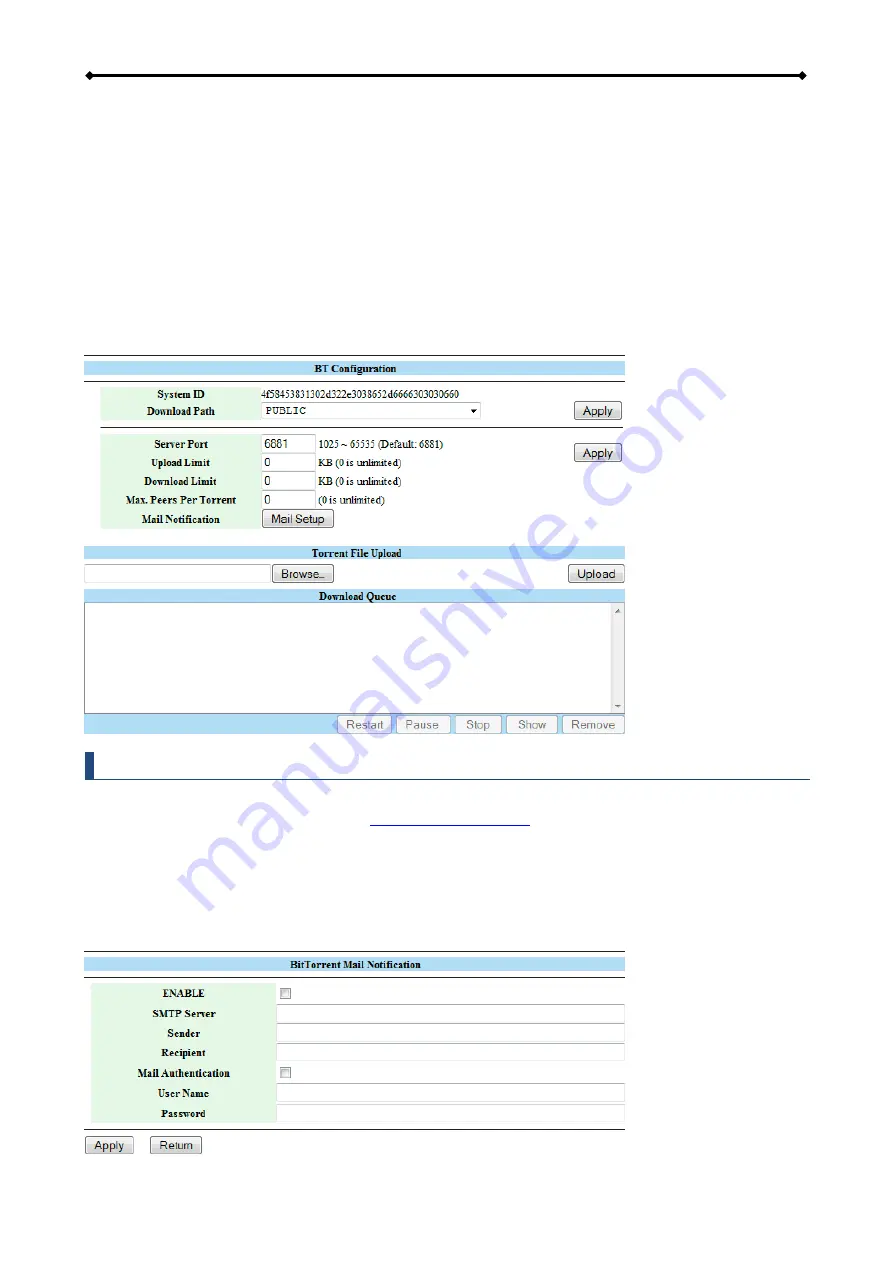
CloudSync Basic Operation
Page 19
2.8 Web Configuration - BitTorrent
Here you can manage your torrents. Before you add the first torrent, set the download path to your
preferred folder, set the server port and set a limit for the upload and download speed according to
your network’s bandwidth. After changing the settings, click
Apply
to save the new configuration.
To download media files, download a torrent (see Technical Terms) from the internet and upload
the *.torrent file to the network drive. Once the torrent has been added, you can start the download.
The downloaded media files will be stored in the folder that is set as Download Path.
The BitTorrent™ client on the CloudSync can download 4 files at a time with a maximum of 40 files
in the queue. The download speed may not be as fast as a BitTorrent™ client on the computer but
once the torrent has been added to the queue, it can download the files by itself.
Note
Make sure the port for the BitTorrent™ client is not blocked by your network router or firewall.
If necessary, set up port forwarding drive.
2.8.1 Mail Notification
To be notified when a torrent is stopped or removed, you can set up e-mail notification. Click
Setup
, check Enable and fill out the configuration for your e-mail. To find out the correct settings
for the mail server, ask your system administrator or your e-mail provider.






























