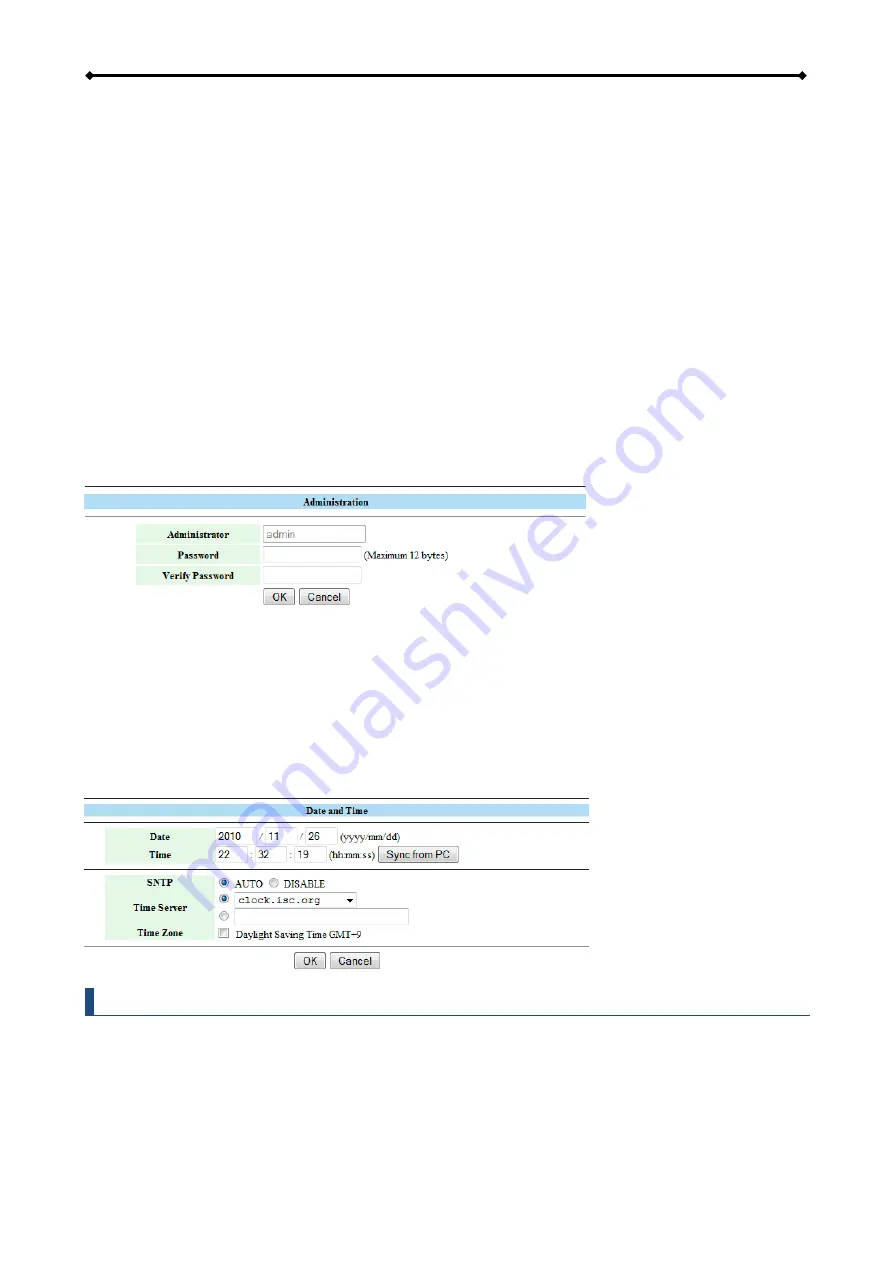
CloudSync Basic Operation
Page 9
2.3.3 About Workgroups
For PC users, right click on My Computer and choose Properties. Go to the tab Computer Name to
view your current workgroup.
For Mac 10.4 users to join a Windows workgroup, open the directory access utility under
Applications and Utilities. Select SMB and click Configure to modify the settings (administrator
access is required to access this option).
For Mac 10.5 and 10.6 users to join a Windows workgroup, go to System Preferences, select
Network, click Advanced and select the WINS tab.
2.3.4 Administrator
This is the account used to manage the settings of your network drive. The user name admin
cannot be changed but we strongly recommend changing the password as soon as you have
logged in for the first time, to prevent any unauthorized access.
To change the password, click
Change
, enter your new password and click
OK
to apply the
changes. Login with your new password.
2.3.5 Date/Time
Click
Change
to setup the correct date and time. When SNTP is disabled, you can enter the date
& time manually and click
OK
to save the settings. Instead, you can also click on
Sync from PC
to
synchronize the time with your computer.
If internet access is available, we recommend setting SNTP to AUTO. Select a time server from
the list, if required, enable daylight savings and then click
OK
to apply the new settings. It will
automatically synchronize the date & time over the internet with a time server.
Note
The date and time settings are only accurate as long as the power is turned on. If SNTP is
disabled and you turn off or remove the power supply, the date and time are reset! If SNTP is
set to Auto and a time server is selected, it will automatically synchronize the time at start up.



























