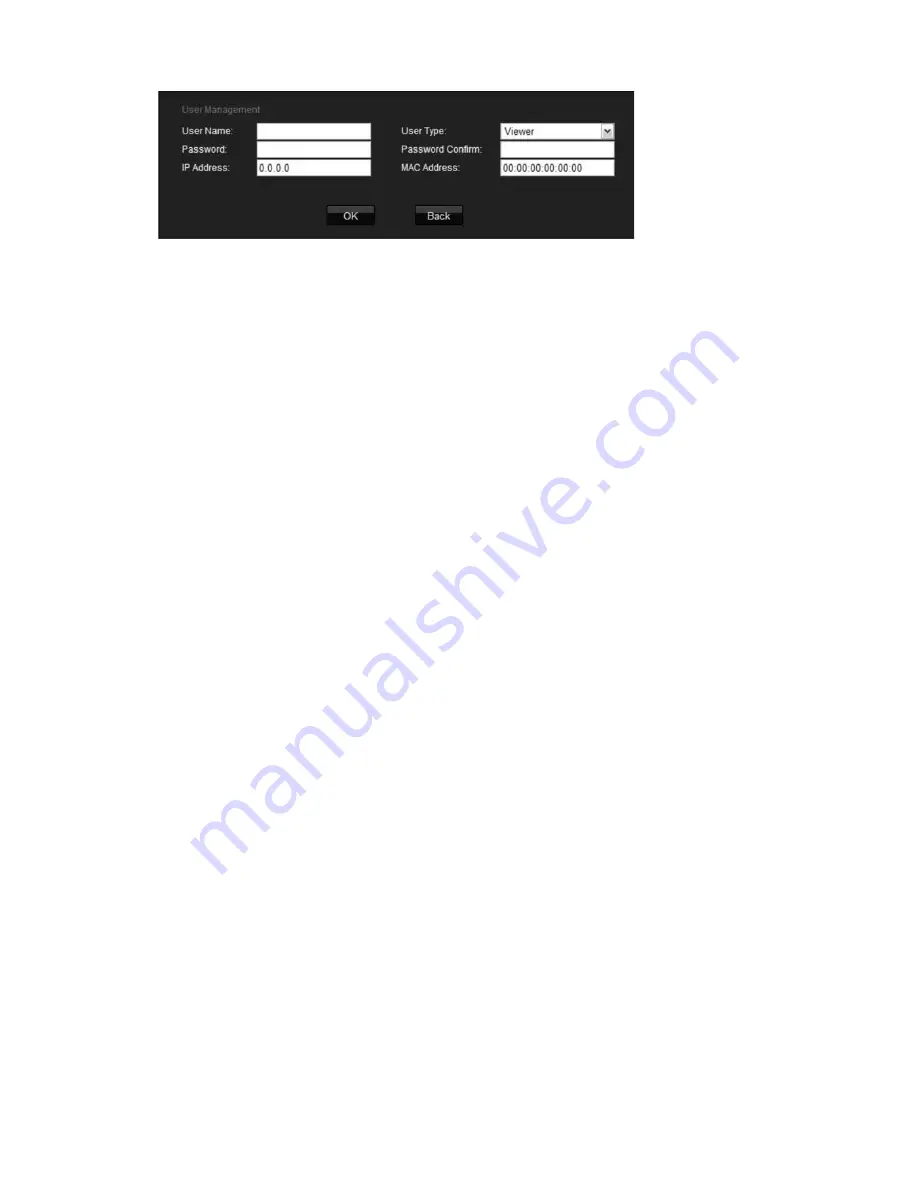
Chapter 8: Camera management
62
UltraView IP PTZ 36X Camera User Manual
3. In the User Name edit box, enter a new user name using alphanumeric
characters.
4. Assign the user a password. Use numeric buttons to enter the new password.
Passwords can be up to 16 alphanumeric characters.
5. Select the user type, Viewer or Operator.
6. Enter the IP address and physical address (MAC address) of the user’s
computer.
7. Click
OK
to accept the change and return to the User Management screen.
To delete a user:
1. In the
Remote Configuration
folder, click the
User Management
subfolder
to open its screen.
2. Select the user to be deleted from the list.
3. Click the
Delete
button.
4. Confirm that you want to delete the user.
5. Click
OK
to accept the change and return to the User Management screen.
Modifying user information
You can easily change the information about a user such as their name,
password or computer ID.
To modify user information:
1. In the
Remote Configuration
folder, click the
User Management
subfolder
to open its screen.
2. Select the user whose information you want to change.
3. Click the
Modify
button The User Information screen appears.
4. Change the information required.
Note
: The user “Admin” can only be changed by entering the admin
password.
5. Click
OK
to accept the change and return to the User Management screen.
Содержание UltraView IP PTZ 36X
Страница 1: ...UltraView IP PTZ 36X Camera User Manual P N 1071693C ISS 06JUN12...
Страница 16: ...Chapter 2 Installation 12 UltraView IP PTZ 36X Camera User Manual Alternating current Dome camera relay output...
Страница 78: ...Appendix A Pin definitions 74 UltraView IP PTZ 36X Camera User Manual...
Страница 82: ......






























