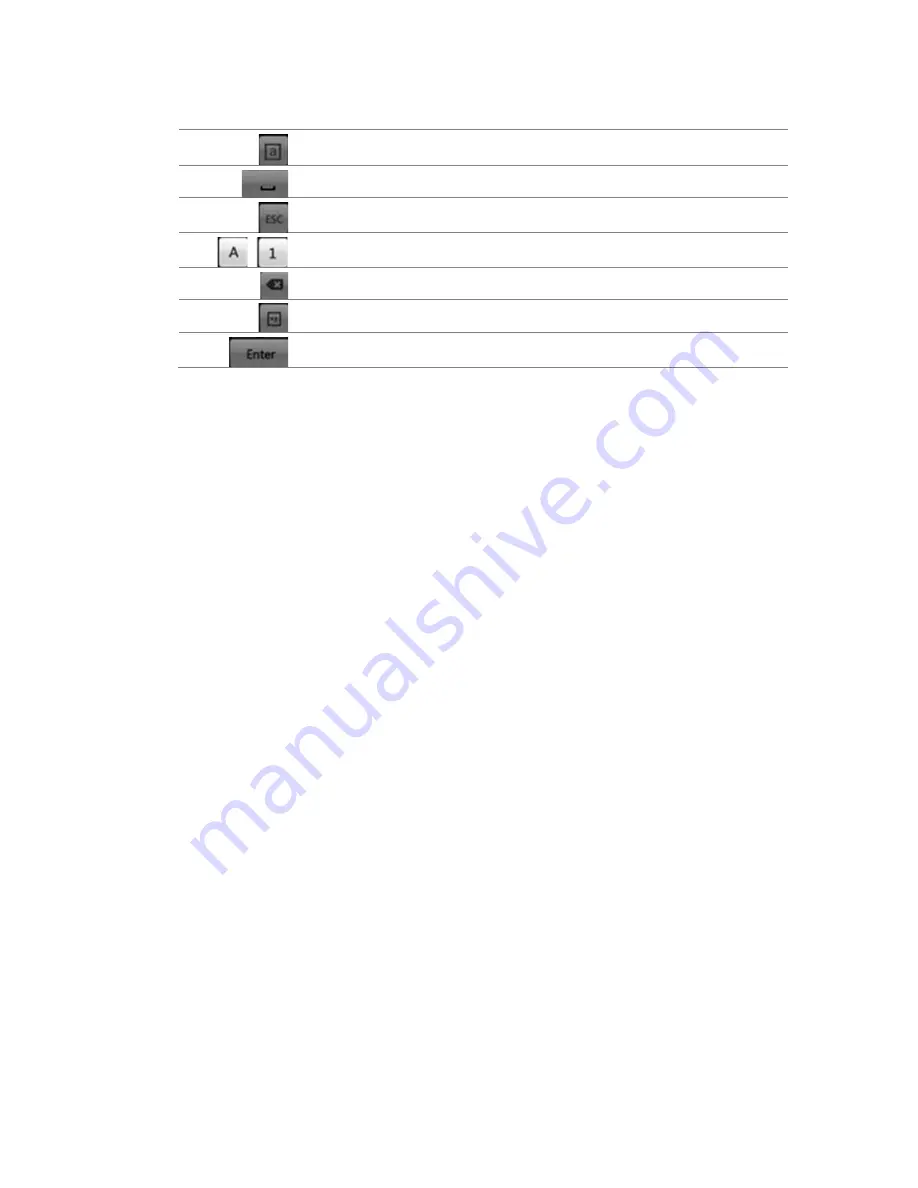
7BChapter 8: Operating instructions
TruVision DVR 11 and DVR 11c User Manual
57
Description of the keys in the virtual keyboard:
Switch to lowercase/uppercase
Space
Exit the soft keyboard
Alphanumeric characters
Backspace
Symbols
Confirm selection
Exiting the main menu
Press the
Menu
button on the front panel to exit the current menu window and
return to live view, or click
Back
in a main menu.
Содержание TruVision TVR-1104-1T/EA
Страница 1: ...TruVision DVR 11 and DVR 11c User Manual P N 1072595B EN REV 1 0 ISS 28JAN13...
Страница 20: ...1BChapter 2 Installation 14 TruVision DVR 11 and DVR 11c User Manual...
Страница 32: ...3BChapter 4 Recording 26 TruVision DVR 11 and DVR 11c User Manual...
Страница 50: ...5BChapter 6 Network settings 44 TruVision DVR 11 and DVR 11c User Manual...
Страница 54: ...6BChapter 7 HDD management 48 TruVision DVR 11 and DVR 11c User Manual...
Страница 64: ...7BChapter 8 Operating instructions 58 TruVision DVR 11 and DVR 11c User Manual...
Страница 78: ...8BChapter 9 Live view 72 TruVision DVR 11 and DVR 11c User Manual...
Страница 86: ...9BChapter 10 Controlling a PTZ camera 80 TruVision DVR 11 and DVR 11c User Manual...
Страница 98: ...10BChapter 11 Playing back a recording 92 TruVision DVR 11 and DVR 11c User Manual...
Страница 104: ...11BChapter 12 Archiving recorded files 98 TruVision DVR 11 and DVR 11c User Manual...
Страница 110: ...12BChapter 13 DVR management 104 TruVision DVR 11 and DVR 11c User Manual...
Страница 114: ...13BChapter 14 Camera settings 108 TruVision DVR 11 and DVR 11c User Manual...
Страница 128: ...15BChapter 16 Using the web browser 122 TruVision DVR 11 and DVR 11c User Manual...
Страница 132: ...17BAppendix B PTZ protocols 126 TruVision DVR 11 and DVR 11c User Manual...
Страница 152: ...21BAppendix F Default menu settings 146 TruVision DVR 11 and DVR 11c User Manual...
Страница 154: ...Glossary 148 TruVision DVR 11 and DVR 11c User Manual...
Страница 158: ......






























