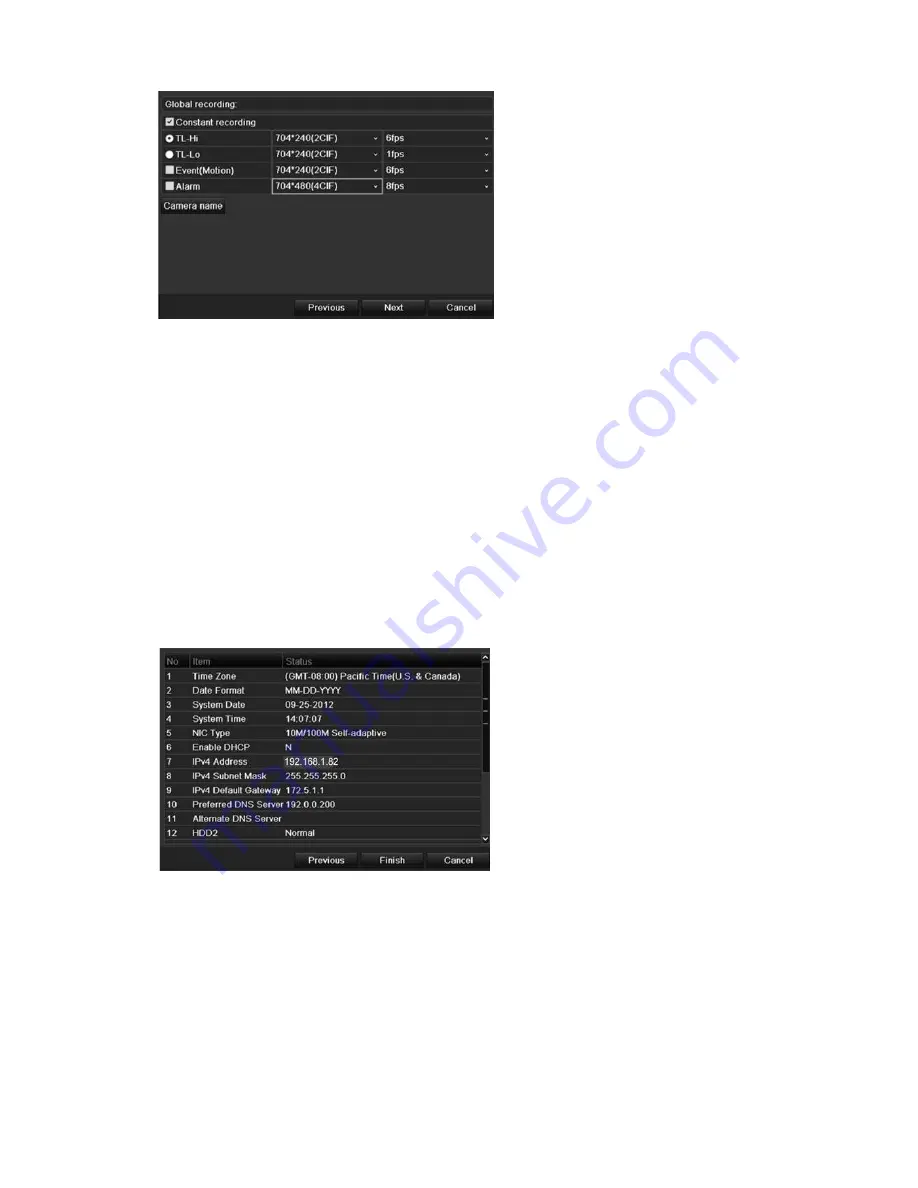
2BChapter 3: Getting started
18
TruVision DVR 11 and DVR 11c User Manual
Check the
Constant Recording
checkbox for the DVR to record continuously
all day. If left unchecked, the DVR will not record.
Check the
TL-Hi
check box and select its image resolution and frame rate.
Check the
TL-Lo
check box and select its image resolution and frame rate.
To record motion detection events, check
Event (Motion)
and select the
image resolution and frame rate.
To record alarm events, check
Alarm
and select the image resolution and
frame rate.
Under
Camera name
enter the camera name. A soft keyboard will appear to
enter the characters.
10. When all the required changes have been entered, a page appears showing
all the settings.
Click
Finish
to exit the Wizard. The DVR is now ready to use.
For a description of the DVR main menu, see “Menu overview” on page 55.
Содержание TruVision TVR-1104-1T/EA
Страница 1: ...TruVision DVR 11 and DVR 11c User Manual P N 1072595B EN REV 1 0 ISS 28JAN13...
Страница 20: ...1BChapter 2 Installation 14 TruVision DVR 11 and DVR 11c User Manual...
Страница 32: ...3BChapter 4 Recording 26 TruVision DVR 11 and DVR 11c User Manual...
Страница 50: ...5BChapter 6 Network settings 44 TruVision DVR 11 and DVR 11c User Manual...
Страница 54: ...6BChapter 7 HDD management 48 TruVision DVR 11 and DVR 11c User Manual...
Страница 64: ...7BChapter 8 Operating instructions 58 TruVision DVR 11 and DVR 11c User Manual...
Страница 78: ...8BChapter 9 Live view 72 TruVision DVR 11 and DVR 11c User Manual...
Страница 86: ...9BChapter 10 Controlling a PTZ camera 80 TruVision DVR 11 and DVR 11c User Manual...
Страница 98: ...10BChapter 11 Playing back a recording 92 TruVision DVR 11 and DVR 11c User Manual...
Страница 104: ...11BChapter 12 Archiving recorded files 98 TruVision DVR 11 and DVR 11c User Manual...
Страница 110: ...12BChapter 13 DVR management 104 TruVision DVR 11 and DVR 11c User Manual...
Страница 114: ...13BChapter 14 Camera settings 108 TruVision DVR 11 and DVR 11c User Manual...
Страница 128: ...15BChapter 16 Using the web browser 122 TruVision DVR 11 and DVR 11c User Manual...
Страница 132: ...17BAppendix B PTZ protocols 126 TruVision DVR 11 and DVR 11c User Manual...
Страница 152: ...21BAppendix F Default menu settings 146 TruVision DVR 11 and DVR 11c User Manual...
Страница 154: ...Glossary 148 TruVision DVR 11 and DVR 11c User Manual...
Страница 158: ......






























