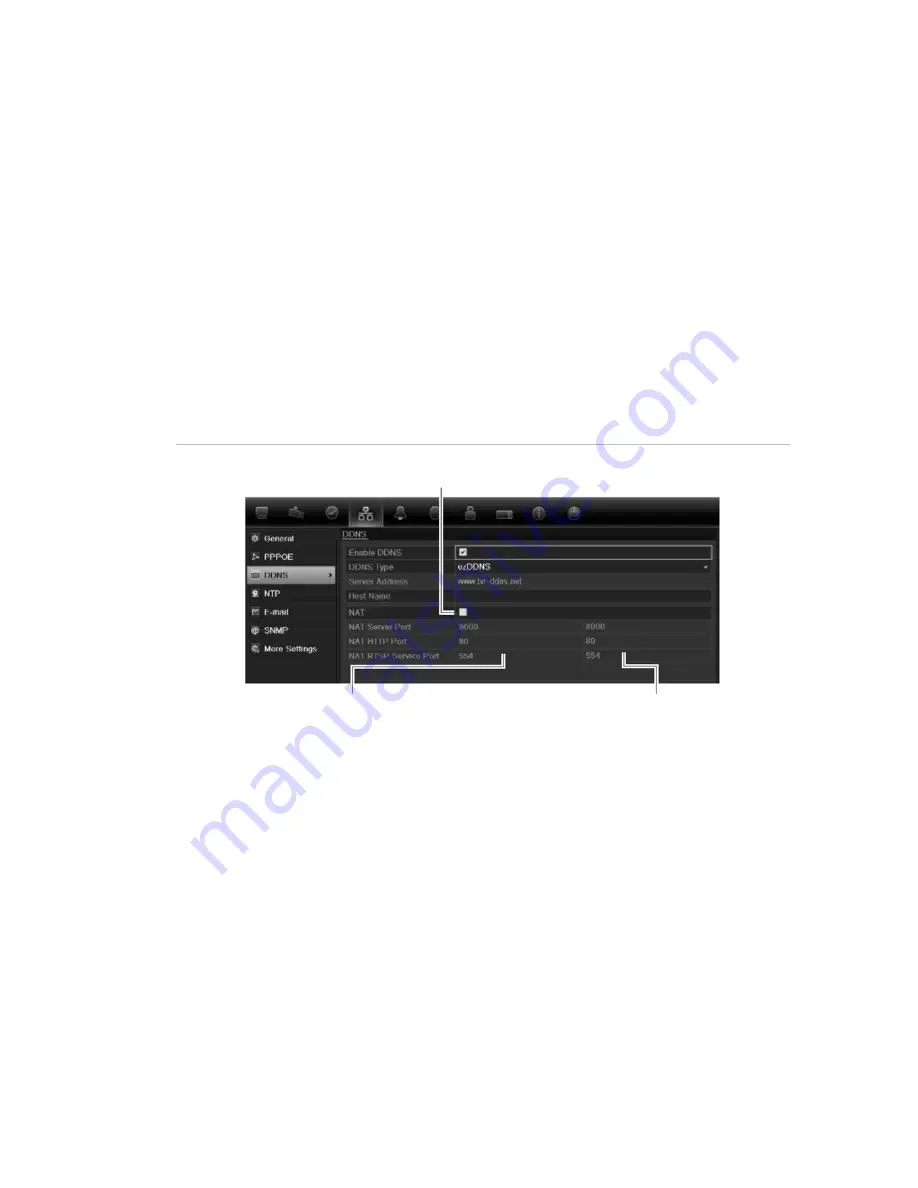
5BChapter 6: Network settings
TruVision DVR 11 and DVR 11c User Manual
37
Configuring DDNS
A static IP address never changes so you can enter it into the browser or CMS
and the DVR network connection will always work with it.
However, if you have a dynamic IP address for your public IP address, it will
change every time you connect to the network. Under such situations, you can
set up a dynamic domain name system (DDNS) that will link your public IP
address to a host name so that you can connect to the DVR with the host name.
There are two ways to set up a DDNS:
• DynDNS:
Manually create your own host name. You will first need to create a
user account using the hosting web site, DynDDNS.org.
• ezDDNS:
Activate the DDNS auto-detection function to set up a dynamic IP
address. The server is set up to assign an available host name to your DVR.
Figure 8: ezDDNS setup window
NAT translates the ports on the server. Consequently there is no need to remember the ports
when connecting to the unit from the internet
Internal ports
External ports. These values can be modified to
access several units over the internet
Note
: This option is not shown when using the
browser.
Note: You cannot have two DVRs with the same host name.
To set up DDNS:
1. Click the
Network settings
icon in the menu toolbar.
2. Click
DDNS
to display its window.
3. Check the
Enable DDNS
box to enable this feature.
4. Select one of the DDNS types listed:
DynDNS
: Select
DynDNS
and enter the server address for DynDNS
(members.dyndns.org). In the DVR domain name field, enter the domain
name obtained from the DynDNS web site. Then enter your user name and
password registered in the DynDNS network.
For example:
Содержание TruVision TVR-1104-1T/EA
Страница 1: ...TruVision DVR 11 and DVR 11c User Manual P N 1072595B EN REV 1 0 ISS 28JAN13...
Страница 20: ...1BChapter 2 Installation 14 TruVision DVR 11 and DVR 11c User Manual...
Страница 32: ...3BChapter 4 Recording 26 TruVision DVR 11 and DVR 11c User Manual...
Страница 50: ...5BChapter 6 Network settings 44 TruVision DVR 11 and DVR 11c User Manual...
Страница 54: ...6BChapter 7 HDD management 48 TruVision DVR 11 and DVR 11c User Manual...
Страница 64: ...7BChapter 8 Operating instructions 58 TruVision DVR 11 and DVR 11c User Manual...
Страница 78: ...8BChapter 9 Live view 72 TruVision DVR 11 and DVR 11c User Manual...
Страница 86: ...9BChapter 10 Controlling a PTZ camera 80 TruVision DVR 11 and DVR 11c User Manual...
Страница 98: ...10BChapter 11 Playing back a recording 92 TruVision DVR 11 and DVR 11c User Manual...
Страница 104: ...11BChapter 12 Archiving recorded files 98 TruVision DVR 11 and DVR 11c User Manual...
Страница 110: ...12BChapter 13 DVR management 104 TruVision DVR 11 and DVR 11c User Manual...
Страница 114: ...13BChapter 14 Camera settings 108 TruVision DVR 11 and DVR 11c User Manual...
Страница 128: ...15BChapter 16 Using the web browser 122 TruVision DVR 11 and DVR 11c User Manual...
Страница 132: ...17BAppendix B PTZ protocols 126 TruVision DVR 11 and DVR 11c User Manual...
Страница 152: ...21BAppendix F Default menu settings 146 TruVision DVR 11 and DVR 11c User Manual...
Страница 154: ...Glossary 148 TruVision DVR 11 and DVR 11c User Manual...
Страница 158: ......






























