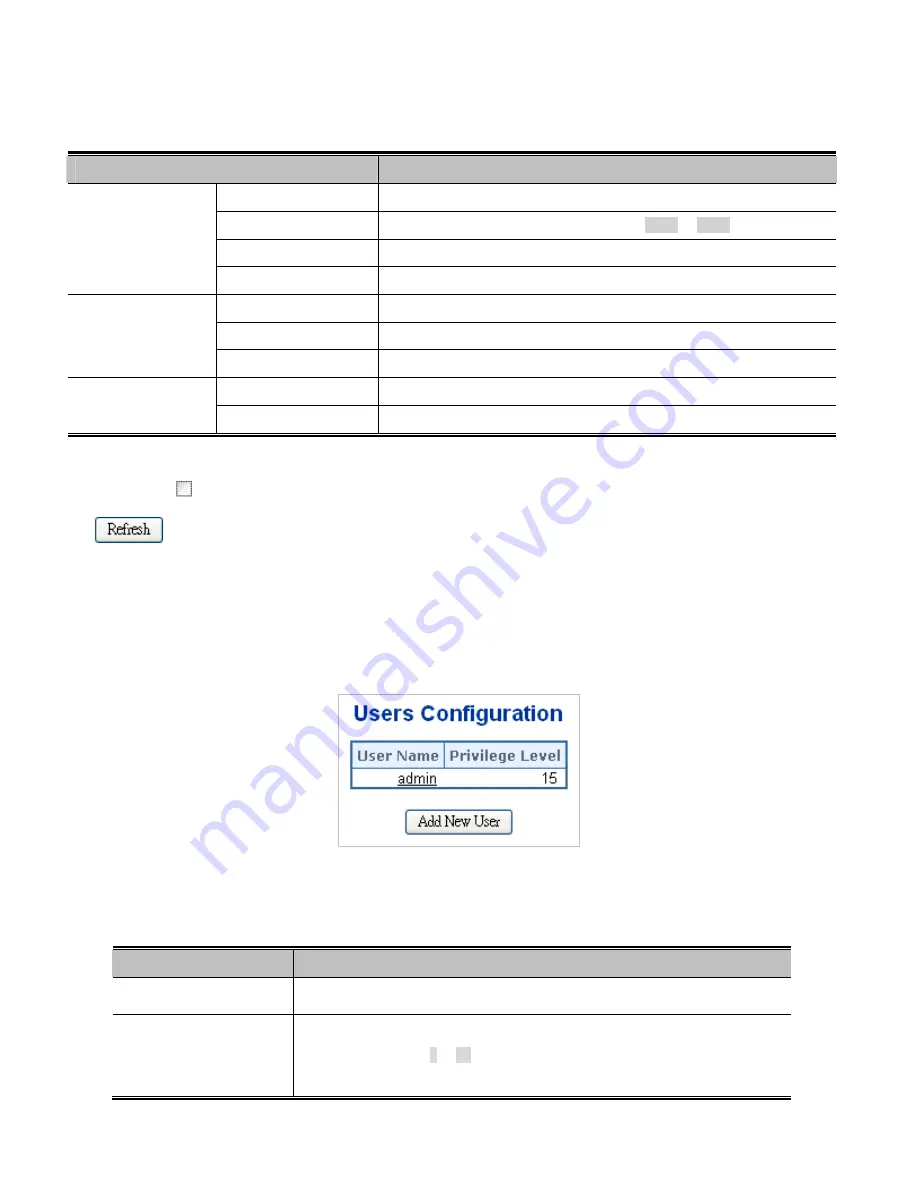
47
Figure 4-2-3:
IP Status Page Screenshot
The Page includes the following fields:
Object
Description
Interface
The name of the interface.
Type
The address type of the entry. This may be
LINK
or
IPv4
.
Address
The current address of the interface (of the given type).
IP Interfaces
Status
The status flags of the interface (and/or address).
Network
The destination IP network or host address of this route.
Gateway
The gateway address of this route.
IP Routes
Status
The status flags of the route.
IP Address
The IP address of the entry.
Neighbor Cache
Link Address
The Link (MAC) address for which a binding to the IP address given exist.
Buttons
Auto-refresh
: Check this box to refresh the Page automatically. Automatic refresh occurs every 3 seconds.
: Click to refresh the Page.
4.2.4 Users Configuration
This Page provides an overview of the current users. Currently the only way to login as another user on the web server is to close
and reopen the browser. After setup is completed, press
“Apply”
button to take effect. Please login web interface with new user
name and password, the screen in
Figure 4-2-4
appears.
Figure 4-2-4:
Users Configuration Page Screenshot
The Page includes the following fields:
Object
Description
User Name
The name identifying the user. This is also a link to Add/Edit User.
Privilege Level
The privilege level of the user.
The allowed range is
1
to
15
. If the privilege level value is 15, it can access all
groups, i.e. that is granted the fully control of the device. But others value need to
Содержание NS3702-24P-4S
Страница 1: ...NS3702 24P 4S User Manual P N 1072832 REV 00 01 ISS 14JUL14 ...
Страница 65: ...65 Buttons Click to apply changes Click to undo any changes made locally and revert to previously saved values ...
Страница 102: ...102 Figure 4 5 4 LACP Port Configuration Page Screenshot ...
Страница 119: ...119 Figure 4 6 4 VLAN Membership Status for Static User Page Screenshot ...
Страница 124: ...124 Figure 4 6 6 Private VLAN Membership Configuration page screenshot ...
Страница 135: ...135 VLAN 3 Port 3 Port 6 The screen in Figure 4 6 18 appears Figure 4 6 17 Private VLAN Port Setting ...
Страница 140: ...140 Figure 4 6 21 Group Name to VLAN Mapping Table Page Screenshot ...
Страница 164: ...164 Figure 4 8 2 Multicast Flooding ...
Страница 184: ...184 Figure 4 8 15 MLD Snooping Port Group Filtering Configuration Page Screenshot ...
Страница 204: ...204 Figure 4 9 6 QoS Egress Port Tag Remarking Page Screenshot ...
Страница 209: ...209 QoS Class QoS Class value can be any of 0 7 DPL Drop Precedence Level 0 1 ...
Страница 251: ...251 Figure 4 11 3 Authentication Method Configuration Page Screenshot ...
Страница 286: ...286 Figure 4 11 11 RADIUS Server Configuration Screenshot ...
Страница 290: ...290 Figure 4 11 17 Add User Properties Screen Figure 4 11 18 Add User Properties Screen ...
Страница 298: ...298 non committed changes will be lost ...
Страница 349: ...349 Figure 4 16 2 PoE Configuration Screenshot ...
Страница 355: ...355 Figure 4 16 5 PoE Status Screenshot ...






























