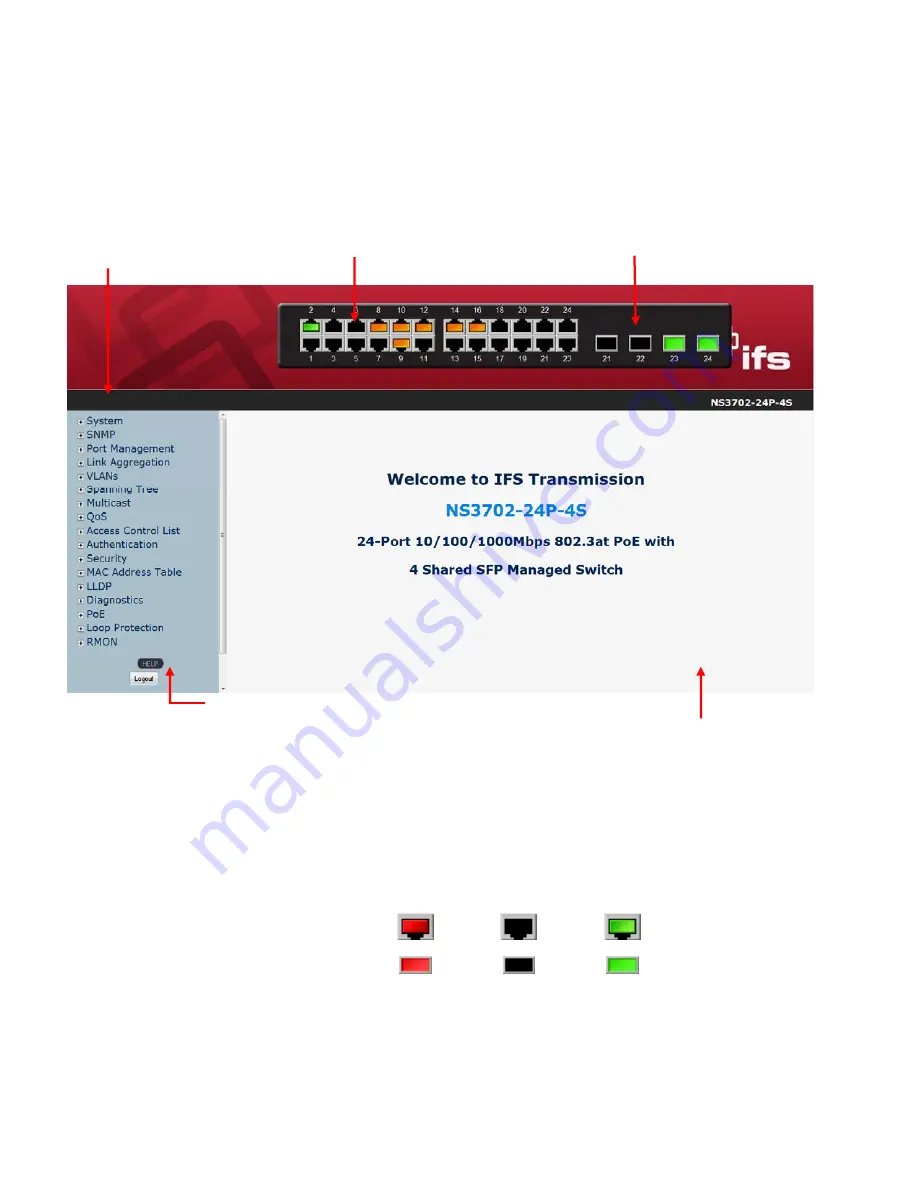
40
4.1 Main Web Page
The Managed Switch provides a Web-based browser interface for configuring and managing it. This interface allows you to access
the Managed Switch using the Web browser of your choice. This chapter describes how to use the Managed Switch’s Web browser
interface to configure and manage it.
Figure 4-1-4:
Web Main Page
Panel Display
The web agent displays an image of the Managed Switch’s ports. The Mode can be set to display different information for the ports,
including Link up or Link down. Clicking on the image of a port opens the
Port Statistics
Page.
The port status are illustrated as follows:
State
Disabled Down
Link
RJ-45 Ports
SFP Ports
Main Menu
Using the onboard web agent, you can define system parameters, manage and control the Managed Switch, and all its ports, or
monitor network conditions. Via the Web-Management, the administrator can set up the Managed Switch by selecting
the functions
Help Button
Main Screen
Copper Port Link Status
SFP Port Link Status
Main Functions Menu
Содержание NS3702-24P-4S
Страница 1: ...NS3702 24P 4S User Manual P N 1072832 REV 00 01 ISS 14JUL14 ...
Страница 65: ...65 Buttons Click to apply changes Click to undo any changes made locally and revert to previously saved values ...
Страница 102: ...102 Figure 4 5 4 LACP Port Configuration Page Screenshot ...
Страница 119: ...119 Figure 4 6 4 VLAN Membership Status for Static User Page Screenshot ...
Страница 124: ...124 Figure 4 6 6 Private VLAN Membership Configuration page screenshot ...
Страница 135: ...135 VLAN 3 Port 3 Port 6 The screen in Figure 4 6 18 appears Figure 4 6 17 Private VLAN Port Setting ...
Страница 140: ...140 Figure 4 6 21 Group Name to VLAN Mapping Table Page Screenshot ...
Страница 164: ...164 Figure 4 8 2 Multicast Flooding ...
Страница 184: ...184 Figure 4 8 15 MLD Snooping Port Group Filtering Configuration Page Screenshot ...
Страница 204: ...204 Figure 4 9 6 QoS Egress Port Tag Remarking Page Screenshot ...
Страница 209: ...209 QoS Class QoS Class value can be any of 0 7 DPL Drop Precedence Level 0 1 ...
Страница 251: ...251 Figure 4 11 3 Authentication Method Configuration Page Screenshot ...
Страница 286: ...286 Figure 4 11 11 RADIUS Server Configuration Screenshot ...
Страница 290: ...290 Figure 4 11 17 Add User Properties Screen Figure 4 11 18 Add User Properties Screen ...
Страница 298: ...298 non committed changes will be lost ...
Страница 349: ...349 Figure 4 16 2 PoE Configuration Screenshot ...
Страница 355: ...355 Figure 4 16 5 PoE Status Screenshot ...






























