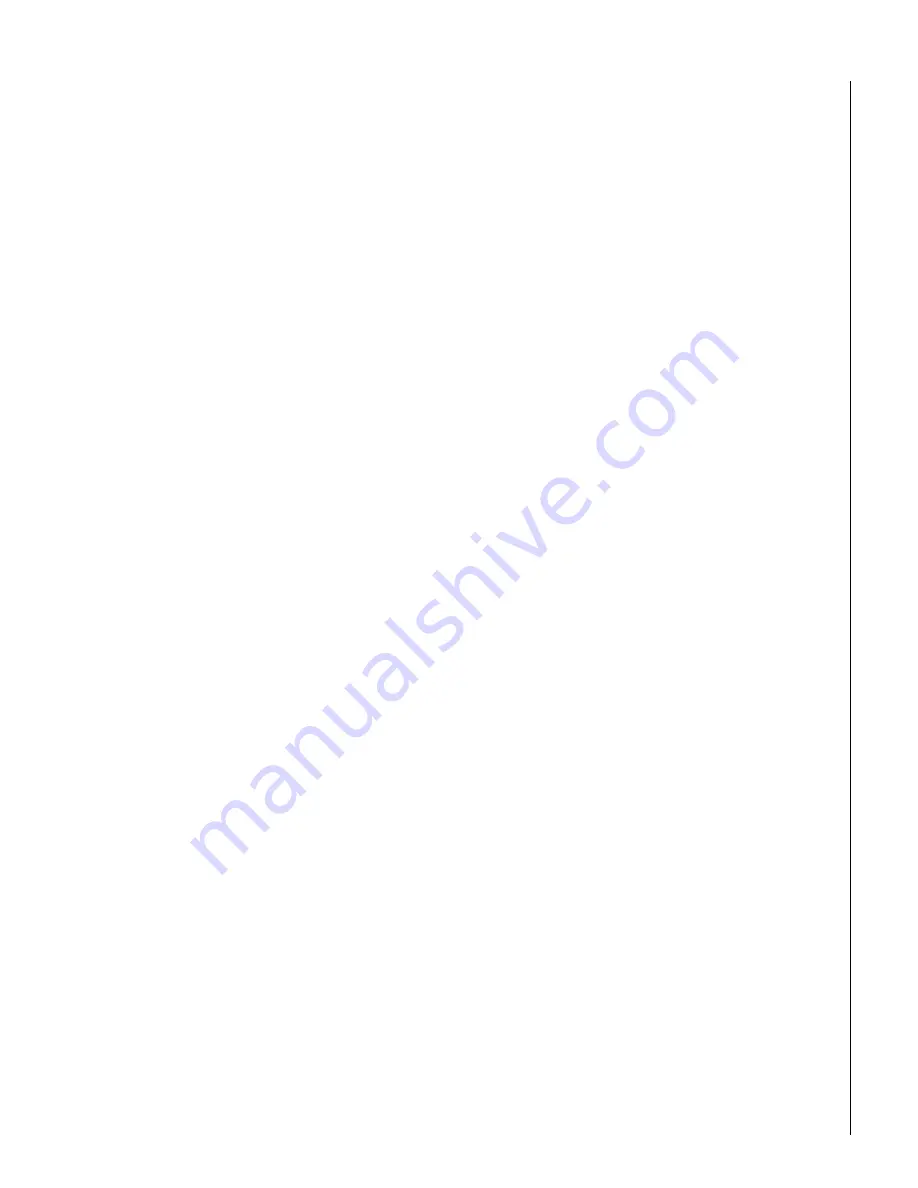
14
L
ATCHKEY
P
AGING
The Latchkey paging feature allows up to three pagerholders to be
notified when the system is disarmed. Latchkey pages do not report
to the central station. This feature is useful when you’re at work and
would like to be notified when your daughter or son arrives home
and disarms the system.
The Latchkey paging feature can be enabled only by the installer.
Refer to the Appendix A User Sheets to see which pagers have
been set up to receive a Latchkey page.
Only Latchkey-designated user codes can cause a Latchkey page to
be sent. By default, this includes the first 5 Regular User codes. If
you’d like more user codes to be included, contact your installer.
Preparing the system to send a Latchkey page:
•
Arm the system, then enter
6
. Touchpads display briefly:
“Pager on,” or “LATCHKEY PAGER ON.”
To send a Latchkey page:
•
Latchkey-designated user disarms the system.
Pagerholders will receive a message containing 111 and the
user code entered to disarm the system.
Note:
If you have the Opening and Closing Reports feature turned
on, you’ll receive a page every time someone disarms the
feature, not just Latchkey-designated user codes.
N
O
A
CTIVITY
F
EATURE
The system can monitor the activity in your home and automati-
cally call for help if normal activities are not detected within a
defined period of time.
Note:
This feature is not active in Level 3—AWAY.
For example, if someone falls and can’t move, the system will
detect that normal activities, such as opening doors and windows,
have not occurred for a predetermined No Activity time.
The system sounds an auxiliary alarm to let you know there may be
a problem. If all is well, you can stop the siren by disarming your
system. If no one disarms the system for 5 minutes, your system
calls the central monitoring station. The central monitoring station
will send emergency personnel to the premises to check out the sit-
uation.
Refer to the Appendix A User Sheets to see if the No Activity fea-
ture is currently available to you and the duration of the No Activity
setting. If the feature is not currently available to you, contact your
installer.
U
SING
THE
P
ANEL
D
OWNLOAD
F
EATURE
To download to the panel is to replace the old information in it with
new information. Downloading is performed only by your dealer
using ITI software specifically designed for this panel.
Turning the Download feature on allows the dealer remote access
to your panel in order to:
• Update your account.
• Back up data from your panel.
• Allow your dealer to quickly implement requested programming
changes.
Note:
Before allowing any download sessions, the system must be
disarmed to level 1-OFF.
To enable/disable the Panel Download setting:
1.
Enter the programming menus by pressing
9
+ System Master Code.
2.
Press
2
+
0
.
3.
To turn Downloading:
• on, press
2
+
ƒ
. The dealer will be able to access your
system remotely if necessary.
• off, press
1
+
ƒ
. The dealer will not be able to access
your system remotely.
4.
Press
‚
+
4
+
ƒ
to exit the programming menus.
S
YSTEM
I
NFORMATION
There is information about your system that is useful to know. This
includes the factory code, the system number, and the system level.
After identifying the information for your system, make a note of it
in the Appendix A User Sheets.
To identify system information:
1.
Enter the programming menus by pressing
9
+ System Master Code.
2.
Press
B
until the touchpad displays
“System ID,” or “SYSTEM VERSION,” then press
ƒ
.
• The first information displayed is the factory code.
For example, “FACTORY CODE nnn * nnnn,” or
“F nnn –
nnnn.”
• Press
B
to display the system number. For example,
“N – nnnnnnn,” or “SYSTEM NUMBER
✽
nnnnnnn.”
• Press
B
to display the system level. For example,
“L nnnn,” or “SYSTEM LEVEL nnnn.”
3.
Press
‚
+
4
+
ƒ
to exit the programming menus.
Содержание Concord Express
Страница 27: ...27 Notes ...
Страница 28: ...28 Notes ...
Страница 29: ...29 Notes ...
Страница 32: ...6 5 1 7 7 7 2 6 9 0 6 5 1 7 7 9 4 8 9 0 1999 Interactive Technologies Inc ...
Страница 34: ...6 5 1 7 7 7 2 6 9 0 6 5 1 7 7 9 4 8 9 0 1999 Interactive Technologies Inc ...





























