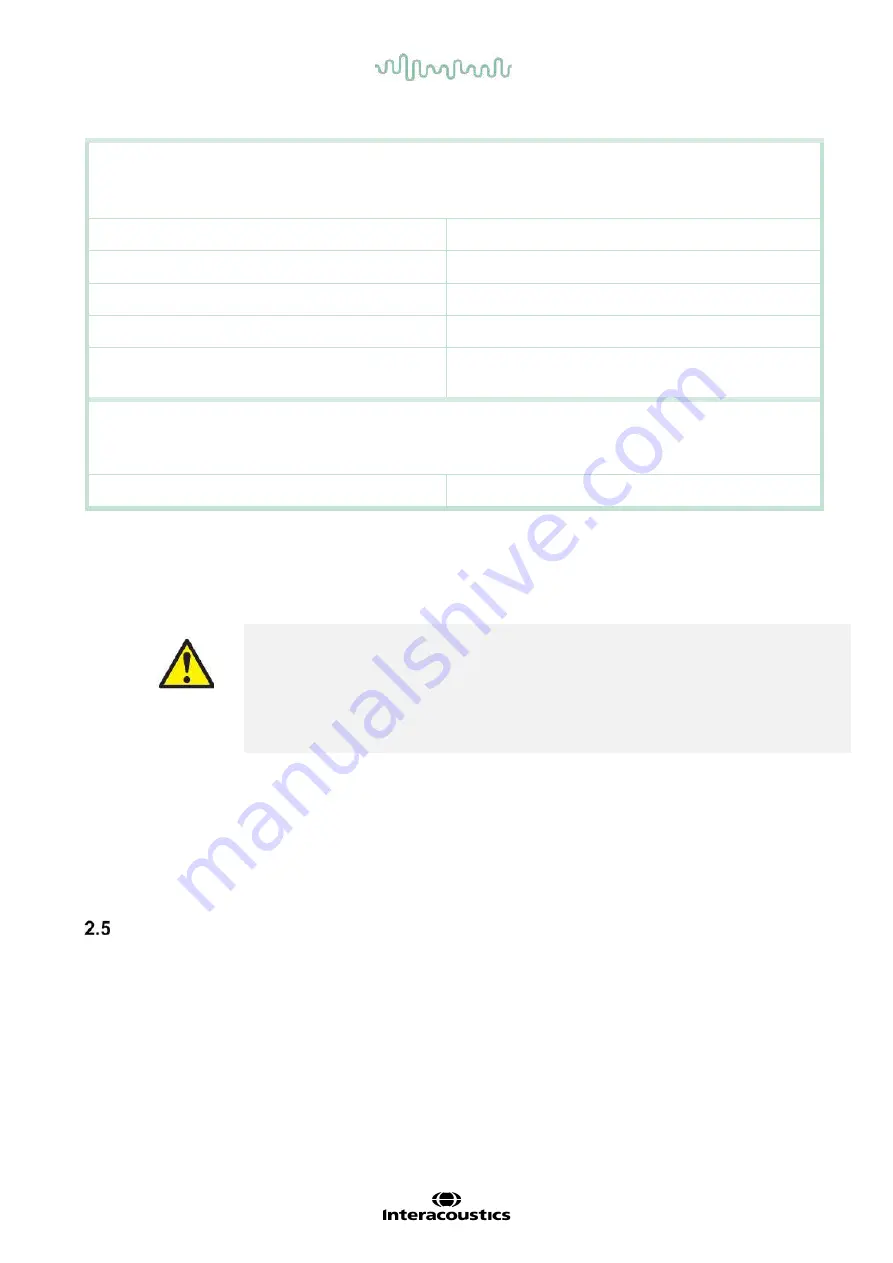
D-0134090-A – 2022/11
VisualEyes™ - Instructions for Use - EN
Page
18
Windows Power Options:
Navigate to Control Panel > Power Options. Select the “High Performance” power plan, and open “change
plan settings” and “Change advanced power settings”.
•
Hard disk > Turn off hard disk after:
On battery: Never
Plugged in: Never
•
Wireless Adapter Settings > Power Saving
Mode:
On battery: Maximum Performance
Plugged in: Maximum Performance
•
USB Settings > USB selective suspend setting
On battery: Disabled
Plugged in: Disabled
•
Intel® Graphics settings > Intel® Graphics Power
Plan:
On battery: Maximum Performance
Plugged in: Maximum Performance
•
PCI Express > Link State Power Management:
On battery: Off
Plugged in: Off
Device Manager Settings:
Navigate to Device Manager and identify all USB Hubs and Host Controllers. Right click and go to properties,
and apply below settings for all.
•
Allow Computer to turn off this device to save
power:
Unchecked
2.4.2 PCI Expresscard
If the VisualEyes™ system is ordered with FireWire® cameras, the PC needs a PCI Expresscard installed
for FireWire® connection. This should be installed following below instructions.
Close any running programs and shut down the computer. Make sure the power cable and the
power supply for PC are disconnected.
Plug the PCI expresscard into a free PC slot and insert the power adapter F3-14/SATA-16
between the power supply to the PC and the PCI expresscard. Reconnect the power cable and
the PC, and then start the computer.
Windows will automatically install the necessary drivers.
2.4.3 USB connection
The VisualEyes™ system is delivered with a 4-port or 7-port USB hub depending on the configuration. This
is an active USB hub that must be supplied with power from the included 12V power supply. The VNG and
vHIT goggles must be connected through this externally powered USB hub to ensure that the devices are
supplied with sufficient power.
Software installation
Ensure that OtoAccess® Database is installed before installing the VisualEyes™ software. Consult the
OtoAccess® Database Instructions for Use to install the software.
If a previous version of VisualEyes™ is installed on the computer, uninstall this before installing the new version,
following the instructions in section 2.5.2
Insert the
VisualEyes™
installation
flash drive into the computer.
If the installation procedure does not start automatically, click
Start
, then go to
My Computer
and click the
Flash
Drive
to view the contents of the installation media.






























