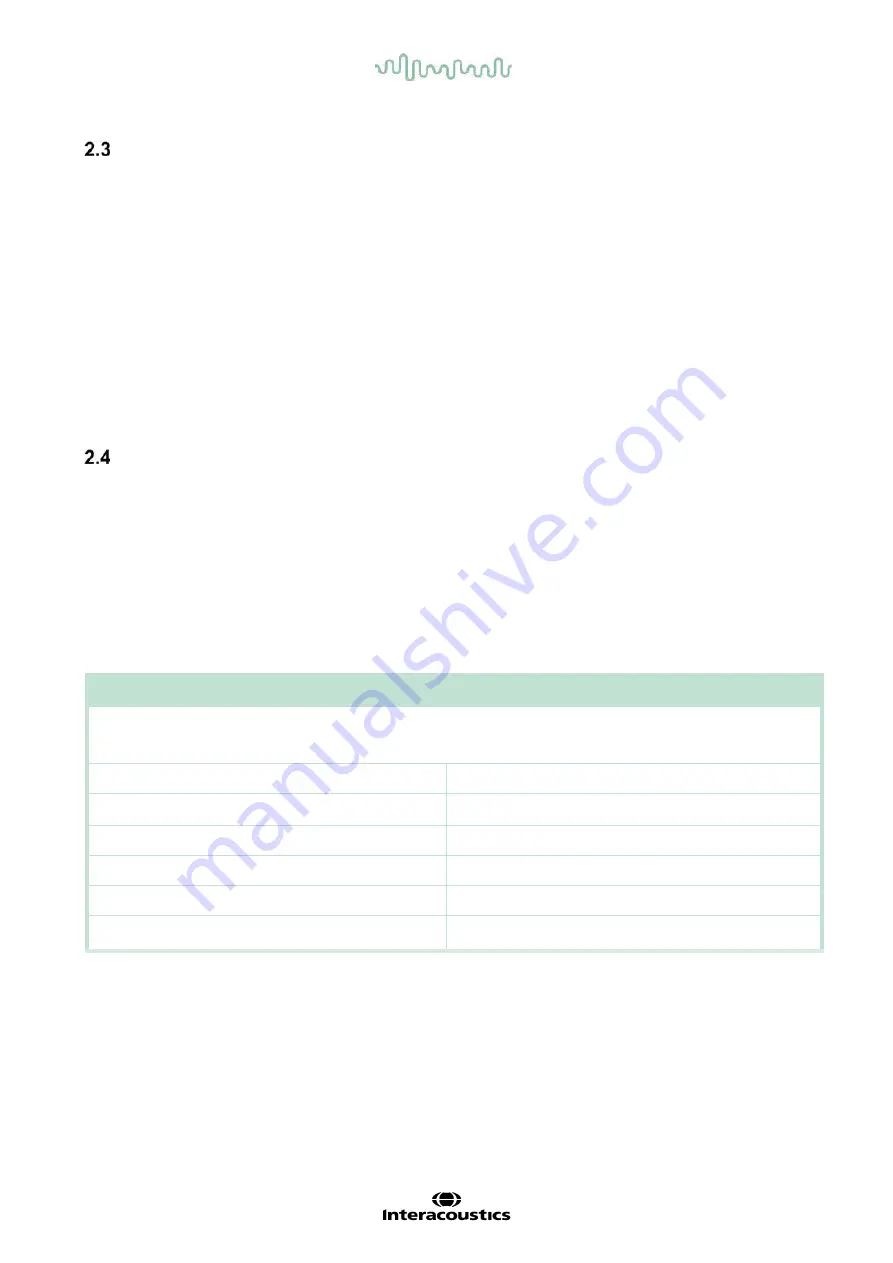
D-0134090-A – 2022/11
VisualEyes™ - Instructions for Use - EN
Page
17
To know before you start the installation
If the computer is purchased from Interacoustics, all the software / databases / drivers (e.g: OtoAccess®
Database, VisualEyes™, rotational chair drivers, PC Power Settings) are preinstalled. Either a laptop or
desktop computer can be selected for the VisualEyes™ system. It is recommended to use the computer
delivered by Interacoustics for the VisualEyes™ system as it has been tested to ensure compatibility.
NOTICE
1. You must have administrative rights to the computer on which you install the VisualEyes™ software.
2. Interacoustics will not guarantee the functionality of the system if any other software is installed on
the computer, with the exception of software delivered by Interacoustics and OtoAccess®.
3. Data from previous versions of VisualEyes™ can be reviewed and analyzed in VisualEyes™ 3
rd
generation. However, after being opened in VisualEyes™ 3
rd
generation, the data cannot be
reopened in previous versions of VisualEyes™. This is especially important to consider in a
server-client setup with multiple installations of VisualEyes™, where it is recommended to upgrade
all installations to the newest software.
PC setup
Before the installation, ensure that the computer is compliant with all minimum PC requirements listed in the
Technical Specifications in section 5:
General technical specifications
2.4.1 Power settings
In order to ensure sufficient power supply from the computer to the instrument, it is important to set up the
PC power settings correctly. The PC must be set up for maximum performance. This includes settings in the
BIOS, windows power options, and power management settings from the device manager as presented in
Table 2.4-1. Configurations can differ between computer models, and the below instructions should be seen
as guidelines only.
Table 2.4-1: PC Power Settings
PC Power Settings
BIOS Settings:
Navigate to the PC BIOS and search for similar settings
•
Intel® SpeedStep technology:
Disabled
•
Adaptive Thermal Management:
Scheme for AC: Maximum Performance
Scheme for Battery: Maximum Performance
•
CPU Power Management:
Disabled
•
PCI Express Power Management:
Disabled
•
USB 3.0 Mode
Disabled
•
C-State Control:
Disabled






























