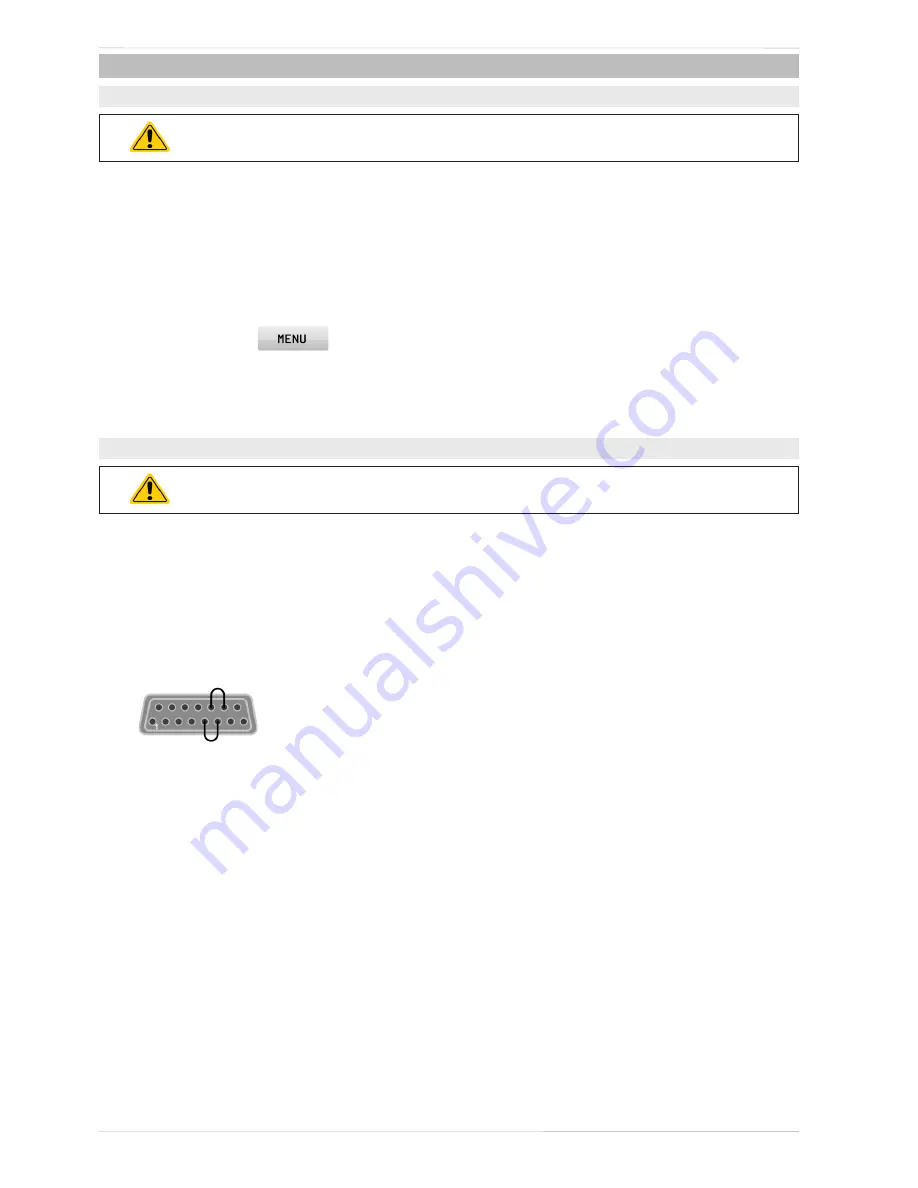
84
PSI 9000 2U Series
© 2015 Intepro Systems, LP. Specifications subject to change without notice.
4.3
Firmware updates
4.3.1 HMI update
Firmware updates should only be installed when they can eliminate software bugs in
the firmware of your device or contain new features.
The control panel (HMI) can be updated via the front or back USB ports. The back USB port requires a PC with
suitable software, while the front USB only requires a FAT32 formatted USB flash drive with the update file.
► How to update the control panel firmware:
1.
If not already available, obtain a USB flash drive (capacity up to 32GB) and ensure that it is formatted as
FAT32.
2.
Create a folder with the name HMI_FILES (case sensitive!) in the root directory of the flash drive and copy
the firmware update file to this folder. The file name must follow the begin with “update_hmi” (example:
update_hmi_v100.bin) or with a number (example: 96230058_FW-BE1_V201.bin).
3.
Tap the touch area
, then HMI SETTINGS, then HMI UPDATE and confirm the security question
with ENTER. The HMI will then read and list the contents of the HMI_FILES folder.
4.
Select the update file to be used and tap the touch area LOAD FROM USB. The control panel will then be
updated.
5.
Switch the equipment off, wait until it is completely out, then switch back on.
4.3.2
Device firmware update (KE)
Firmware updates should only be installed when they can eliminate software bugs in
the firmware of your device or contain new features.
The firmware of the device, if necessary, is updated via the rearside USB port. For this a software, a so-called
“update tool” is needed which is available from Intepro Systems (as a download from our website or upon request),
together with the firmware update. The update tool guides the user through the update process.
In case the update tool is not available, or if the update somehow went wrong and the device will not work correctly,
there is an alternative procedure. Required tools: 1x Sub-D plug 15-pole, some wire, solder iron, update file (*.bin).
► How to manually update the device firmware:
1.
Power off device. If not already available, prepare the 15 pole D-Sub plug like this (figure shows backside):
Bridge between pin 5 and 6
Bridge between pin 13 and 14
2.
Plug the Sub-D onto the analog interface socket and connect the (included) USB-B cable between the USB
port on the rear and the PC. Switch device on by mains switch.
3.
The PC should mount a new removable drive named “EA UPDATE”, for example with driver lett G:. If not,
wait some time and repeat steps 1 and 2.
4.
Open that new drive in a suitable software, like Windows Explorer. It should contain one file “firmware.bin”.
Delete the file.
5.
Copy the new firmware file, which always has the extension *.bin, to that drive. Wait for the copy procedure
to finish.
6.
Switch the device off and remove the Sub-D plug from the analog interface socket.
7.
Restart the device by switching it on - the display shows some information during the startup process,
amongst them the new device firmware version as for example “KE: 2.09”.
The firmware update is complete.
Содержание PSI 9000 2U Series
Страница 2: ......





































