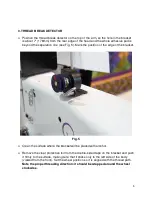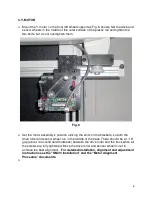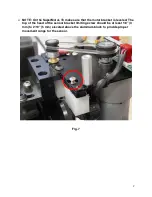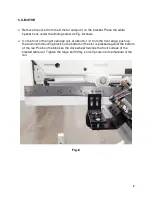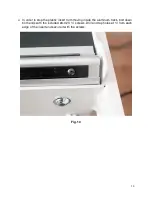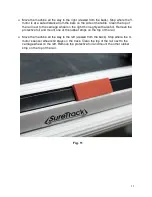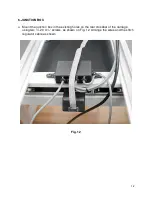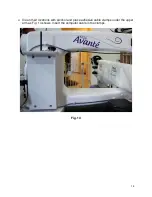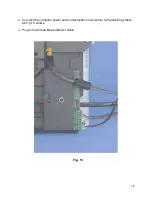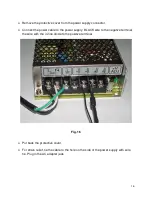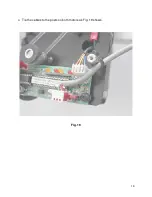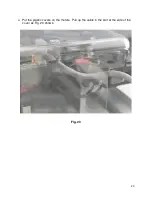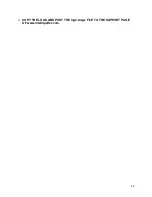Содержание HQ-AVANTE 03.25.16
Страница 17: ...17 Fig 17 ...
Страница 18: ...18 Mount the power supply on one of the middle legs of the table using 14 wire ties as Fig 18 shows Fig 18 ...
Страница 19: ...19 Tie the cables to the posts on both motors as Fig 19 shows Fig 19 ...
Страница 22: ...22 COPY THE LOGS AND POST THE logs tar gz FILE TO THE SUPPORT PAGE OF www intelliquilter com ...