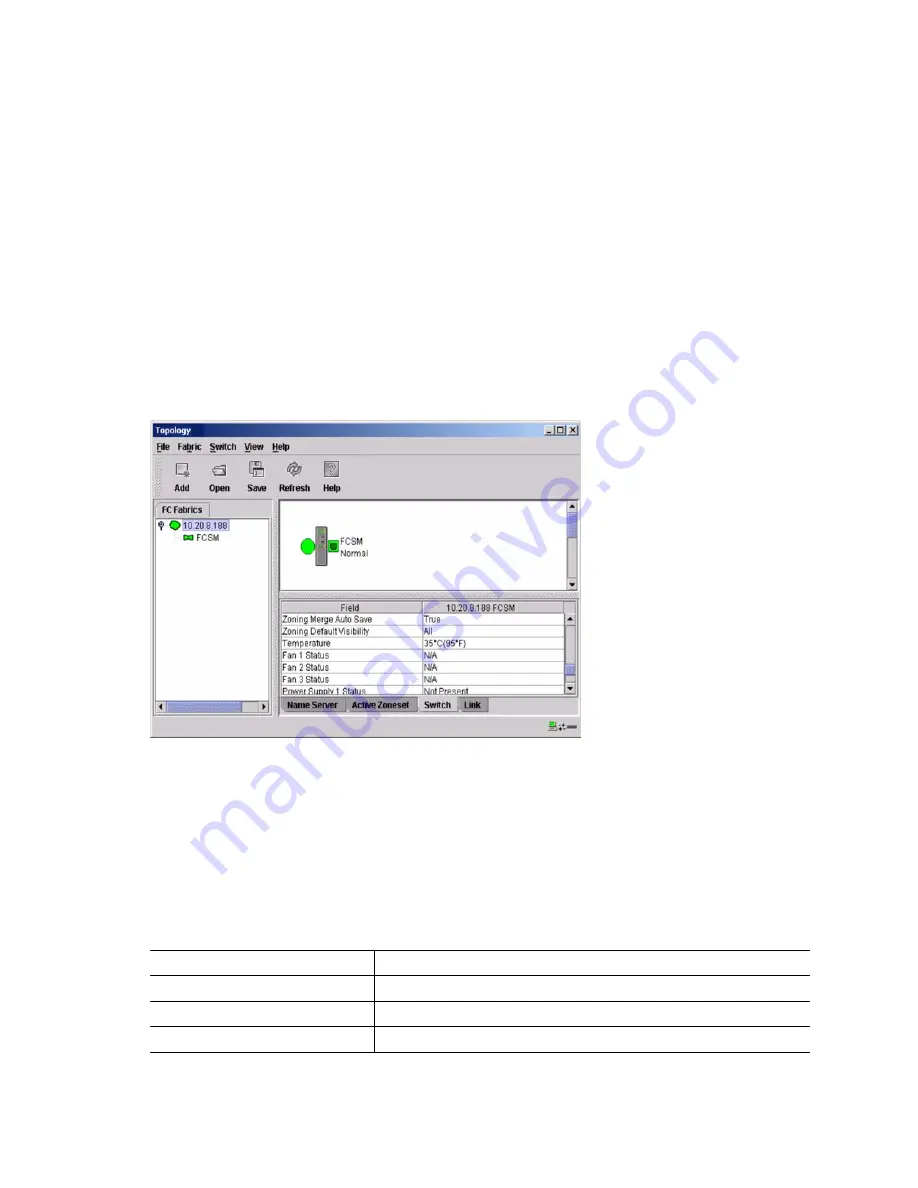
72
SBCEFCSW/SBFCM: HMM and Troubleshooting Guide
Working status indicator
The working status indicator as shown in Figure 1 on page 68 is in the lower-right corner of the
Topology window and shows when the network management workstation is exchanging information
with the fabric. As conditions change, the fabric forwards this information to the network
management workstation where it is reflected in the various displays.
Using the Topology window
The Topology window shown in Figure 5 polls the selected fabric and displays its topology. switch
modules and interswitch links (ISL) are displayed in the graphic window and use color to indicate
status. The following functional elements are displayed in the Topology window when you click on
the Data window tabs:
•
Switch module and link status
•
Working with switch modules and links
•
Topology data windows
Figure 5. Topology window
Fibre Channel switch module and link status
The Fibre Channel switch module icon shape and color provide information about the switch and its
operational state. In the Topology window, lines represent links between switch modules. See Table
16 for Fibre Channel switch module and link status and “Fabric status” on page 80 for more
information about other Topology window icons.
Table 16. Fibre Channel switch module and link status indicators
Switch module icon color
Status
Green
Normal Fibre Channel switch operation
Amber
Operational with errors
Red
Inactive or Fibre Channel switch failure
Содержание SBFCM
Страница 14: ...xiv SBCEFCSW SBFCM HMM and Troubleshooting Guide This page intentionally left blank...
Страница 162: ...148 SBCEFCSW SBFCM HMM and Troubleshooting Guide This page intentionally left blank...
Страница 174: ...160 SBCEFCSW SBFCM HMM and Troubleshooting Guide This page intentionally left blank...















































