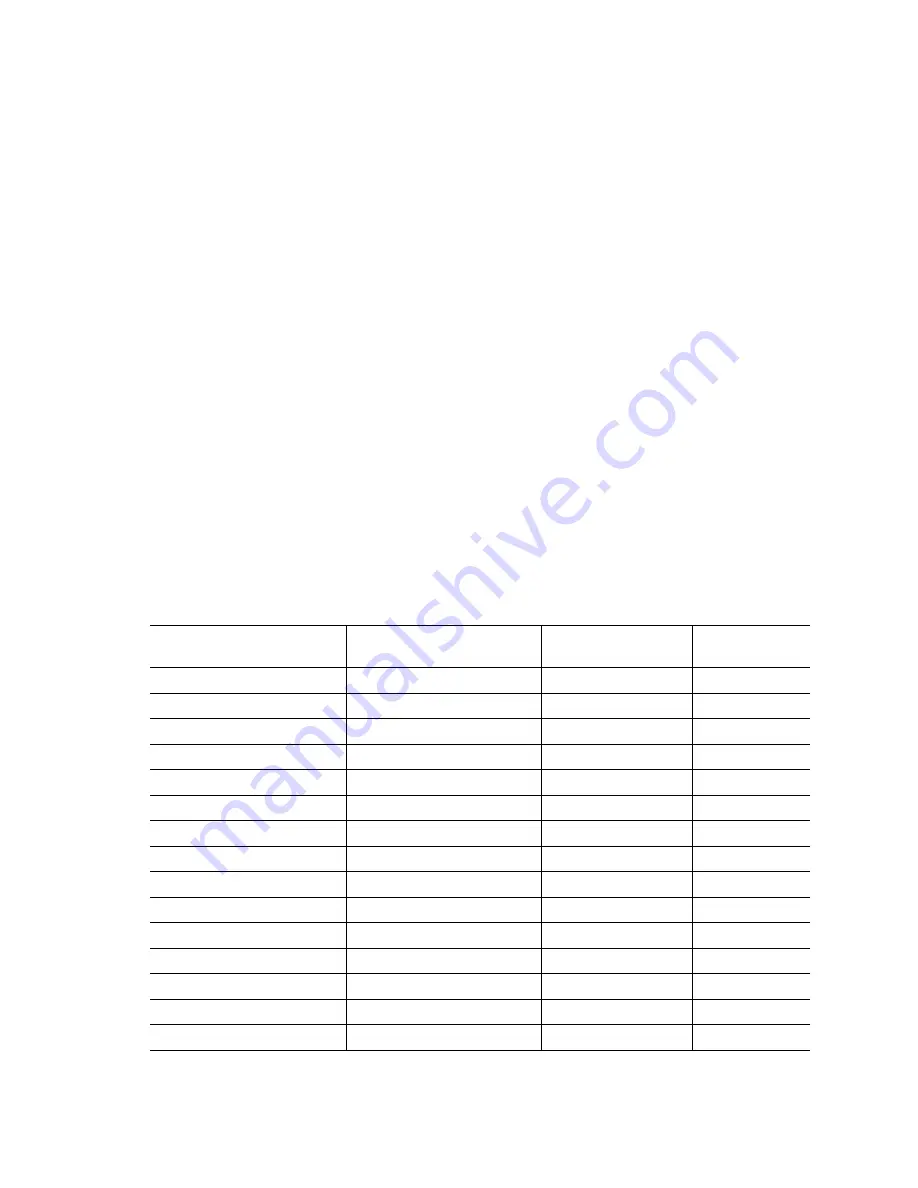
Intel® Server Switch Module SBCEFCSW
127
choose a color using the swatches, Red-Green-Blue (RGB), or Hue-Saturation-Brightness
(HSB):
•
Swatches – Click the Swatches tab. Select a swatch from the palette and click OK.
•
RGB – Click the RGB tab. Select a color by moving the slides to adjust the values for red,
blue, and green; or type values in the fields. Click OK.
•
HSB – Click the HSB tab. Select a color using any of the following methods and click OK:
—
Click in the color palette.
—
Select H, S, or B and use the slide to vary the selected value.
—
Type values in the H, S, or B fields.
Mapping port locations and software numbering
Your switch module has two external Fibre Channel ports (external Fibre Channel port 1 and
external Fibre Channel port 2) and 14 internal Fibre Channel ports that connect to each of the 14
blade server bays (ports 1 to 14). The SAN Utility and CLI for the switch module require port
numbering from 0 to 15. The SNMP monitoring agent for the switch module numbers the ports from
1 to 16.
Port mapping
Table 37 shows the mapping of switch module port numbering and whether the port has the
capability to be configured.
Table 37. Port mapping
Switch module physical port
connection
SAN Utility and CLI logical
port number
SNMP port
numbering
Configurable
External port 1
0 (Ext1:0*)
1
Yes
Blade server bay 1
1
2
No
Blade server bay 2
2
3
No
Blade server bay 3
3
4
No
Blade server bay 4
4
5
No
Blade server bay 5
5
6
No
Blade server bay 6
6
7
No
Blade server bay 7
7
8
No
Blade server bay 8
8
9
No
Blade server bay 9
9
10
No
Blade server bay 10
10
11
No
Blade server bay 11
11
12
No
Blade server bay 12
12
13
No
Blade server bay 13
13
14
No
Blade server bay 14
14
15
No
Содержание SBFCM
Страница 14: ...xiv SBCEFCSW SBFCM HMM and Troubleshooting Guide This page intentionally left blank...
Страница 162: ...148 SBCEFCSW SBFCM HMM and Troubleshooting Guide This page intentionally left blank...
Страница 174: ...160 SBCEFCSW SBFCM HMM and Troubleshooting Guide This page intentionally left blank...






























