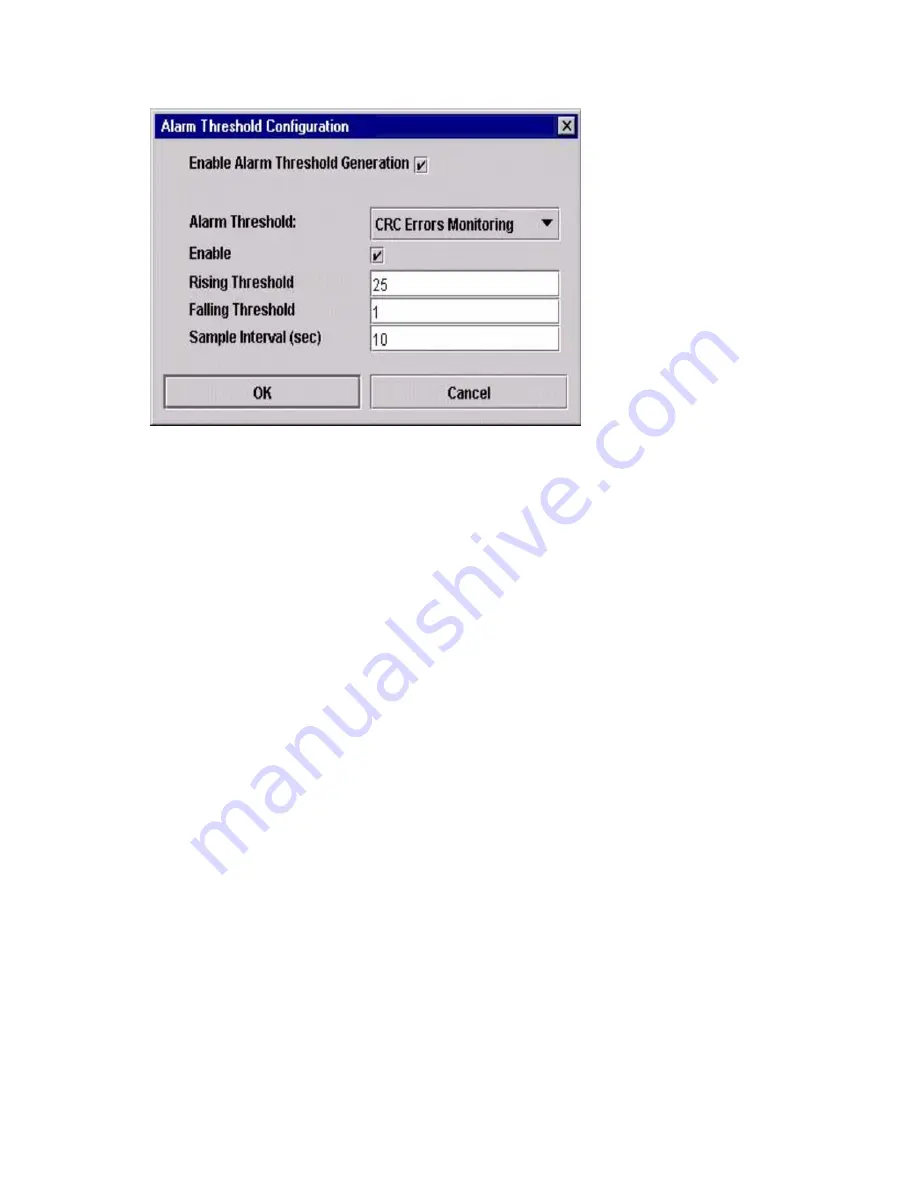
100
SBCEFCSW/SBFCM: HMM and Troubleshooting Guide
Figure 14. Alarm Threshold Configuration window
3.
Select an event type from the Alarm Threshold pull-down menu. Choose from the following
options:
•
CRC error monitoring
•
Decode error monitoring
•
ISL monitoring
•
Login monitoring
•
Logout monitoring
•
Loss of signal monitoring
4.
Enter a value in the Falling Threshold field. The falling threshold is the event count above
which an event becomes eligible for logging in the alarm log.
5.
Enter a value in the Rising Threshold field. The rising threshold is the event count above which
an event is logged. After the count exceeds the rising threshold, one alarm is logged. The switch
module will not generate another alarm for that event until the count falls below the falling
threshold and rises again above the rising threshold.
6.
Enter a sample interval, in milliseconds. The sample interval defines the period of time in which
to count events.
7.
Select the Enable check box to make the alarm eligible for use.
8.
Repeat step 3 through step 7 for each alarm you want to configure or enable.
9.
Select the Enable Alarm Threshold Generation check box to activate all alarms enabled in
step 7.
10.
Click OK to save all changes.
Exporting alarm log information to a file
Complete the following steps to save the switch module alarm log to a file:
1.
In the Faceplate window, click Switch
→
Export Alarm Log.
Содержание SBFCM
Страница 14: ...xiv SBCEFCSW SBFCM HMM and Troubleshooting Guide This page intentionally left blank...
Страница 162: ...148 SBCEFCSW SBFCM HMM and Troubleshooting Guide This page intentionally left blank...
Страница 174: ...160 SBCEFCSW SBFCM HMM and Troubleshooting Guide This page intentionally left blank...






























