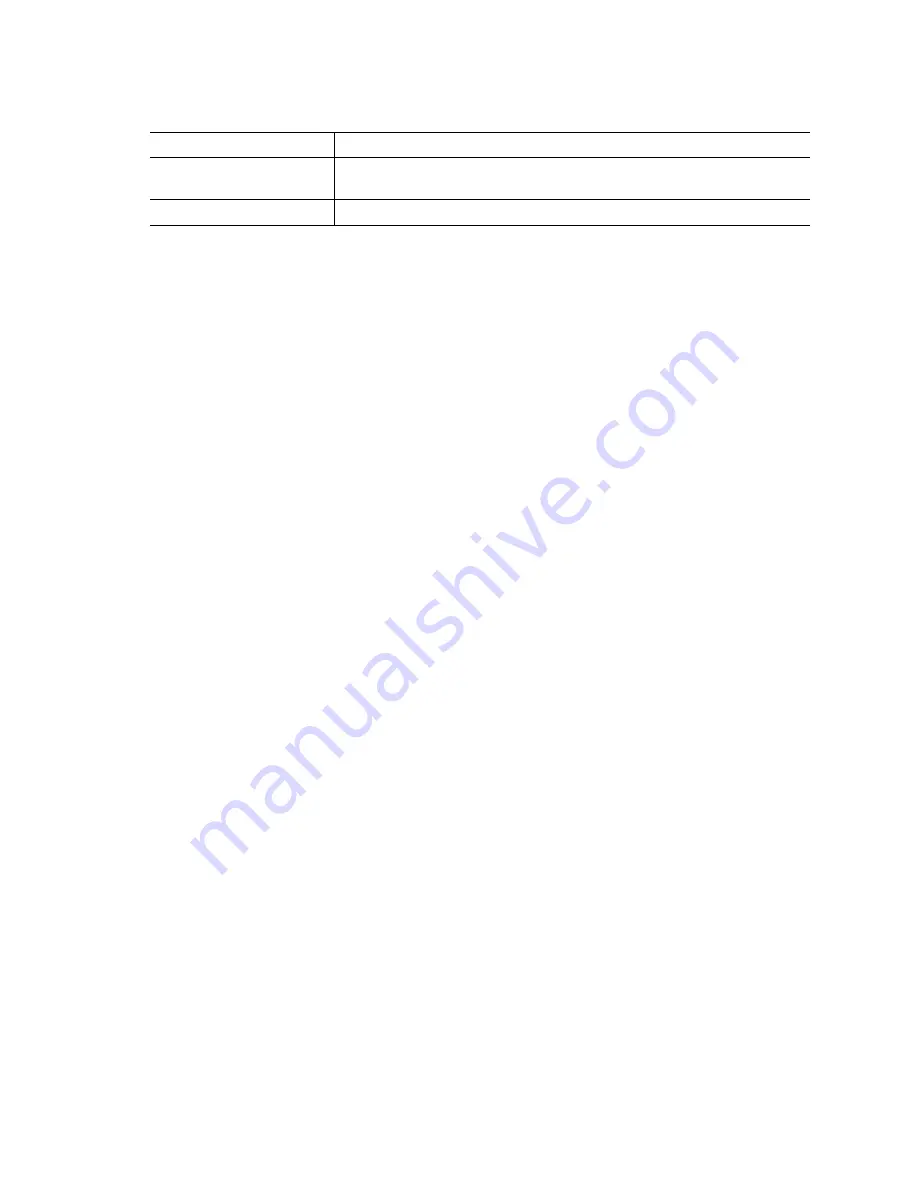
98
SBCEFCSW/SBFCM: HMM and Troubleshooting Guide
Link data window
The Link data window displays information about all switch module links in the fabric or selected
links. This information includes the switch module name and port number at the end of each link. To
open the Link data window, click the Link tab below the window.
Fabric view port graphing application
You can use the Fabric View application to view port performance as graphs. The Fabric View
window displays data communication rates and total errors for selected ports as shown in Figure 23
on page 125 You can graph communication data rates in frames per second or KB per second. See
“Using the Fabric View application” on page 124 for information about tasks that can be performed
when using the Fabric View application.
Port Statistics Data window
The Port Statistics Data window displays port performance data for the selected ports. To open the
Port Statistics Data window, click the Port Stats tab below the data window in the Faceplate
window. For a description of the Port Statistics Data window entries, see Table 28 on page 109
The Statistics menu is accessible in the Port Statistics Data window, and provides different ways to
view detailed port information. Click the down arrow to open the Statistics menu. In the Statistics
menu, you can:
•
Click Absolute to view the total count of statistics since the last switch module reset.
•
Click Rate to view the number of statistics counted per second over the polling period.
•
Click Baseline to view the total count of statistics since the last time the baseline was set.
•
Click Clear Baseline to set the current baseline.
Port Information Data window
The Port Information Data window displays port detail information for the selected ports. To open
the Port Information Data window, click the Port Info tab below the data window in the Faceplate
window. For a description of the Port Information Data window entries, see Table 29 on page 111
Configured Zonesets Data window
The Configured Zonesets Data window displays all zone sets, zones, and zone membership in the
zoning database. To open the Configured Zonesets Data window, click the Configured Zonesets tab
below the data window in the Faceplate window shown in Figure 13 on page 99
Inband enabled
Inband management status. Permits (True) or prevents (False) a switch
module from being managed over an ISL.
Switch date
Switch module time and date
Table 20. Switch data window entries (continued)
Entry
Description
Содержание SBFCM
Страница 14: ...xiv SBCEFCSW SBFCM HMM and Troubleshooting Guide This page intentionally left blank...
Страница 162: ...148 SBCEFCSW SBFCM HMM and Troubleshooting Guide This page intentionally left blank...
Страница 174: ...160 SBCEFCSW SBFCM HMM and Troubleshooting Guide This page intentionally left blank...






























