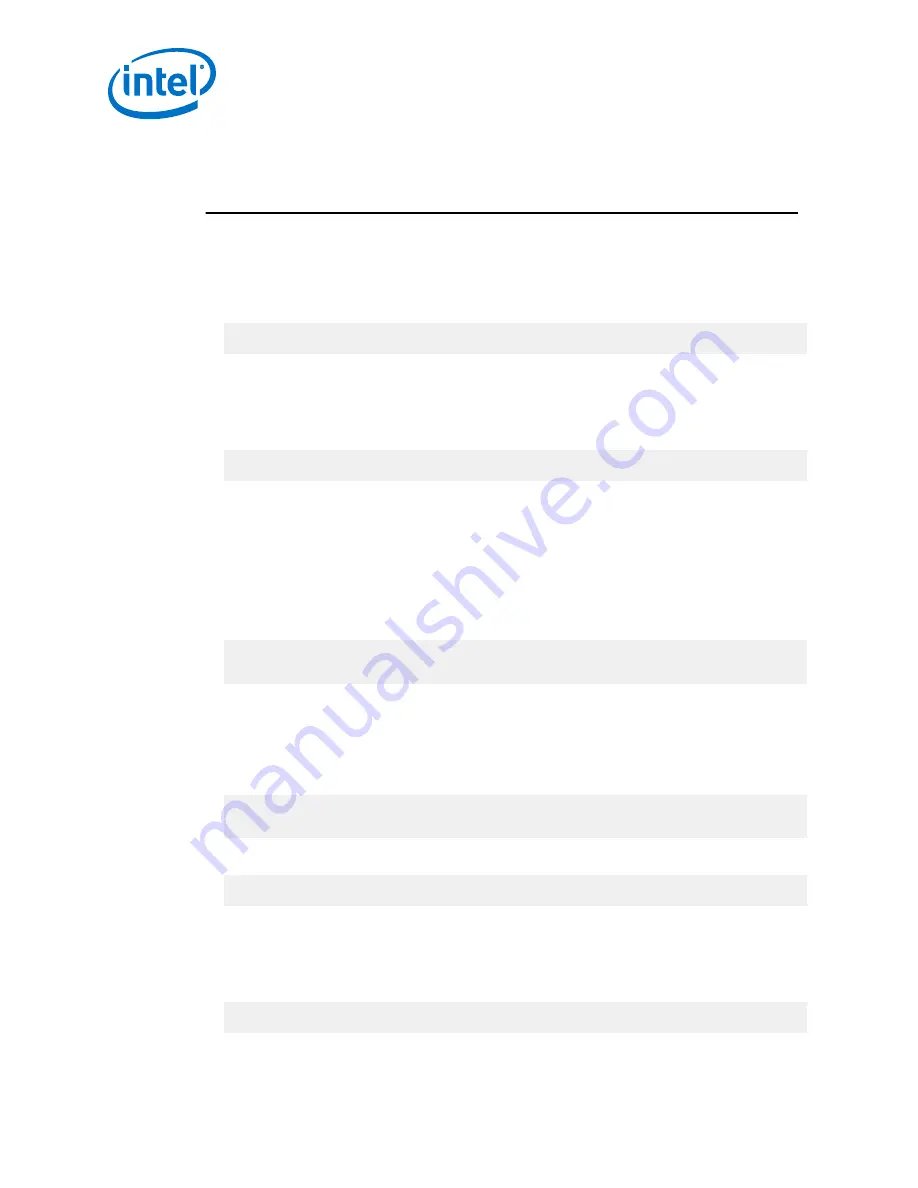
NOTE
If using a serial port on a Director switch, make certain to connect to the SEEB serial
port associated with the Management Module (MM) on the opposite side of the
chassis.
Using the Serial Connection
1. When a serial port connection is established, the user will see a prompt. To change
the chassis IP address type:
setChassisIpAddr -h <ipaddress> -m <netMask>
where
-h <ipaddress>
is the new IP address in dotted decimal format (that is,
xxx.xxx.xxx.xxx
), and
-m <netMask>
is the new subnet mask in dotted
decimal format.
2. To change the switch default gateway IP address type:
setDefaultRoute -h <ipaddress>
where
-h <ipaddress>
is the new default gateway IP address in dotted decimal
format.
3. The changes are effective immediately.
Using Ethernet
1. Access the switch with one of the following commands using the default IP
address:
Telnet: telnet 192.168.100.9
SSH: ssh 192.168.100.9
2. The system prompts for a user name. In order to change the IP address and
default gateway, the user must be logged in as the administrator. At the prompt
type admin and press ENTER.
3. The system prompts for a password. At the prompt type
adminpass
and press
ENTER. The system responds with:
Welcome to the <SWITCH> CLI. Type 'list' for the list of
commands.
4. To change the switch IP address type:
setChassisIpAddr -h <ipaddress> -m <netMask>
where
-h <ipaddress>
is the new IP address in dotted decimal format (that is,
xxx.xxx.xxx.xxx
), and
-m <netMask>
is the new subnet mask in dotted
decimal format.
5. To change the switch default gateway IP address type:
setDefaultRoute -h <ipaddress>
2.7.2.1
2.7.2.2
Intel
®
Omni-Path Fabric—Installation
Intel
®
Omni-Path Fabric Switches Hardware
Installation Guide
June 2019
74
Doc. No.: H76456, Rev.: 10.0






























