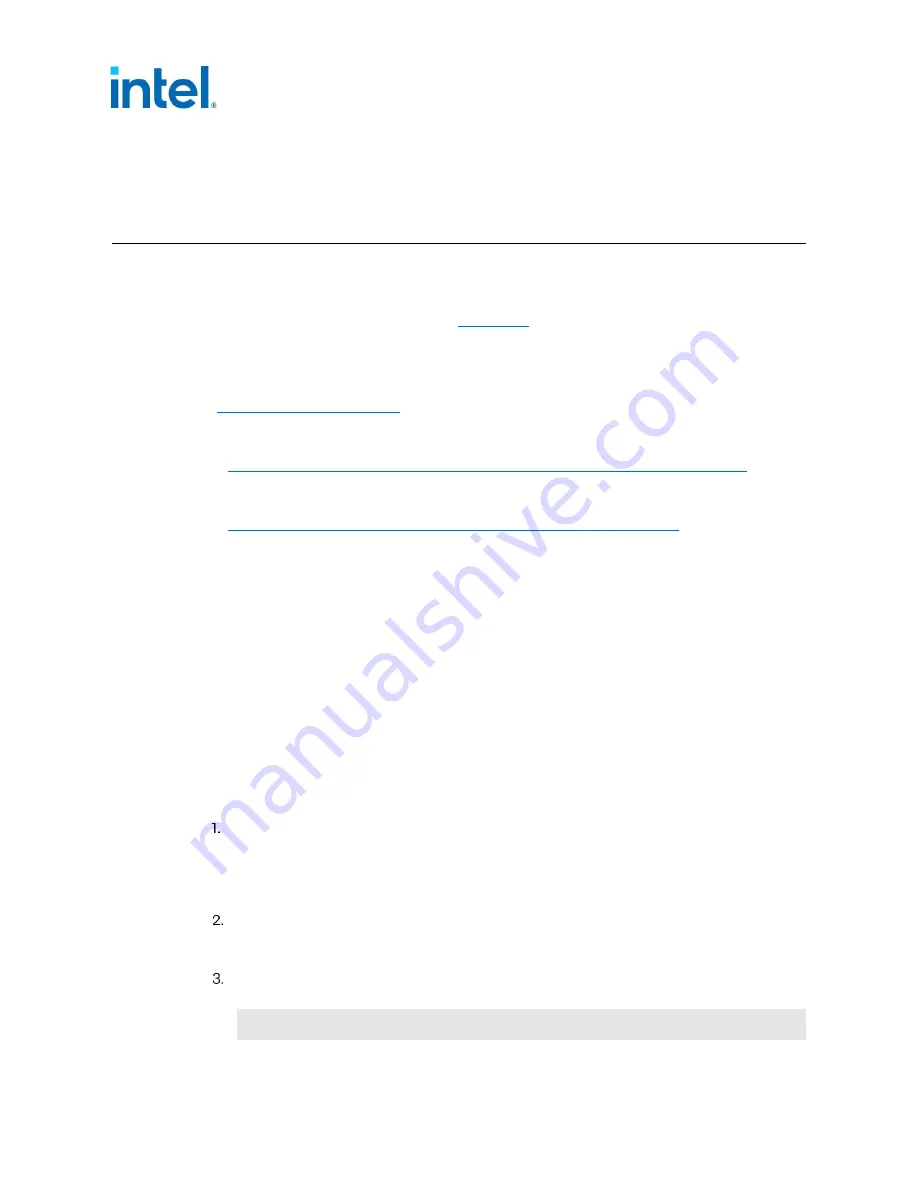
Installing, Building, and Running Yocto*
42
Getting Started Guide
6
Installing, Building, and Running
Yocto*
The Yocto* Project is an open-source collaboration project focused on embedded Linux*.
Yocto* includes a set of tools to build a custom Linux* distribution. The process to create your
custom Linux* distribution using Yocto* involves creating your own image on a software
development workstation. The steps in
should be done on a software development
workstation, not the Mohon Peak CRB.
The steps to build and copy the image on Ubuntu 12.04 are included here. If you are using a
different Linux* distribution, consult the Yocto* Project website
(
) for more information and documentation, including:
•
Yocto* Quick Start Guide (double-check your version):
https://www.yoctoproject.org/docs/2.4.2/yocto-project-qs/yocto-project-qs.html
•
Git repository:
https://git.yoctoproject.org/meta-intel/tree/meta-crystalforest?h=dora
Note:
In this release, the pre-built Yocto* images were removed from the BSP. If you would like the
pre-built image, please contact your Intel
®
representative.
Note:
The pre-built image has a Time-Limited-Kernel (TLK), which means that the image is
restricted to a 10-day uptime and the image will be auto-rebooted after that time. TLK is added to
encourage end-users to build their own image for production.
6.1
Building the Yocto* SDK Image
Follow the instructions below to create the image and to run user-space and kernel-space
examples.
Note:
The build process using sato consumes about 50 GB of disk space. Therefore, at least 100 GB
of free disk space is recommended.
Consult the Intel®
Atom® Processor C2000 Product Family for Communications
Infrastructure Software for Linux* Release Notes (document 330683,
“Board
Support
Package” section) to find the applicable package versions for
Intel®
QuickAssist
Technology software, Intel®
DPDK, Gigabit Ethernet driver, libcrypto*, netkey*, and Yocto*
BSP packages.
Install Ubuntu* 12.04 (64-bit).
Note:
Always execute the following instructions as a non-root user.
If required, update the proxy settings for your network environment by adding the following
to
/etc/environment
:
https_proxy='https://<proxy_server>:<proxy_port>/'
http_proxy='http://<proxy_server>:<proxy_port>/'
















































