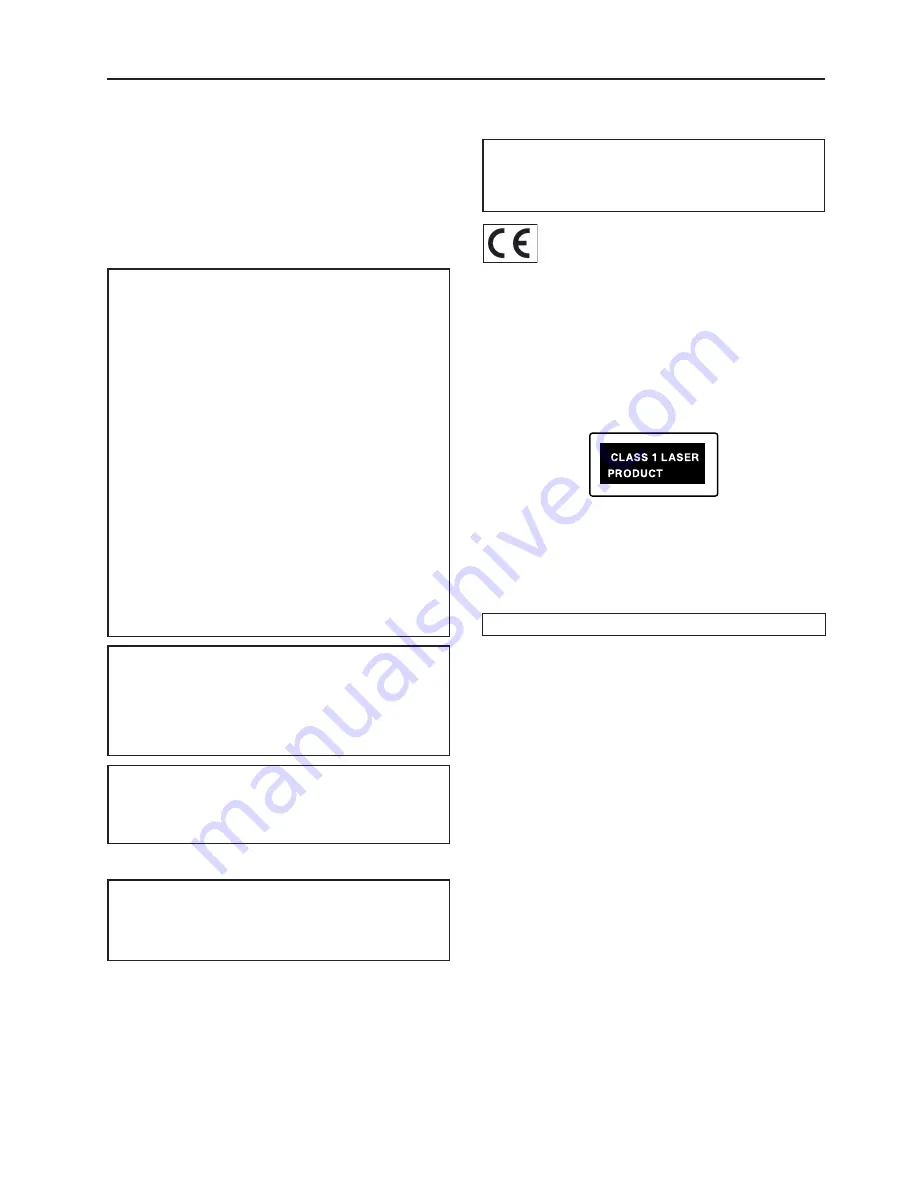
3
The serial number for this equipment is located on the rear panel.
Please write this serial number on your enclosed product registration
form and keep it in a secure area. This is for your security.
For U.S. models
CAUTION
: This product satisfies FCC regulations when shielded
cables and connectors are used to connect the unit to other equipment.
To prevent electromagnetic interference with electric appliances such
as radios and televisions, use shielded cables and connectors for
connections.
To
NOTE
: This equipment has been tested and found to comply with the
limits for a Class B digital device, pursuant to Subpart J, Part 15 of the
FCC rules. These limits are designed to provide reasonable protection
against harmful interference in a residential installation. This equipment
generates, uses, and can radiate radio frequency energy and, if not
installed and used in accordance with the instructions, may cause
harmful interference to radio communications. However, there is no
guarantee that interference will not occur in a particular installation. If
this equipment does cause harmful interference to radio or television
reception, which can be determined by turning the equipment off and
on, the user is encouraged to try to correct the interference by one or
more of the following measures:
• Reorient or relocate the receiving antenna.
• • Increase the separation between the equipment and receiver.
• Connect the equipment into an outlet on a circuit different
from that to which the receiver is connected.
• • Consult the dealer or an experienced radio/TV technician for
help.
Changes or modifications may cause this unit to fail to comply
with Part 15 of the FCC Rules and may void the user’s authority
to operate the equipment.
CAUTION
• • Use of controls or adjustments or performance of procedures
other than those specified herein may result in hazardous
radiation exposure.
• The use of optical instruments with this product will increase
eye hazard.
Information to User
Alteration or modifications carried out without appropriate
authorization may invalidate the user’s right to operate the
equipment.
For Canadian models
NOTE:
This Class B digital apparatus complies with Canadian
ICES-003.
Cet appareil numérique de la Classe B est conforme à la norme
NMB-003 du Canada.
CAUTION
: TO PREVENT ELECTRIC SHOCK, MATCH WIDE
BLADE OF PLUG TO WIDE SLOT, FULLY INSERT.
ATTENTION
: POUR ÉVITER LES CHOCS ÉLECTRIQUES,
INTRODUIRE LA LAME LA PLUS LARGE DE LA FICHE DANS
LA BORNE CORRESPON-DANTE DE LA PRISE ET POUSSER
JUSQU’AU FOND.
For European models
NOTE:
This product has been designed and type-tested to comply
with the limits set out in EN55013, EN55020, EN60950, EN55022:
1998 CLASS B4, EN55024: 1998, FCC RULES PART 15
SUBPART B CLASS B. AS/NZS 3548:1995 CLASS B
CAUTION:
LASER SAFETY: This unit employs a LASER. Only a qualified
person should remove the cover or attempt to service the device, due
to possible eye injury.
“CAUTION-USE OF CONTROLS OR ADJUSTMENTS OR
PERFORMANCE OF PROCEDURE OTHER THAN THOSE
SPECIFIED HEREIN MAY RESULT IN HAZARDOUS
RADIATION EXPOSURE.”
1. This unit is a CLASS 1 LASER PRODUCT and employs a laser
inside the cabinet.
2. To prevent the laser from being exposed, do not remove the cover.
Refer servicing to qualified personnel.
Precautions
General Precautions
When installing the equipment ensure that:
• the ventilation holes are not covered.
• air is allowed to circulate freely around the equipment.
• it is placed on a vibration free surface.
• it will not be exposed to excessive heat, cold, moisture or dust.
•
•
• it will not be exposed to direct sunlight.
• it will not be exposed to electrostatic discharges.
In addition, never place heavy objects on the equipment.
If a foreign object or water does enter the equipment, contact your
nearest dealer or service center.
It is advisable when leaving the house, or during a thunderstorm, to
disconnect the equipment from the electrical wall outlet.
Содержание NAS-2.3
Страница 40: ......




































