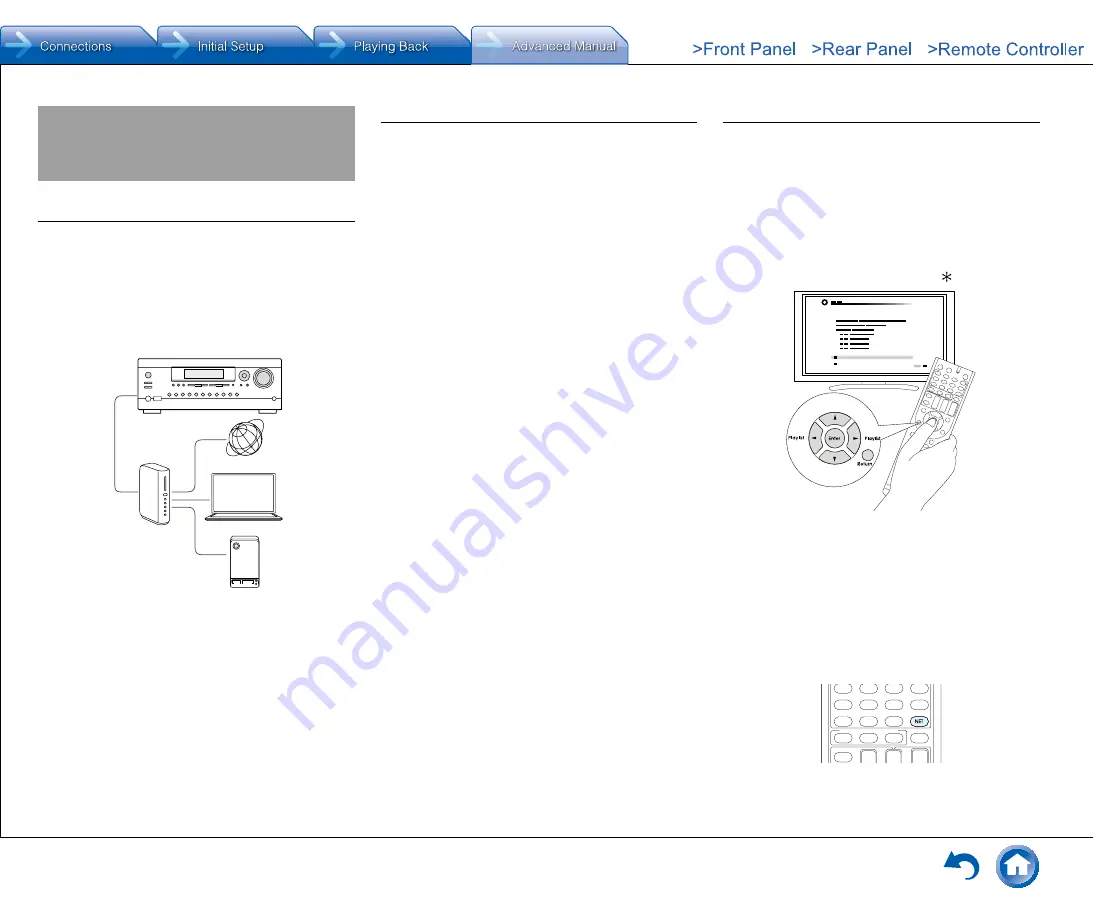
Playing Music with DLNA
En-11
Playing Music with DLNA
About DLNA
Digital Living Network Alliance (DLNA) can be referred
to as a technology standard or the industry group to
develop the technology standard to interconnect and use
AV components, computers and other devices in a home
network� This unit allows you to use DLNA to play music
files stored on a computer or a hard disk connected to your
home network (NAS device)� Make sure this unit and a
computer or NAS device are connected to the same router�
Internet radio
Router
PC
NAS
●
To stream a music file, you need a NAS device with
DLNA server functions or a PC where a player (e�g�,
Windows Media
R
Player 11 or Windows Media Player
12) with DLNA server functions is installed� To enable
streaming with Windows Media
R
Player 11 or Windows
Media Player 12, you must first configure the settings�
Configuring the Windows Media
R
Player
¼
Windows Media
R
Player 11
1� Turn on your PC and start Windows Media
R
Player 11�
2� In the "Library" menu, select "Media Sharing" to display
a dialog box�
3� Select the "Share my media" check box, and then click
"OK" to display the compatible devices�
4� Select this unit, and then click "Allow"�
●
When it is clicked, the corresponding icon is
checked�
5� Click "OK" to close the dialog�
●
Depending on the version of Windows Media
R
Player,
the names of the items you need to select may differ
from the explanation here�
¼
Windows Media
R
Player 12
1� Turn on your PC and start Windows Media
R
Player 12�
2� In the "Stream" menu, select "Turn on media streaming"
to display a dialog box�
●
If media streaming is already turned on, select "More
streaming options���" in the "Stream" menu to list
players in the network, and then go to step 4�
3� Click "Turn on media streaming" to list players in the
network�
4� Select this unit in "Media streaming options" and check
that it is set to "Allow"�
5� Click "OK" to close the dialog�
●
Depending on the version of Windows Media
R
Player,
the names of the items you need to select may differ
from the explanation here�
DLNA Playback
● Operation
: You can set up by viewing the guidance
displayed on the TV screen (OSD)� Select the item with the
cursor buttons of the remote controller and press Enter to
confirm your selection� To return to the previous screen,
press Return�
●
If the OSD language is set to Chinese, the operations
in this section are not displayed on the TV� Operate by
looking at the display on the main unit� Note that the
display on the main unit does not support the display
of Chinese characters� Characters that cannot be
displayed are replaced with asterisks ( )�
¼
Playing Back
1� Start the server (Windows Media
R
Player 11, Windows
Media
R
Player 12, or NAS device) containing the music
files to play�
2� Press NET on the remote controller to display the NET
TOP screen�
●
If the "NET" indicator on the display flashes, the unit
is not properly connected to the network� Check the
connection�
Содержание DTR-40.7
Страница 31: ...En 31...
















































