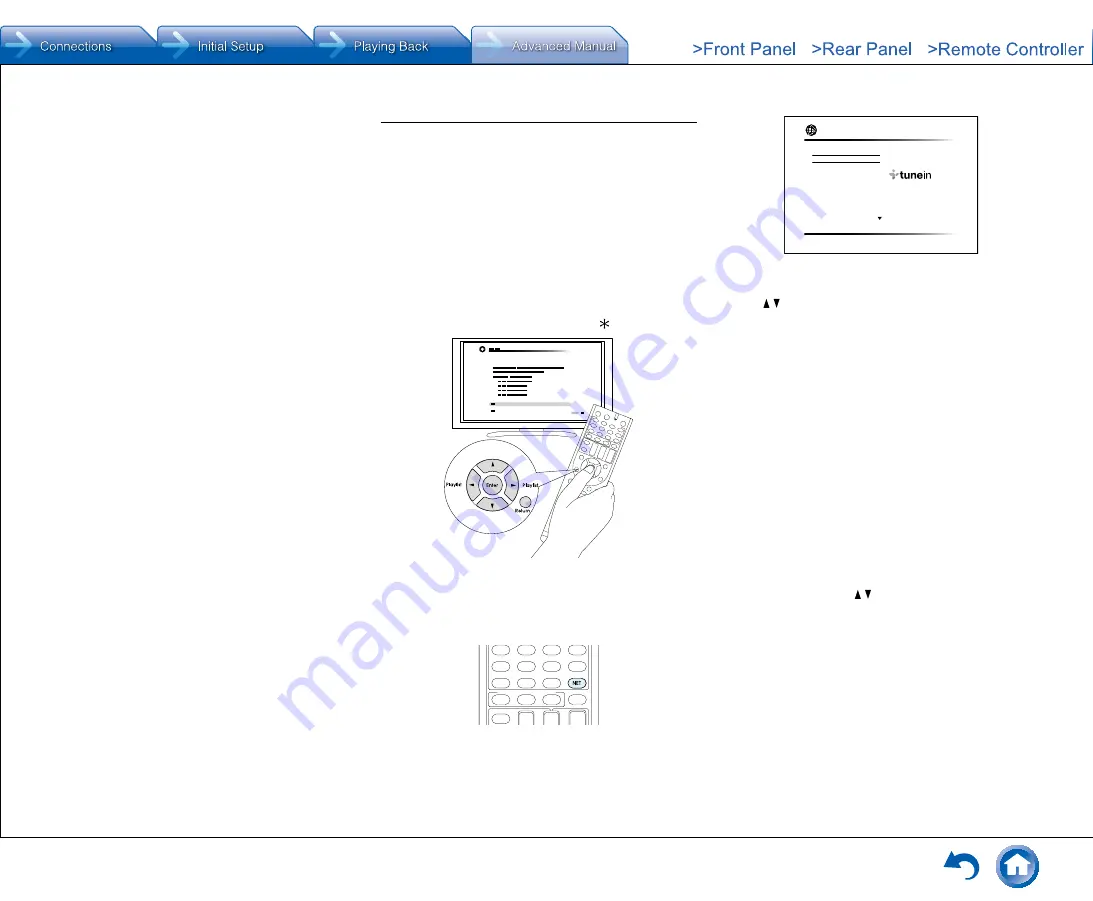
Listening to Internet Radio
En-6
¼
Regarding the TuneIn Radio Menu
To display the TuneIn menu, press Menu or Enter while
playing a radio station� Selecting the corresponding menu
item with the cursors and pressing Enter allows you to
perform the following operations:
Add to My Presets:
Registers the radio station or
program being broadcast in "My Presets"� Once
registered, "My Presets" is displayed in the level under
TuneIn Radio� To play, select the program from "My
Presets"�
Remove from My Presets:
Deletes a radio station or
program from your "My Presets" within TuneIn Radio�
Report a problem:
Reports a problem or interactively
solves a problem related to TuneIn Radio�
View Schedule:
Displays the radio station or program
schedule�
Clear recents:
Clears all radio stations and programs
from the "Recents" within TuneIn Radio� (This menu is
displayed only when a radio station or program inside
the "Recents" is being played�)
Add to My Favorites
: Registers the radio station
or program being broadcast in "My Favorites"� "My
Favorites" are displayed in the level under the one
displayed when you press NET� To play, select the
program from "My Favorites"�
¼
Regarding the TuneIn Radio Account
Creating an account on the TuneIn Radio website
(tunein�com) and logging in it from the unit allows you to
automatically add radio stations and programs to your "My
Presets" on the unit as you follow them on the website� "My
Presets" are displayed in the level under TuneIn Radio�
To display a radio station registered in "My Presets", you
must log into TuneIn Radio from the unit� To log in, select
"Login" - "I have a TuneIn account" in the "TuneIn Radio"
top list on the unit, and then enter your user name and
password�
●
If you associate the device on My Page within the
TuneIn Radio website using the registration code
obtained by selecting "Login" - "Login with a registration
code" on the unit, you can log in without entering the
user name and password�
Pandora
R
–Getting Started (U�S�, Australia and
New Zealand only)
Pandora is a free, personalized Internet radio service that
plays the music you know and helps you discover music
you’ll love�
● Operation
: You can set up by viewing the guidance
displayed on the TV screen (OSD)� Select the item with the
cursor buttons of the remote controller and press Enter to
confirm your selection� To return to the previous screen,
press Return�
●
If the OSD language is set to Chinese, the operations
in this section are not displayed on the TV� Operate by
looking at the display on the main unit� Note that the
display on the main unit does not support the display
of Chinese characters� Characters that cannot be
displayed are replaced with asterisks ( )�
¼
Playing Back
1� Press NET on the remote controller to display NET TOP
screen�
TuneIn Radio
Pandora
Spotify
SiriusXM Internet Radio
Slacker Personal Radio
Deezer
AirPlay
Network
2� With the cursors on the remote controller, select
"Pandora", and then press Enter�
3� Use / to select "I have a Pandora Account" or "I’m
new to Pandora" and then press Enter�
If you are new to Pandora select "I’m new to Pandora"�
You will see an activation code on your TV screen�
Please write down this code� Go to an Internet
connected computer and point your browser to www�
pandora�com/onkyo� Enter your activation code and then
follow the instructions to create your Pandora account
and your personalized Pandora stations� You can create
your stations by entering your favorite tracks and artists
when prompted� After you have created your account
and stations you can return to your Integra/Onkyo
receiver and press Enter to begin listening to your
personalized Pandora�
If you have an existing Pandora account, you can add
your Pandora account to your Integra/Onkyo receiver by
selecting "I have a Pandora Account" and logging in with
your email and password�
●
If you want to use multiple user accounts, see "Using
Multiple Accounts"� Login can be made from the
"Users" screen�
4� To play a station, use / to select the station from your
station list, and then press Enter� Playback starts and
the playback screen appears�
¼
Create a New Station
Enter the name of a track, artist, or genre and Pandora will
create a unique radio station for you based on the musical
qualities of that track, artist, or genre�
I like this track:
Give a track "thumbs-up" and Pandora
will play more music like it�
I don’t like this track:
Give a track "thumbs-down" and
Pandora will ban that track from the current station�
Содержание DTR-40.7
Страница 31: ...En 31...






























