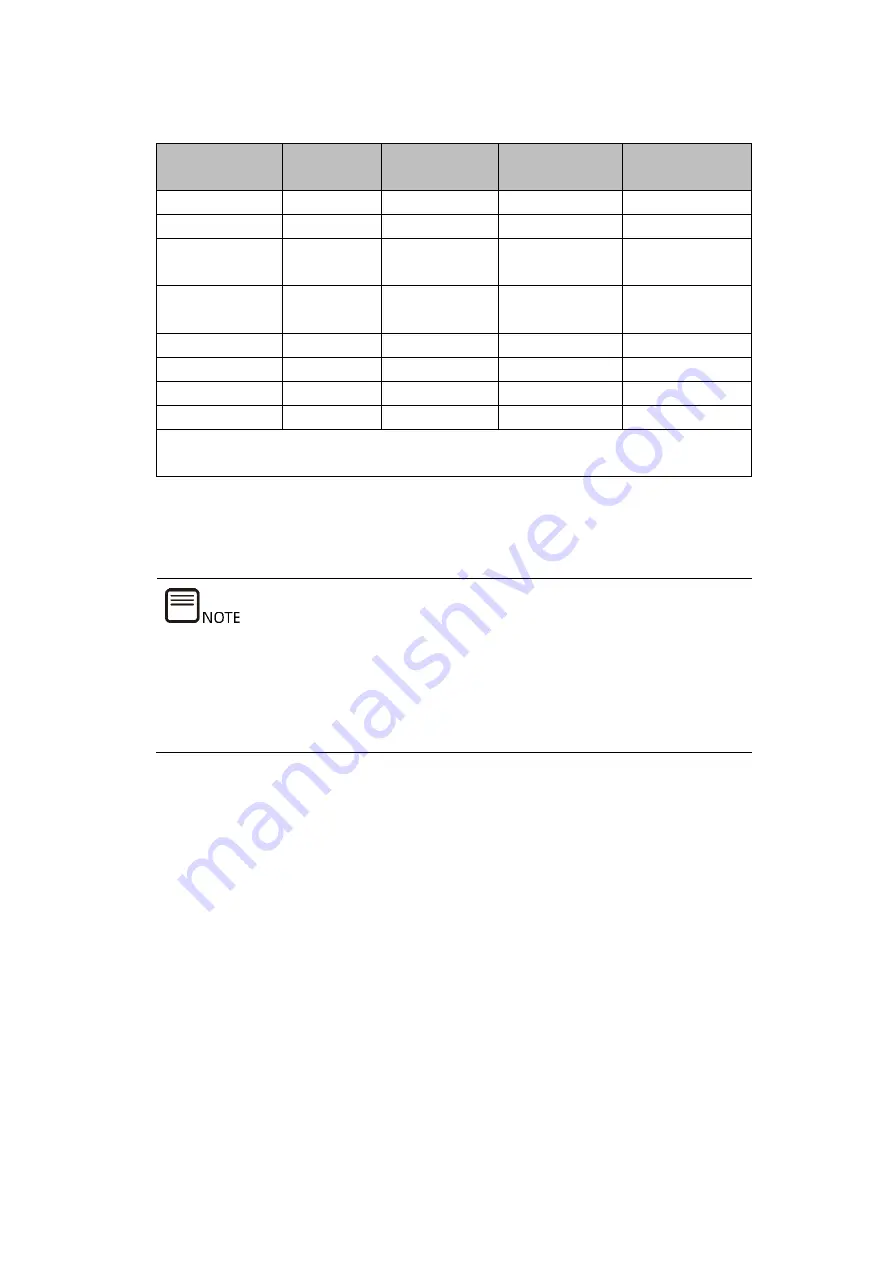
6
Table 1-1 Performance and Drive Space Utilization of Different RAID Levels
RAID Level
Reliability
Read
Performance
Write
Performance
Drive Space
Utilization
RAID 0
Low
High
High
100%
RAID 1
High
Low
Low
50%
RAID 5
Relatively
high
High
Medium
(N - 1)/N
RAID 6
Relatively
high
High
Medium
(N - 2)/N
RAID 10
High
Medium
Medium
50%
RAID 1E
High
Medium
Medium
(N + 1)/2N
RAID 50
High
High
Relatively high (N - M)/N
RAID 60
High
High
Relatively high (N - M × 2)/N
Note: "N" is the total number of drives in a RAID array and "M" is the number of
sub-arrays in the RAID array.
1.4
Recommended RAID Configurations
The following policy settings apply to Broadcom and Microsemi RAID
controller cards. Recommended configurations for HDDs and SSDs are
provided respectively with performance or data security prioritized.
The configurations are for reference only. You can adjust them according to
your actual application.
The detailed configurations are described below.
1.4.1
With a Super-Capacitor
1.
Optimal Performance Settings for HDDs
Broadcom RAID controller card:
-
Read Policy = Read Ahead
-
Write Policy = Write Back
-
IO Policy = Direct
-
Disk Cache = Enable
Microsemi RAID controller card:
Содержание 3408 Series
Страница 62: ...57 Figure 3 52 Selecting the Drive to be Configured Figure 3 53 Operation Screen ...
Страница 68: ...63 Figure 3 59 Operation Screen 3 Delete the HS drive a Set Operation to Unassign Hot Spare Drive ...
Страница 78: ...73 Figure 3 73 Setting Choose Profile to 13_PD64 NVMe4 ...
Страница 83: ...78 Figure 4 6 Checking I Accept the License Terms 9 Select Custom advanced and press Enter as shown below ...
Страница 84: ...79 Figure 4 7 Selecting Custom advanced 10 On the screen shown select Load Driver and press Enter ...
Страница 85: ...80 Figure 4 8 Selecting Load Driver 11 On the screen shown click Browse and press Enter ...
Страница 86: ...81 Figure 4 9 Clicking Browse To install the driver 1 Select GHOST C as shown below ...
Страница 89: ...84 Figure 4 12 Loading the Driver 4 On the screen shown click Next ...
Страница 91: ...86 Figure 4 14 Selecting a System Partition 6 Click OK to enter the OS installation screen as shown below ...
Страница 93: ...88 Figure 4 16 Installing Windows 8 Create an administrator password and press Enter to enter the OS ...












































