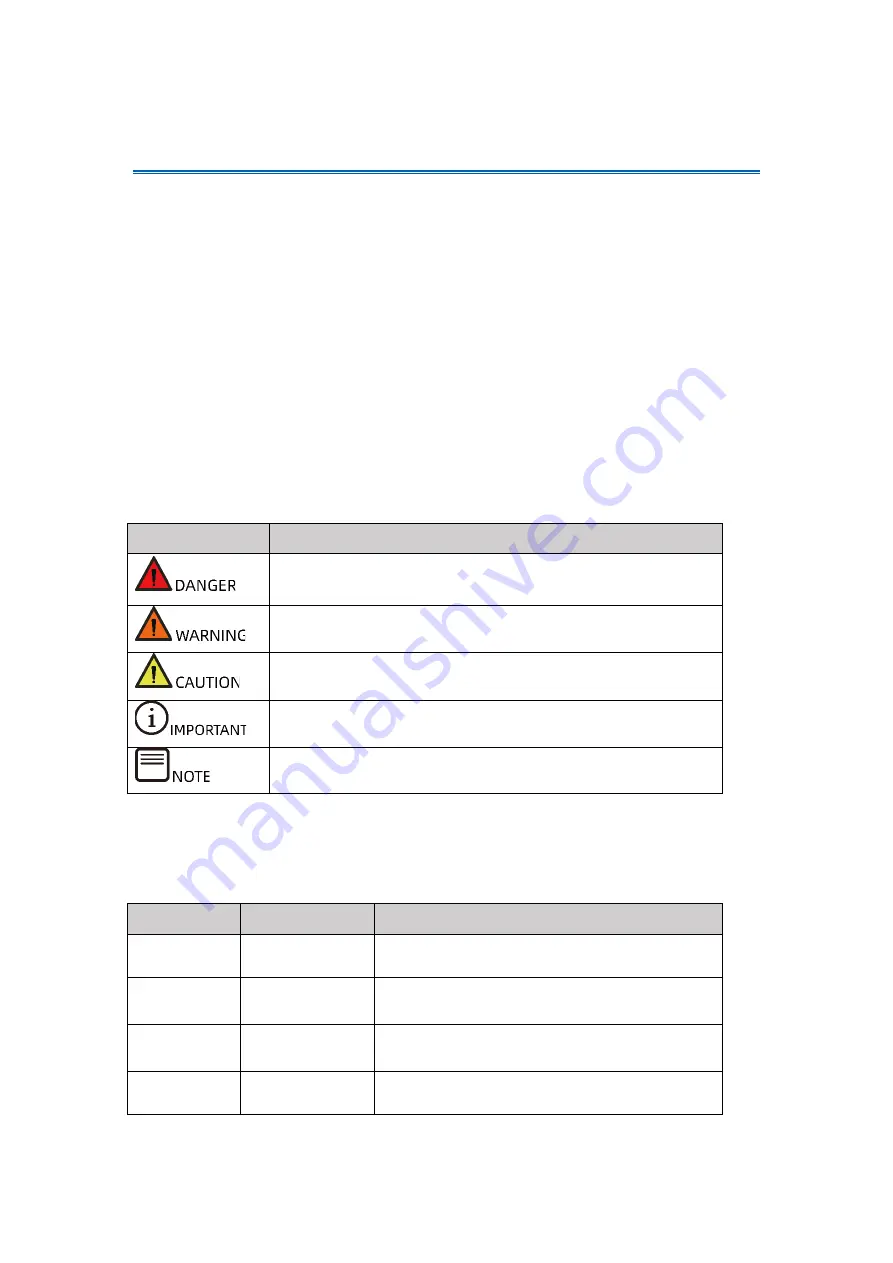
Foreword
Abstract
This document describes the appearance and features of 12 G SAS RAID controller
Inspur 3408iMR/3508MR series, and provides instructions on how to configure RAID
arrays and install drivers. These methods are also applicable to Broadcom MegaRAID
9440-8i and 9460 series.
Inspur assumes you have sufficient knowledge of servers and are well trained in
protecting yourself from personal injury or product damages during service.
Symbol Conventions
The symbols that may be found in this document are defined as follows.
Symbol
Description
A potential for serious injury, or even death if not properly
handled
A potential for minor or moderate injury if not properly
handled
A potential loss of data or damage to equipment if not
properly handled
Operations or information that requires special attention to
ensure successful installation or configuration
Supplementary description of important information
Revision History
Version
Date
Description of Changes
V1.3
2022/01/25
Optimized the contents and format
V1.2
2021/07/19
Optimized format and updated names of
figures and tables
V1.1
2021/07/05
Added recommended configurations for RAID
controller cards
V1.0
2021/06/24
Initial release
Содержание 3408 Series
Страница 62: ...57 Figure 3 52 Selecting the Drive to be Configured Figure 3 53 Operation Screen ...
Страница 68: ...63 Figure 3 59 Operation Screen 3 Delete the HS drive a Set Operation to Unassign Hot Spare Drive ...
Страница 78: ...73 Figure 3 73 Setting Choose Profile to 13_PD64 NVMe4 ...
Страница 83: ...78 Figure 4 6 Checking I Accept the License Terms 9 Select Custom advanced and press Enter as shown below ...
Страница 84: ...79 Figure 4 7 Selecting Custom advanced 10 On the screen shown select Load Driver and press Enter ...
Страница 85: ...80 Figure 4 8 Selecting Load Driver 11 On the screen shown click Browse and press Enter ...
Страница 86: ...81 Figure 4 9 Clicking Browse To install the driver 1 Select GHOST C as shown below ...
Страница 89: ...84 Figure 4 12 Loading the Driver 4 On the screen shown click Next ...
Страница 91: ...86 Figure 4 14 Selecting a System Partition 6 Click OK to enter the OS installation screen as shown below ...
Страница 93: ...88 Figure 4 16 Installing Windows 8 Create an administrator password and press Enter to enter the OS ...




































