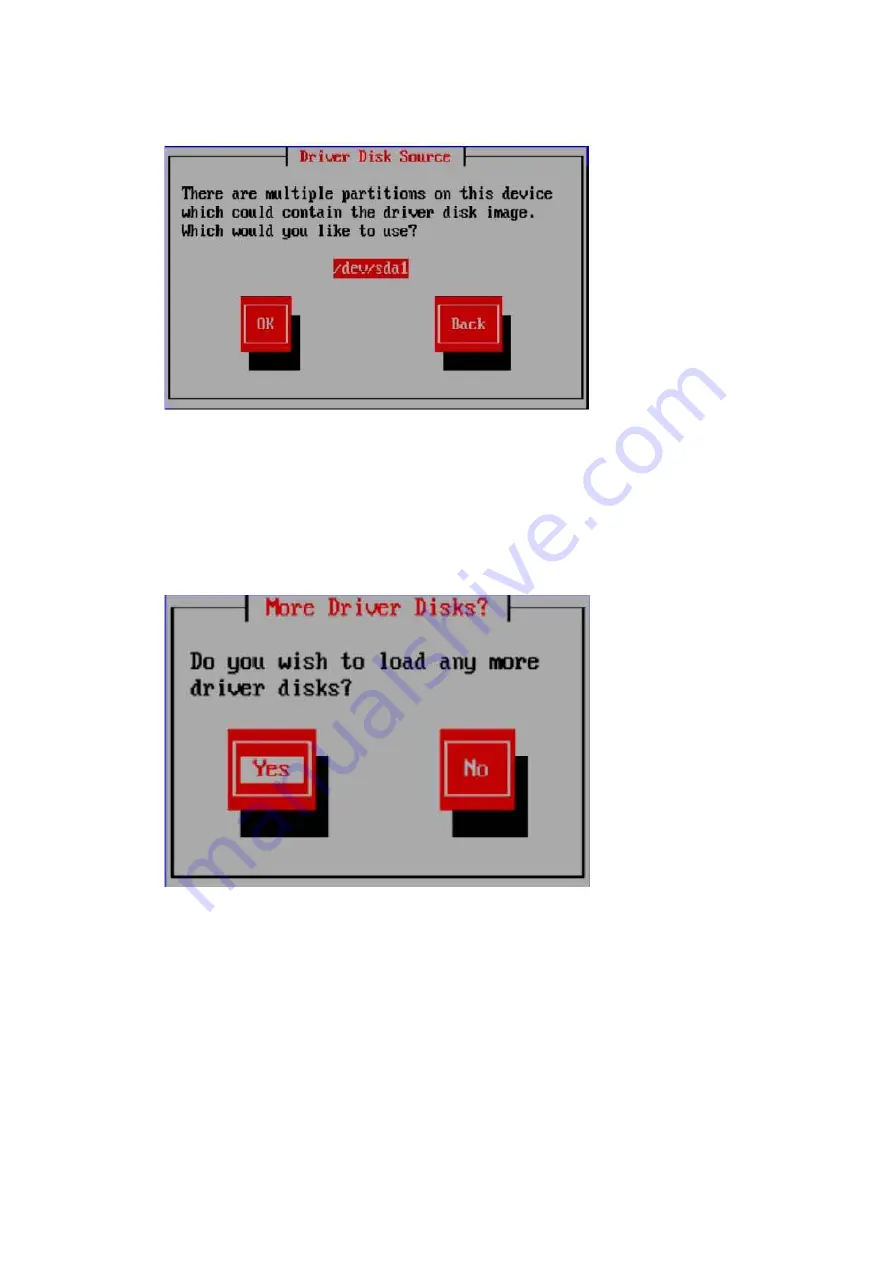
92
Figure 4-21 Selecting a Partition
7.
If there are multiple files in the USB flash drive, a driver selection screen will
pop up. Select the desired driver file and then
OK
. Press <Enter> to load the
driver. After loading, the following window will pop up, prompting
Do you
wish to load any more driver disks?
.
Figure 4-22 Prompt on to Load More Driver Disks
8.
If you want to load more drivers, select
Yes
and follow the procedures above.
Otherwise, select
No
, and follow the prompts to install Red Hat Linux OS. In the
figure below,
sdb 1907MB USB DISK Pro
refers to the USB flash drive, which
needs to be unchecked when you create a driver partition.
Содержание 3408 Series
Страница 62: ...57 Figure 3 52 Selecting the Drive to be Configured Figure 3 53 Operation Screen ...
Страница 68: ...63 Figure 3 59 Operation Screen 3 Delete the HS drive a Set Operation to Unassign Hot Spare Drive ...
Страница 78: ...73 Figure 3 73 Setting Choose Profile to 13_PD64 NVMe4 ...
Страница 83: ...78 Figure 4 6 Checking I Accept the License Terms 9 Select Custom advanced and press Enter as shown below ...
Страница 84: ...79 Figure 4 7 Selecting Custom advanced 10 On the screen shown select Load Driver and press Enter ...
Страница 85: ...80 Figure 4 8 Selecting Load Driver 11 On the screen shown click Browse and press Enter ...
Страница 86: ...81 Figure 4 9 Clicking Browse To install the driver 1 Select GHOST C as shown below ...
Страница 89: ...84 Figure 4 12 Loading the Driver 4 On the screen shown click Next ...
Страница 91: ...86 Figure 4 14 Selecting a System Partition 6 Click OK to enter the OS installation screen as shown below ...
Страница 93: ...88 Figure 4 16 Installing Windows 8 Create an administrator password and press Enter to enter the OS ...























