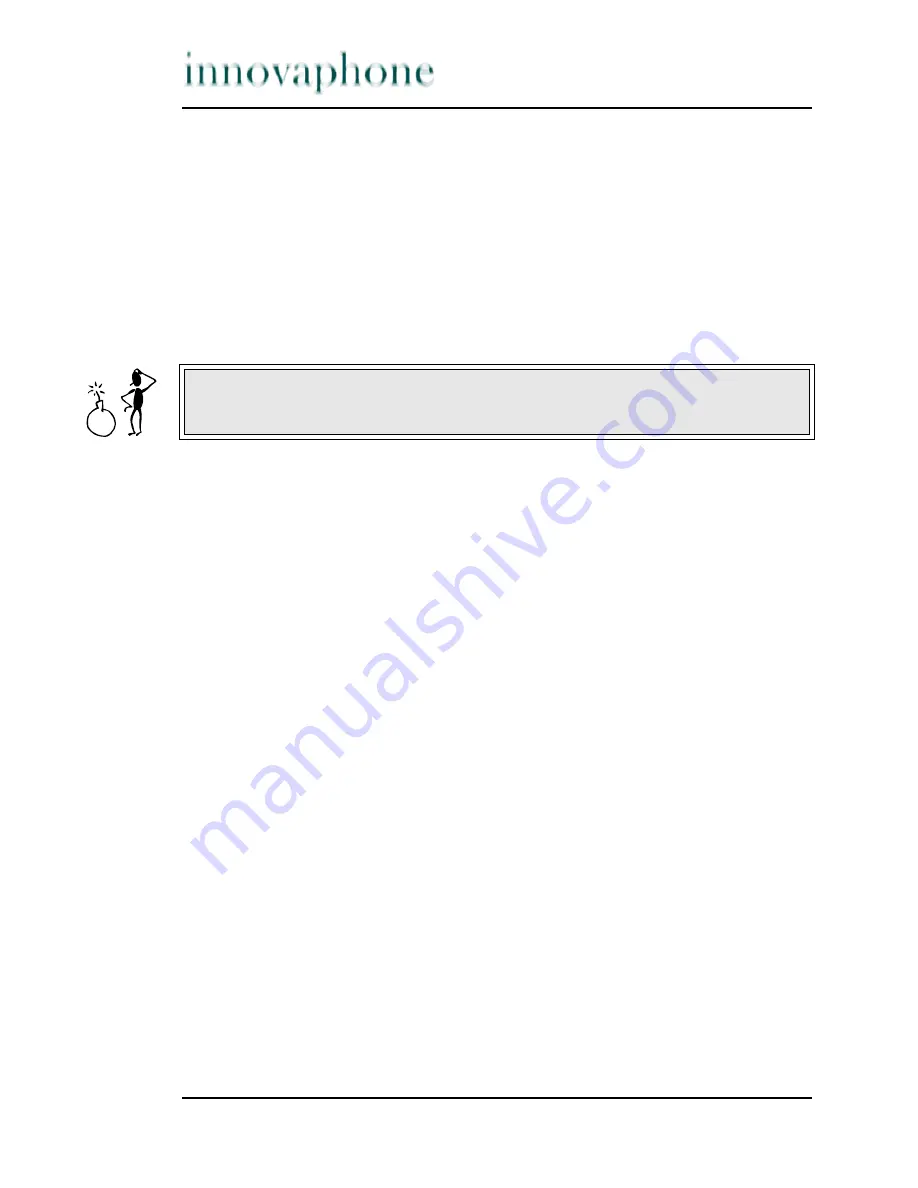
page 40
Manual IP 100 version 5.01
Appendix A: Safety instructions
The manufacturer assumes no responsibility for any personal injury, damage to
property or subsequent damage that can be attributed to improper use of the
device.
Please see the “innovaphone Administrator's Manual - VoIP Gateways” and the
“Administrator's Manual - innovaphone PBX” for more on the configuration of
the IP 100. All instructions specified there should be followed carefully and the
devices should only be used in accordance with these instructions.
Power supply
The external power supply is designed for operation with a 100-240 V, 50 Hz AC
mains network. Never try to connect the equipment to other mains systems!
The equipment cannot be operated during a mains failure. The equipment
settings however are retained.
The power socket must be near to the equipment and easy to access. The power
supply to the device can be interrupted by pulling the mains adapters out of the
power socket or, if the power is supplied via a network cable (power over LAN),
by removing the network cable.
Installation and connection
Lay the connection cables in such a way that no-one can trip over them. None of
the cables may be bent excessively, pulled or subjected to mechanical strain.
The equipment is intended for use in dry rooms only.
The equipment may not be installed and operated under the following conditions:
•
In damp, dusty or potentially explosive rooms
•
At temperatures over 40 °C or under 0 °C
•
Where it is subject to impact stress or vibrations
•
In locations subject to direct sunlight
Caution
Please note the following instructions for your own safety:






































