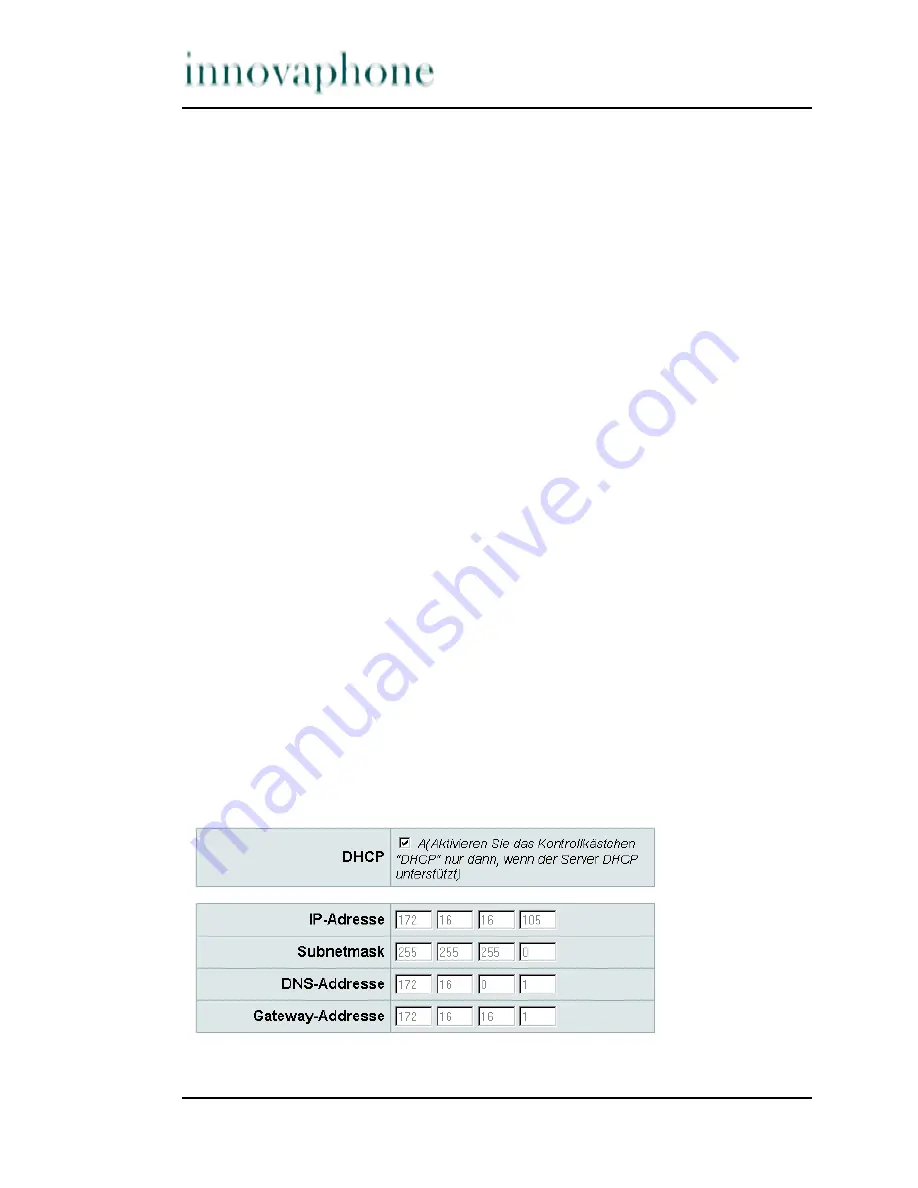
page 36
Manual IP 100 version 5.01
4 Administration via the web browser user interface
The IP 100 telephone is administered via a web-browser interface. From a browser,
the phone can be addressed via its IP address. If the IP address is not known, you
can search for it in the innovaphone PBX configuration, under “Registrations”.
In the “Addr” column, the IP address is displayed as a link. A simple click is then
enough to take you to the IP 100 web interface. Please note that, to do this,
unknown devices must be allowed to log in to the innovaphone PBX.
You can also call up the administration interface directly. To do that, you need
the IP address of your telephone. You can read the IP address by going to the
Administration settings
menu,
Current settings
, select
Network
configuration
and use the arrow key to go to
IP address
.
As soon as the browser can address the telephone, it will display the welcome
page. There is a button to start the administration and you will be asked to log
in. At delivery, both user name and password are set to “admin”. The first thing
you should do is to change this default password to something more secure.
The administrator page is divided into sections. The first section contains general
information. The language for the user interface can be set and the current
settings for the phone can be read.
The main section contains the administration settings, which are described below.
4.1
Network configuration
4.1.1 Network configuration
If your network does not support DHCP then you can set the parameters for TCP/
IP here. If you don't know what the parameters are, ask your network
administrator. If DHCP is active, then you can check the network parameters here.
Fig. 31 Network window
























