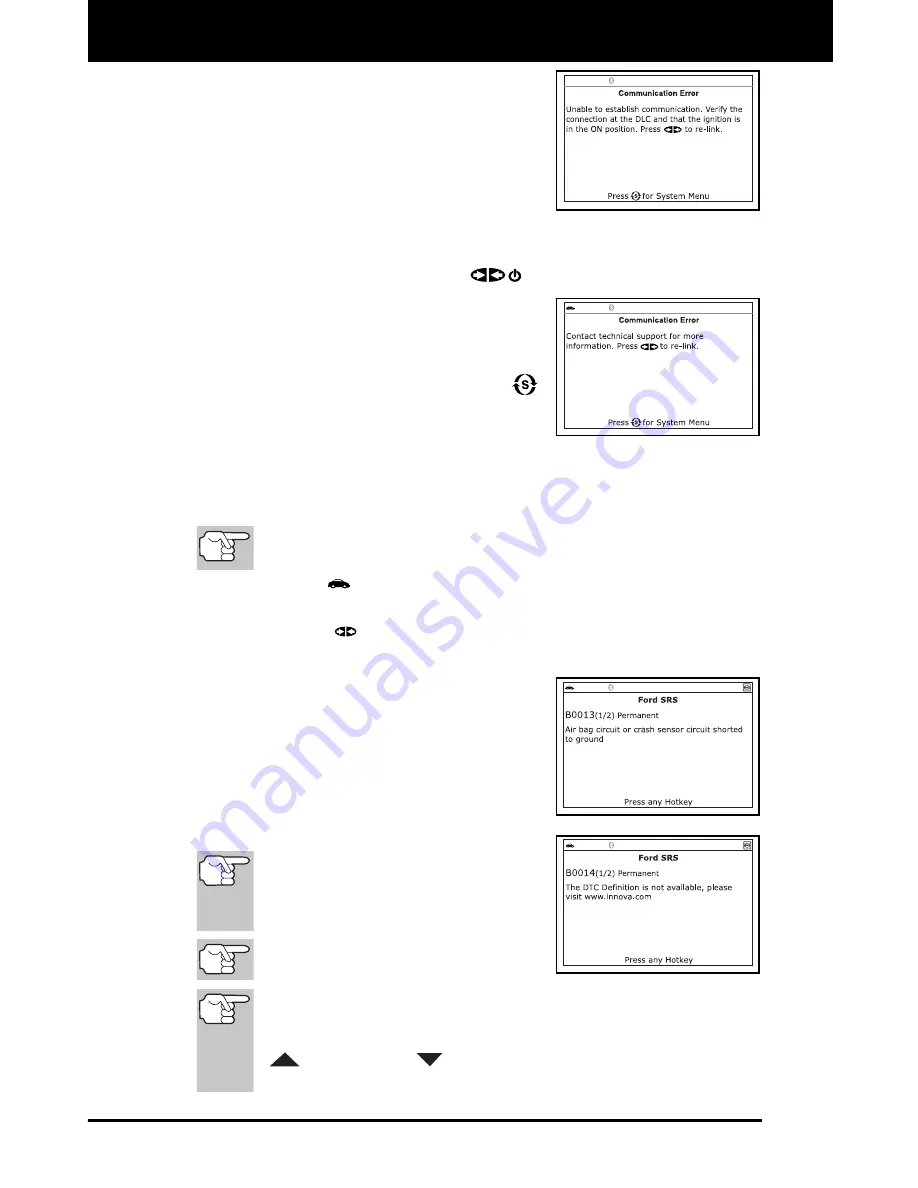
Using the Scan Tool
VIEWING SRS DTCs
64 3160g
- Ensure your vehicle is OBD2 com-
pliant. See VEHICLES COVERED
on page 5 for vehicle compliance
verification information.
- Verify the connection at the DLC,
and verify the ignition is ON.
- Turn the ignition OFF, wait 5 seconds, then back ON to reset
the computer.
- Press the
POWER/LINK
button to continue.
If the Scan Tool
cannot
link to the
vehicle’s computer after three
attempts, the message “Contact
Technical Support” displays.
- Press the
SYSTEM MENU
button to return to the System
Menu.
- Turn the ignition off, and disconnect the Scan Tool.
- Contact Technical Support for assistance.
2.
To read the display:
Refer to DISPLAY FUNCTIONS on page 8 for a description of
LCD display elements.
A visible
icon indicates that the Scan Tool is being powered
through the vehicle’s DLC connector.
A visible
icon indicates that the Scan Tool is linked to
(communicating with) the vehicle’s computer.
The upper left corner of the display
shows the Diagnostic Trouble Code
(DTC), the number of the code
currently being displayed and the
total number of codes retrieved, and
the type of code.
The related code definition is shown
in the lower section of the LCD
display.
If the definition for the currently
displayed code is not available, an
advisory message shows on the
Scan Tool’s LCD display.
I/M MONITOR STATUS icons are not
displayed when viewing SRS DTCs.
In the case of long code definitions, a small arrow is shown in
the upper/lower right-hand corner of the code display area to
indicate the presence of additional information. Use the
UP
and
DOWN
buttons, as necessary, to view the
additional information.






























