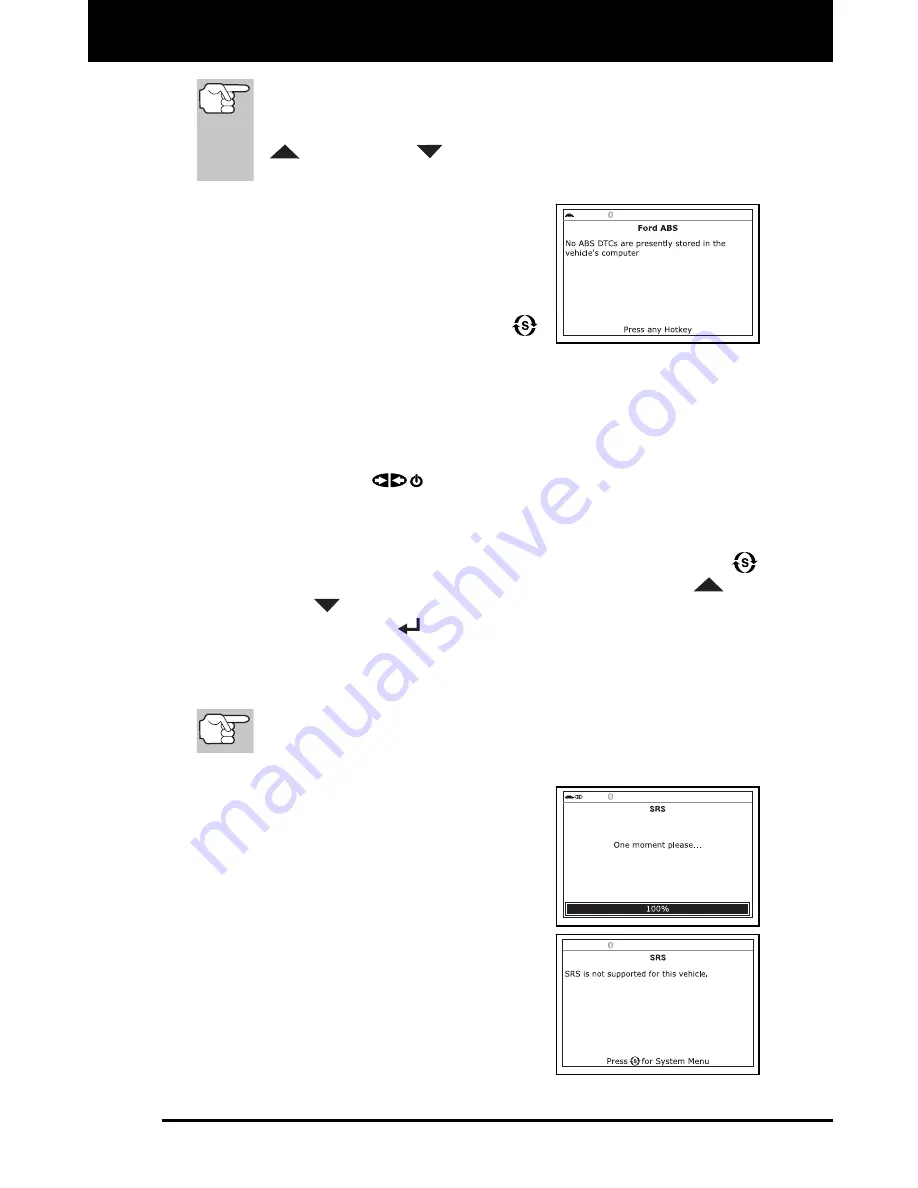
Using the Scan Tool
VIEWING SRS DTCs
3160g 63
In the case of long code definitions, a small arrow is shown in
the upper/lower right-hand corner of the code display area to
indicate the presence of additional information. Use the
UP
and
DOWN
buttons, as necessary, to view the
additional information.
The Scan Tool will display a code
only if codes are present in the
vehicle’s computer memory. If no
codes are present, a "No ABS
DTC’s are presently stored in the
vehicle’s computer" is displayed.
Press the
SYSTEM MENU
button to return to the System Menu.
3.
If more than one code was retrieved press the
DTC/FF
button, as
necessary, to display additional codes one at a time.
Whenever the Scroll function is used to view additional codes,
the Scan Tool’s communication link with the vehicle’s computer
disconnects. To re-establish communication, press the
POWER/LINK
button again.
4.
When the last retrieved DTC has been displayed and the
DTC/FF
button is pressed, the Scan Tool returns to the “Priority” Code.
To exit the enhanced mode, press the
SYSTEM MENU
button to return to the System Menu. Use the
UP
and
DOWN
buttons, as necessary, to highlight
Global OBD
, then
press the
ENTER
button to return to the Global OBD2 mode.
VIEWING SRS DTCs
Refer to Vehicle Applications - SRS on page 169 for vehicle
makes covered.
Reading SRS DTCs
1.
When
SRS DTCs
is chosen from the
System Menu, a "One moment please"
message displays while the Scan Tool
retrieves the selected DTCs.
If SRS functionality is not supported
by the vehicle under test, an
advisory message shows on the
Scan Tool’s display. Press the
M
button to return to the Main Menu.
If the Scan Tool fails to link to the
vehicle’s computer, a "Communication
Error" message shows on the Scan
Tool’s display.






























