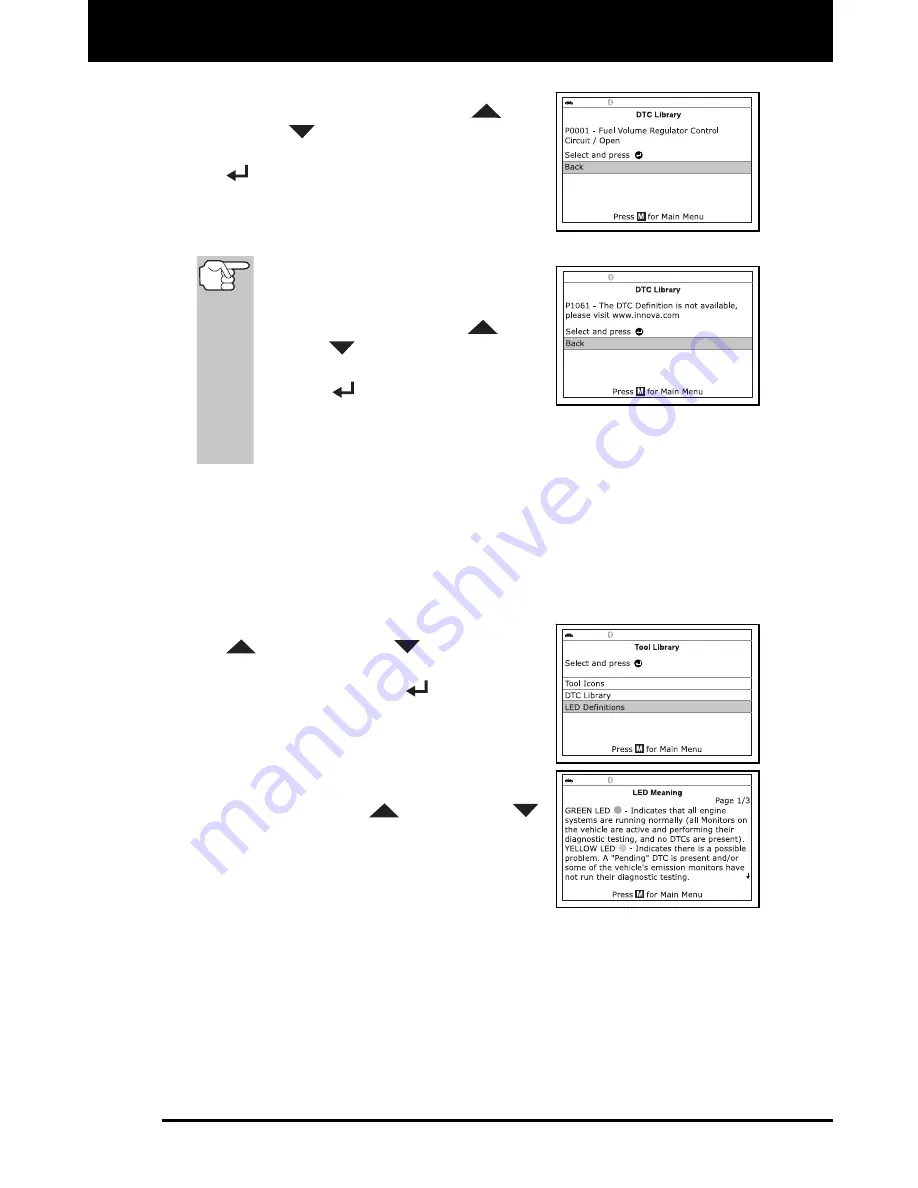
Additional Tests
ADJUSTMENTS AND SETTINGS
3160g 157
6.
When you have finished viewing the
DTC definition, use the
UP
and
DOWN
buttons, as necessary, to
highlight
Back
, then press the
ENTER
button to return to the Enter DTC
screen and enter additional DTCs; or,
press the
M
button to return to the Main
Menu.
If a definition for the DTC you
entered is not available, an advisory
message shows on the Scan Tool’s
display. Use the
UP
and
DOWN
buttons, as necessary,
to highlight
Back
, then press the
ENTER
button to return to the
Enter DTC screen and enter
additional DTCs; or, press the
M
button to return to the Main
Menu.
Viewing LED Meaning Definitions
The
SYSTEM STATUS
LEDs on the Scan Tool provide a visual
indication of the I/M Readiness status of the vehicle under test. The
LED Definitions
function provides a description of the meanings of the
green, yellow and red
SYSTEM STATUS
LEDs.
1.
From the Tool Library menu, use the
UP
and
DOWN
buttons,
as
necessary, to highlight
LED Definitions
,
then press the
ENTER
button.
The LED Definitions screen displays.
The screen provides a description of
the meanings of the green, yellow
and red
SYSTEM STATUS
LEDs.
Use the
UP
and
DOWN
buttons, as necessary, to scroll the
display.
2.
When you have finished viewing the
LED meanings, press the
M
button to
return to the Main Menu.
ADJUSTMENTS AND SETTINGS
The Scan Tool lets you make several adjustments and settings to
configure the Scan Tool to your particular needs. It also contains an
OBD2 DTC Library that allows you to search for DTC definitions. The
following functions, adjustments and settings can be performed when
the Scan Tool is in “MENU Mode”:






























