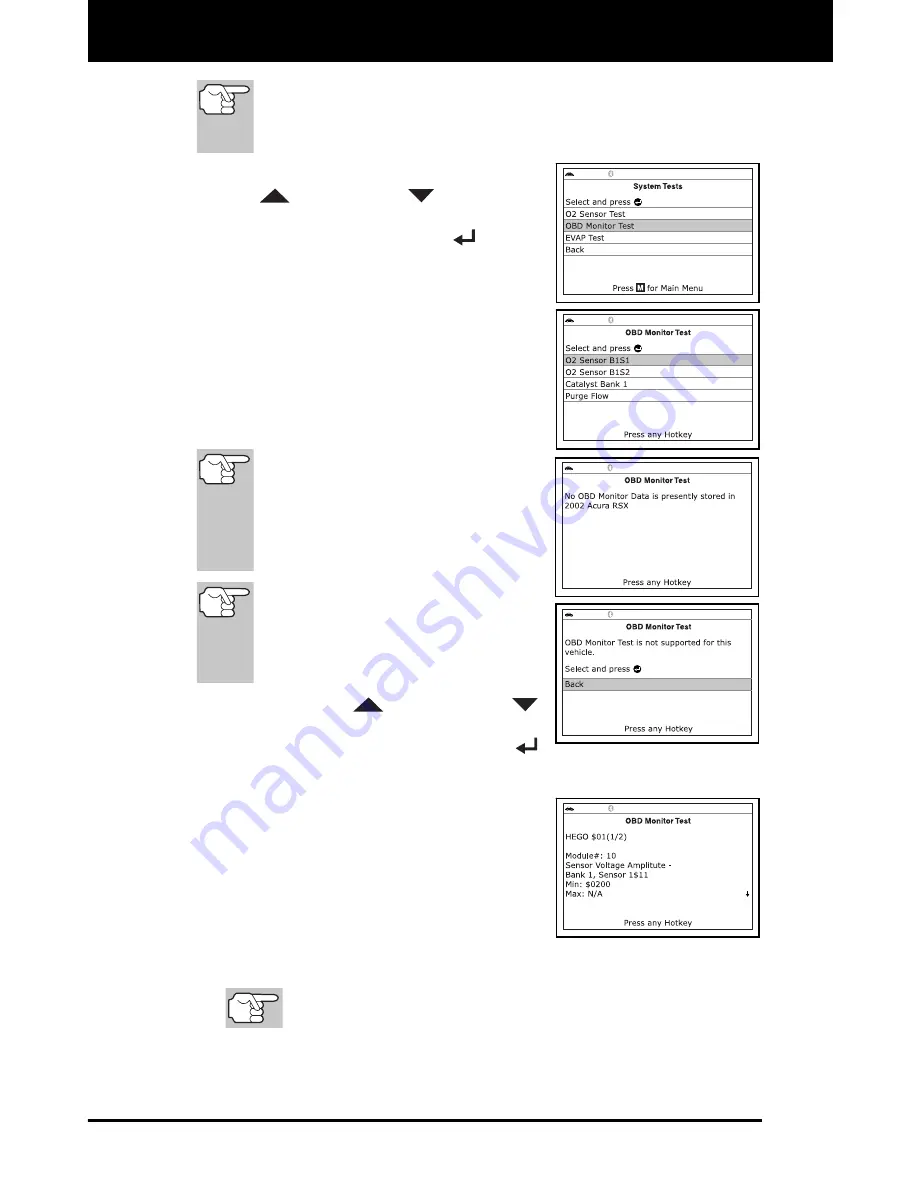
Additional Tests
SYSTEM TEST MENU
140 3160g
The Scan Tool does not perform the OBD monitor test, but
retrieves results from the most recently performed tests from
the on-board computer’s memory. You may retrieve OBD
monitor test results for only one test at any given time.
1.
From the System Test menu, use the
UP
and
DOWN
buttons, as
necessary, to highlight
OBD Monitor
Test
, then press the
ENTER
button.
2.
A “One moment please. . .” message
displays while the request is sent to the
vehicle’s on-board computer.
The Select Test screen displays.
The screen shows all tests
applicable to the vehicle under test.
Refer to the vehicle’s service repair
manual for information related to
non-continuous tests.
If OBD monitor test data is not
presently stored in the vehicle’s
computer, an advisory message
shows on the Scan Tool’s display.
Press the
M
button to return to the
Main Menu.
If OBD monitor tests are not
supported by the vehicle under test,
an advisory message shows on the
Scan Tool's display. Press the
M
button to return to the Main Menu.
3.
Use the
UP
and
DOWN
buttons, as necessary, to highlight the
desired test, then press the
ENTER
button.
4.
When test results have been retrieved,
data for the selected test will show on
the Scan Tool’s display. The display
shows the following information:
Test ID
number
Module ID
number
Component ID
number
Min
or
Max
test limit
Only one test limit, either
Min
or
Max
, is shown for any
given test.
Test Value
and status






























