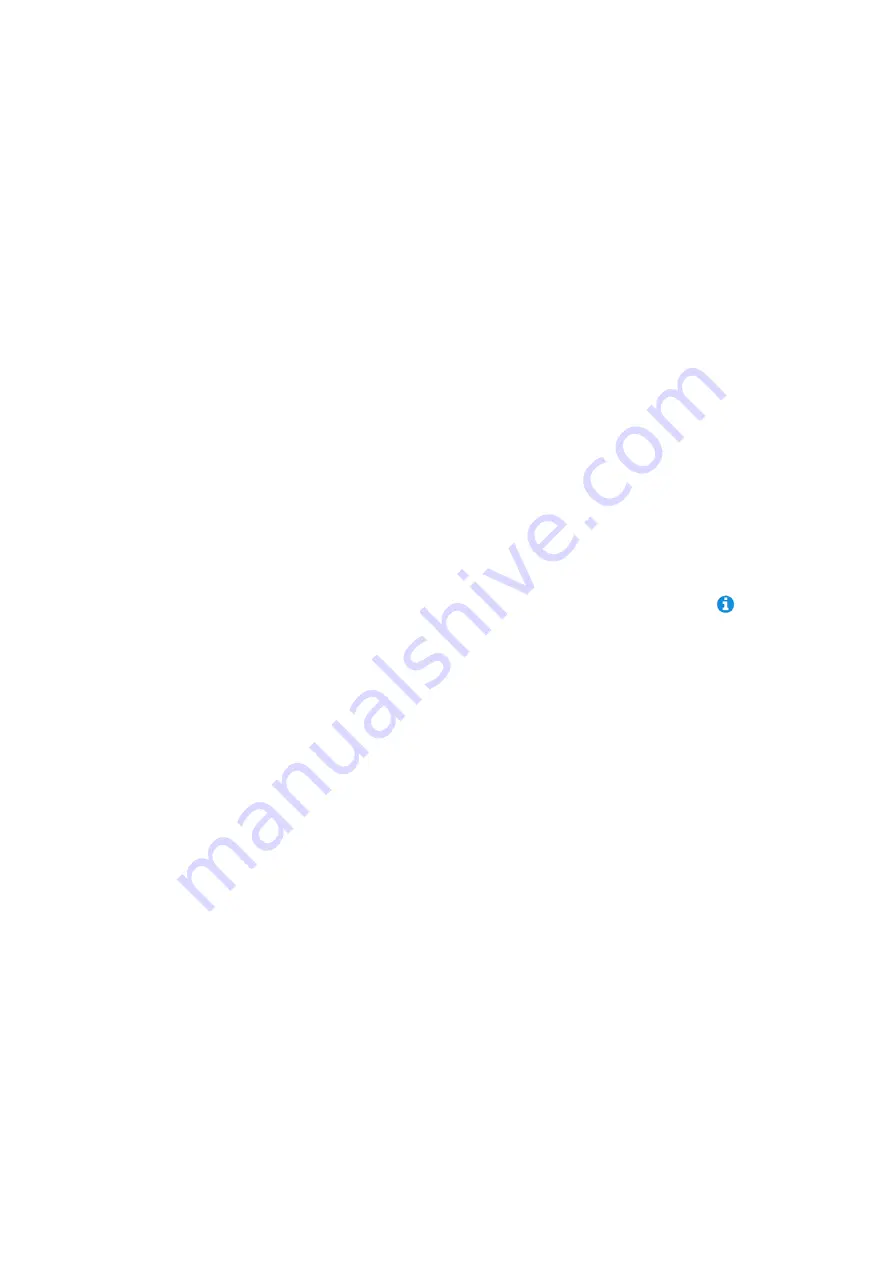
Inner Range Inception Security Controller
Installation Manual. Rev. 4.0
© 2016 - 2020. Inner Range Pty Ltd.
9
www.innerrange.com
Installation Procedure
1. Install the controller in the enclosure. Fit the metal PCB mounting clips into 4 holes in the
mounting plate or chassis that align with the mounting holes in the corners of the controller
case. Position the controller on the standoffs and secure with the four 25mm M3 screws.
2. The installation kit also provides four threaded brass standoffs. These can be used to raise
the position of the mounting plate or the controller if necessary. e.g. When the controller is
installed in the Small Enclosure with a T4000 Communicator, the Inception controller needs
to be raised to provide access to the USB and Ethernet connectors.
3. With no power or batteries connected to any device, install all other system components
and the system wiring according to the instructions in this manual and other relevant
installation manuals.
4. Before applying power to any device, check all power supply connections and outputs for
short circuits.
5. Power up the system and check the LEDs on the controller. Initially the POWER LED will
come ON, then after a pause of approximately 20 seconds the other LEDs will light in
sequence. When this boot sequence is complete, the SYSTEM LED will flash green to
indicate the controller is running. The other LEDs will indicate the current state/condition of
their respective operations.
See the table on the following page.
6. Referring to the Inception Quickstart guide, establish your browser connection and proceed
with testing, programming and commissioning the system. The browser provides a
“Commissioning Checklist” and details of programming options via info buttons to assist
in this process.
7. The supported web browsers for Inception are:
Chrome;
Firefox;
Safari;
Opera; Microsoft Edge;
Android;
iPad/iPhone; Internet Explorer 9 or later.
NOTE: Inception firmware 2.0.0 does not support Internet Explorer or older iOS browsers.
Firmware prior to V2.0.0 or from 2.0.2 onwards, does support these browsers; however it is
recommended to use a more up-to-date browser.
8. When programming and commissioning of the system is complete, and whenever
programming changes are made, use the browser to create a backup of the Inception
controller database. Use the
“Backup Database” option in the Backup/Restore section of
the System options.
IMPORTANT NOTE:
Unlike traditional commissioning software
programs, the inception browser does not automatically save a copy of the controller
database on the PC. You must use the “Backup Database” feature to ensure that a copy of
the controller programming is saved.
























