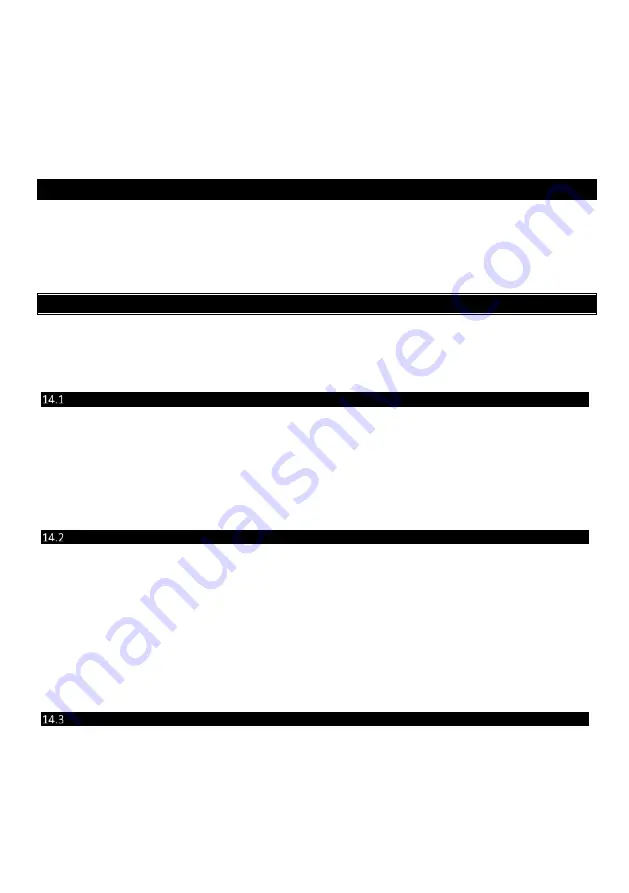
36
700-398-01J X-Series User Manual Issued for version 2.8x
The [PANIC] and [MED] keys may be used to scroll right or left through the name respectively. The [MODE] key
is used to toggle between upper and lower case.
9.
Pressing the [#] key will reset the zone name to [Zone Number] if a character has been entered. If no
character has been entered, then pressing [#] will exit zone name programming and return to the
options menu.
10.
Repeat steps 5 - 7 if more zones are to be named.
11.
Press the [#] key to exit the User Program Mode.
NOTE: [0] [*] Copy All – this is used to update the zone names to all keypads connected to the X64 Alarm
Panel. This is used when a keypad has been replaced or a new keypad is added.
13.
LCD Keypad Language – Option 31
[*] [MASTER CODE] [*] [3] [1] [*] [Language] [*] [#]
1.
Enter the User Program Mode as per steps 1 to 4 in section User Program Mode.
2.
Press the [3] [1] keys followed by the [*] key to select programmable option 31.
3.
Scroll via the [PANIC] or [Medical] keys press [*] to select.
4.
Press the [#] key to exit the User Program Mode.
NOTE: This option is only available in version 2.02 LCD keypads with X-Series firmware 2.32
14.
aXess
The X-Series aXess control is a good starter access control system for up to eight doors. Each door has an
interface that can be installed in two configurations:
1.
Two readers: one on each side of the door for entry and exit.
2.
One reader: one for entry and a push button for exit.
Access tags can be linked to alarm codes to be able to arm and disarm the alarm.
Add/Edit Access Tags by number – Option 32
[*] [MASTER CODE] [*] [3] [2] [*] [Tag No] [*][Doors][*][User Code][*] [#]
1.
Enter the User Program Mode as per steps 1 to 4 in section User Program Mode.
2.
Press the [3] [2] keys followed by the [*] key to select programmable option 32.
3.
Enter the [Tag Number] followed by [*]
4.
Select the doors by entering the [Door No] [*] for all doors the card has access too.
5.
Press the [#] key to exit the Door Selection.
6.
Enter the [USER CODE] followed by [*] if allocating the tag to a user if not press [*].
7.
Press [#] key to exit User Program Mode.
Option 33: Adding Access Tag by swiping the tag
Menu option 33 allows the adding of access tags to the system or the editing of existing tags by swiping the tag.
The procedure to add a tag is to swipe the tag on a reader, allocate it to a user code and any of the eight doors
the system is monitoring.
[*] [MASTER CODE] [*] [3] [3] [*] [Door No] [*] [Swipe Tag] [*] [Doors] [*] [User Code] [*] [#]
1.
Enter [3] [3] [*]
2.
Enter the [Door No] [*] that will be used to swipe the tag
3.
Swipe card, if card number is correct, [*]
4.
Select the doors by entering the [door number] [*] to enable ‘Y’ and by entering the [door number] [*]
to disable ‘-’. See Table 2 Door selection
5.
Once all selections are made press [*] to exit door/arm selection
6.
Enter [User Code] then [*]. (If no user code press [*])
Delete Access Tags by number – Option 34
[*] [MASTER CODE] [*] [3] [3] [*] [Tag No] [*] [#]
1.
Enter the User Program Mode as per steps 1 to 4 in section User Program Mode.
2.
Press the [3] [4] keys followed by the [*] key to select programmable option 33.
3.
Enter the [Tag Number] to be deleted followed by [*].
4.
Press [#] key to exit User Program Mode.
Содержание IDS X Series
Страница 1: ......
Страница 2: ...2 700 398 01J X Series User Manual Issued for version 2 8x ...
Страница 51: ...51 700 398 01J X Series User Manual Issued for version 2 8x ...






























