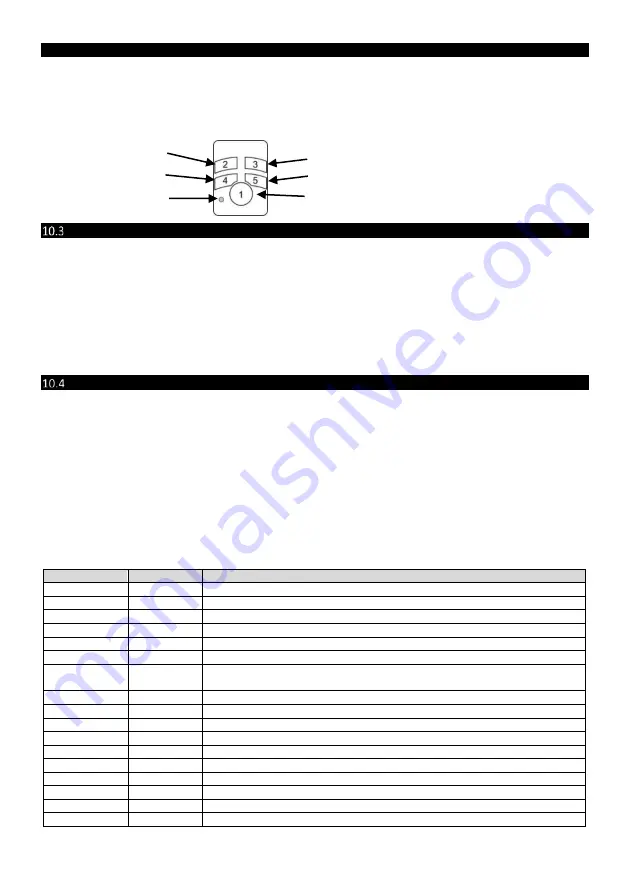
25
700-398-01J X-Series User Manual Issued for version 2.8x
B i-D ire c tiona l Re mote Tr ans m itte r
Each remote transmitter is learnt to a user code and will inherit that codes properties, i.e. arm/disarm, arm
only, etc.
Each remote transmitter has five buttons to control the alarm panel or can query alarm status. The default
button assignments are indicated in Figure 4: Remote transmitter default button assignment below.
Figure 5: Remote transmitter default button assignment
Adding the Remote Transmitter to a User code – Option 16
To add a bi-directional Xwave2 remote transmitter to a user code.
1.
Enter the Master User Menu: Hold down [*] for 3 seconds.
2.
Enter the Master code: [1][2][3][4] [*].
3.
Scroll using the [Panic >>] key to menu 16 or enter [1][6][*].
4.
Enter the Hub that you are teaching the remote too: [1][*].
5.
Enter the user code that will be paired with the remote: [1][2][3][4] [*].
6.
Hold down any remote button until the remote’s ID is displayed.
7.
Press [*] to confirm.
8.
Enter the next user code if more than one remote is to be learnt or [#] to exit.
Allocating Remote Transmitter Button Functions - Option 17
To change the button functions:
1.
Enter the Master User Menu: Hold down [*] for 3 seconds.
2.
Enter the Master code: [1][2][3][4] [*].
3.
Scroll using the [Panic >>] key to menu 17 or enter [1][7][*].
4.
Enter the Hub that the remote belongs too: [1][*].
5.
Enter the user code that was paired with the remote: [1][2][3][4] [*].
6.
Scroll through the buttons using the [Panic >>] key until the button to be changed.
7.
Press [*].
8.
Scroll through the buttons using the [Panic >>] key until the function required press [*] to confirm.
9.
Enter the parameter followed by [*] to confirm (See table 11 below).
10.
Press [#] to exit.
Table 9: Button Assignable Functions
Function
Parameter
Description
Unassigned
--
No function allocated
Arm
Partition No
Will only arm the partition allocated to button and user code
Disarm
Partition No
Will only disarm the partition allocated to button and user code
Arm/Disarm
Partition No
Will only arm or disarm the partition allocated to the user code
Global Arm
Will only arm the partitions allocated to the user code
Global Disarm
Will only disarm the partitions allocated to the user code
Global
Arm/Disarm
Will only arm or disarm the partitions allocated to the user code
Stay Arm
Partition No
Will arm the allocated partition in the current/last used stay profile
Stay Arm Prof1
Partition No
Will arm the allocated partition in stay profile 1
Stay Arm Prof2
Partition No
Will arm the allocated partition in stay profile 2
Stay Arm Prof3
Partition No
Will arm the allocated partition in stay profile 3
Stay Arm Prof4
Partition No
Will arm the allocated partition in stay profile 4
Stay & Go
Partition No
Will arm the allocated partition in the current/last used stay profile
Stay & Go Prof1
Partition No
Will arm the allocated partition in stay & Go in stay profile 1
Stay & Go Prof2
Partition No
Will arm the allocated partition in stay & Go in stay profile 2
Stay & Go Prof3
Partition No
Will arm the allocated partition in stay & Go in stay profile 3
Stay & Go Prof4
Partition No
Will arm the allocated partition in stay & Go in stay profile 4
Arm/Disarm
Query Button
Unassigned
Stay Arm
Feedback
LED
Unassigned
Содержание IDS X Series
Страница 1: ......
Страница 2: ...2 700 398 01J X Series User Manual Issued for version 2 8x ...
Страница 51: ...51 700 398 01J X Series User Manual Issued for version 2 8x ...






























