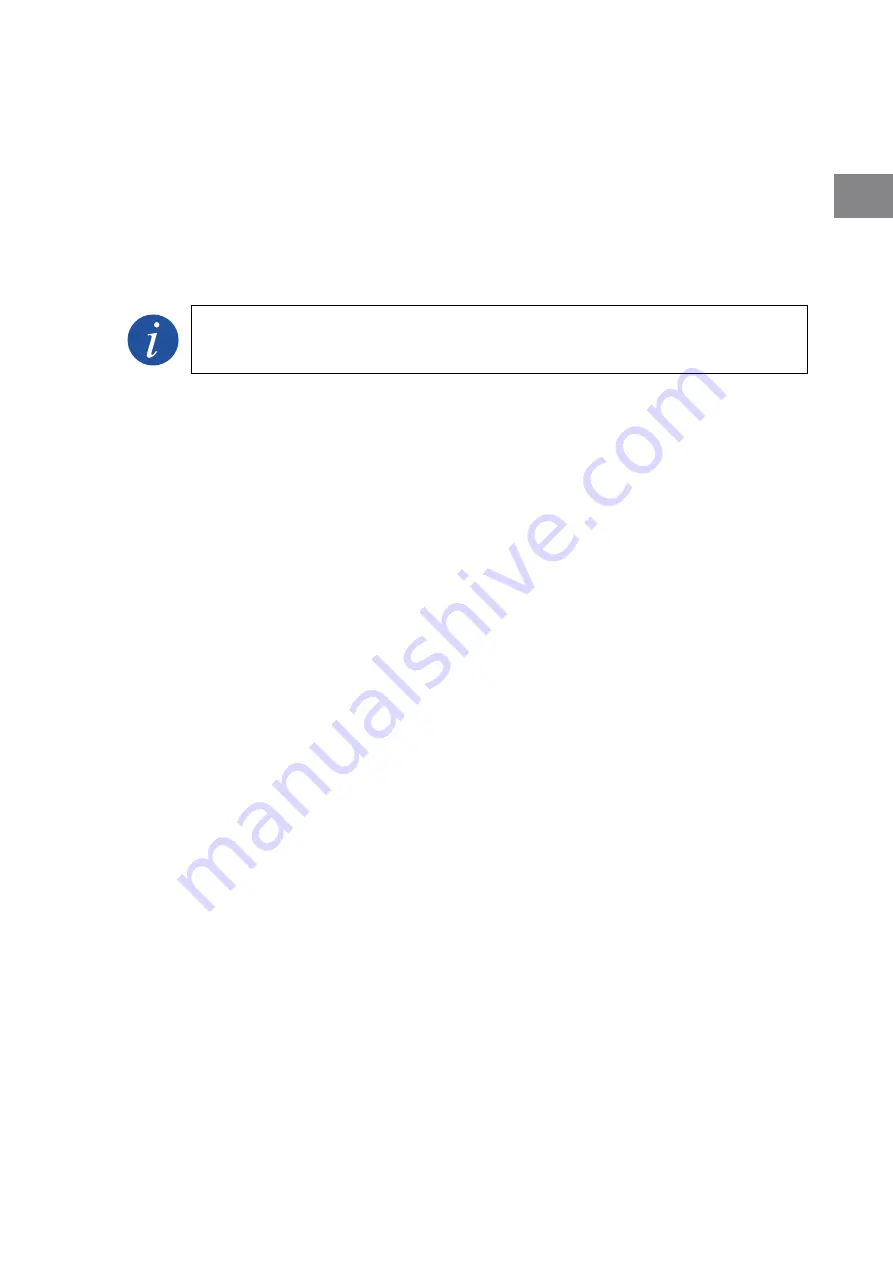
3.4.3. Changing connection networks
Follow these steps to establish a connection with an already existing network:
1. Open the Internet browser and access the card’s webpage (see the section
2. On the left panel, select
Wi-Fi
.
3. On the top part click on the
Change
option to display the available networks.
4. Select the desired network and enter the password, if requested.
5. Finally, the web browser will display a window with the information on the new connection.
If a connection failure occurs on the network, the card's green LED remains on.
Connection to a wireless network with hidden SSID
For cases in which the Wi-Fi’s SSID identification name cannot be detected by the user, follow these steps:
1. Open the Internet browser and access the Wi-Fi card’s webpage (see section
).
2. On the left panel, select
Wi-Fi
.
3. On the top part click on the
Change
option to display the available networks.
4. Enter the Wi-Fi network’s name in
Custom SSID
.
5. Click
Connect
.
6. Finally, enter the network’s password.
3.4.4. Restore default configuration
If you need to restore to the Wi-Fi card’s default settings, long-press the external button for 10 seconds (the
confirmation LED will remain lit) until the LED flashes.
3.4.5. Forced reset of the card
If the Wi-Fi card does not connect to the network, you must perform a forced reset of the card to reestablish its
connection. For this, follow these steps:
1. Press the external button three times with a minimum duration of 1 second.
2. The confirmation LED will remain on during each press.
3. After the third press, the LED will flash while the card is resetting.
3.5. Local connection from the INGECON SUN Manager
The following is required to establish local communication with the Ingeteam units:
•
The Ethernet card and the PC must be in the same subnetwork.
•
Ensure that two or more devices do not have the same IP address.
Follow the guidelines indicated below.
1. Configure the local PC so that it is in the same subnetwork as the units.
2. Create a new plant with the required name on the left-hand panel of the INGECON SUN Manager
software.
3. In the right-hand communication configuration panel, select
Ethernet / SN
as the means of
communication.
4. Enter the IP address of the Ethernet card installed in the unit.
5. Select the option
Modbus RTU (7128)
for firmware updates or downloading the installation’s inverters
history, or the option
Modbus TCP (502)
to make a standard Modbus TCP connection.
37
Communication accessories
Ingeteam
AAX2023IQM02_A - User manual
DE
EN
ES
FR
IT
PT
Содержание AAX0057
Страница 1: ...Accessories for local and remote communication User manual...
Страница 3: ...3 Ingeteam AAX2023IQM02_A Deutsch DE English EN Espa ol ES Fran ais FR Italiano IT Portugu s PT...
Страница 22: ...Anmerkungen Notes Notas Remarques Note Notas...
Страница 40: ...Anmerkungen Notes Notas Remarques Note Notas...
Страница 58: ...Anmerkungen Notes Notas Remarques Note Notas...
Страница 76: ...Anmerkungen Notes Notas Remarques Note Notas...
Страница 94: ...Anmerkungen Notes Notas Remarques Note Notas...
Страница 112: ...Anmerkungen Notes Notas Remarques Note Notas...
Страница 114: ...Ingeteam Power Technology S A www ingeteam com AAX2023IQM02_A 08 2017...
















































