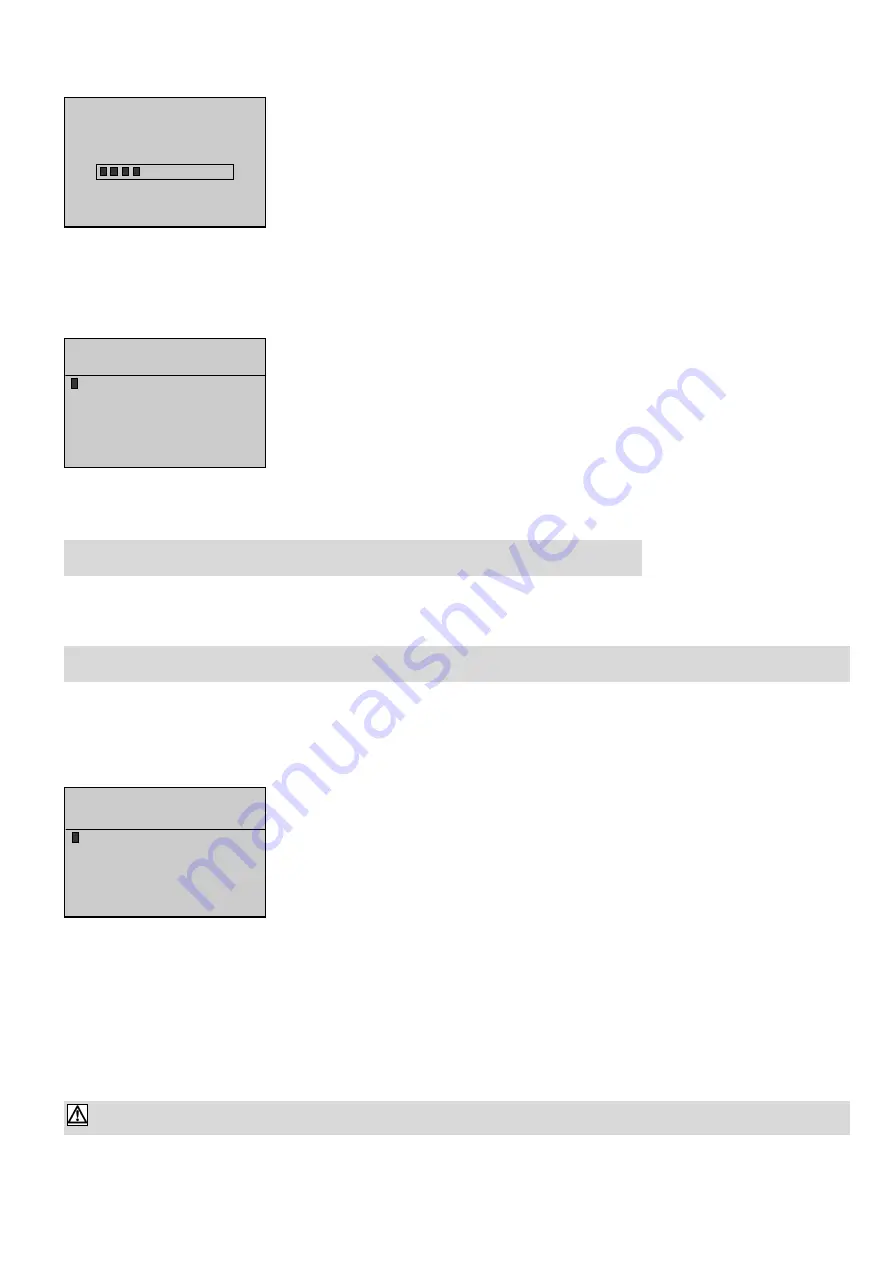
1.5. C
Control uunit ffirst ppower-uup
If the battery is connected and the electrolyte level correct, control unit powers up automatically and the initialisation screen below appears.
!
This screen is visible for eight seconds. All LEDs are lit and will go out after 3 seconds except the
Power button LED. When initialisation is complete, the Stop button LED comes on again.
!
If other LEDs are lit or flashing, refer to paragraph 6.
Telys Version 1.00
Note: During initialisation, the display module software version appears on screen.
1.6. W
Welcome sscreens
"
Screen 11
After the initialisation phase, the screen below appears. The operator is then able to choose in which language he wants the messages to be
displayed on the control unit screen. Four languages are available: French, English, Spanish and Portuguese.
The language selection screen is then displayed. The cursor flashes by default on "international". If no
action is taken while the four squares are displayed in the small overlaid window, the Intellisys is auto-
matically positioned on the international language. You then have around 6 seconds to change the lan-
guage by pressing the
*
button then the Enter or Exit button (*).
(*) By pressing the Enter button, you store the selected language in memory meaning that the next time
you power up the unit, the cursor will automatically go to the previously selected language. In addition,
when you press the Enter button, the system goes to the next screen for modification of the date and
time.
(*) If you press the Exit button, the selected language is not stored in memory. The next time the unit is powered up, the cursor will automa-
tically be positioned on the international language.
!
By pressing
*
or
+
, the operator places the cursor over the required language. Note : Depending on the cursor position, the text of the
two upper lines changes to enable the operator to know where he is.
Press Exit to go directly to the " overview " screen (see paragraph 1.7).
There, the language used will be the one where the cursor was positioned.
Example : Cursor positioned over English. Pressing Exit configures the control unit in English. Any messages will appear be in English.
!
If neither Enter nor Exit is pressed, the " overview " screen (see paragraph 1.7) appears automatically after three minutes. There, the language
used will be the one where the cursor was positioned.
Not until the appearance of the " overview " screen will it be possible to start the generating set, however all inputs stay active (example:
appearance of a fault).
!
Press Enter to go to the second welcome screen, in the language where the cursor was before pressing Enter.
Note: If the "international" language is selected, refer to the "international language" appendix.
"
Screen 22
Screen 2 will allow the date and time to be modified. This is only required when the clocks change because the internal clock is kept active
by a lithium battery while control unit is powered off.
!
The cursor
,
flashes over the o sign of the first line.
!
Press
*
to move the cursor to the next line, except if it flashes next to Minute.
!
Press
+
to move the cursor to the previous line, except if it flashes next to Day.
!
By pressing
*
or
+
, the operator places the cursor on the line to be changed.
By following the instructions below, it is possible to change, line after line, the day, month, year, hours and minutes.
!
Press Enter to take the cursor to the first digit after the : sign. By pressing one of the ten buttons 0 to 9, the first digit is modified and the
cursor is automatically moved to the second digit.
The cursor can be moved to the second digit by pressing
*
instead of one of the ten digits 0 to 9. Afterwards, it can be moved back to
the first digit by pressing
+
.
Note: the year has four digits.
!
Press Enter again to take the cursor back to o and to validate the entry made.
!
When the cursor is positioned over one of the digits, press Exit to bring it back to o, without saving the entry made or without changing the
previous value if there was no entry.
!
Press Exit without any entry to go to the " overview " screen (see paragraph 1.7). There, the date and time taken into account will be the
ones appearing on the screen before Exit was pressed.
!
Press Exit after changing one of more parameters (hour, minute,...) to go to the " overview " screen (see paragraph 1.7). There, the time
and date taken into account will be those which were modified on screen before Exit was pressed.
11
When the clocks change, if you press Exit without changing the date and time, the generating set alarms, faults and status will not
be correctly date and time stamped.
Version 1.2
LANGUAGE SELECTION
V:
Valid
Esc: Exit
o International
o English
o
Spanish
o
Portugues
o French
DATE / TIME
V: Valid Esc: Exit
o Day
: 12
o Month
: 01
o Year
: 2000
o Hour
: 16
o Minute
: 30
Содержание G 270
Страница 2: ......
Страница 17: ...Alternator 15...
Страница 28: ......
Страница 29: ......
Страница 30: ......
Страница 31: ...User s manual Ingersoll Rand Control unit Intellisys Level 1 1 06F R f constructeur R f GPAO 33502013801...
Страница 57: ......
Страница 58: ......
Страница 121: ......
Страница 122: ...7739614 1 English 04 2002...
Страница 123: ......
Страница 124: ......
Страница 125: ...EDITION JUNE2002 CPN 85623031 33519009601 ind1 GENERATOR PARTS LISTS GENERATOR MODEL G270...
Страница 151: ...G270 EDITION JUNE2002 27...
Страница 184: ......
Страница 185: ......
Страница 186: ......
Страница 212: ...26 INSTALLATION AND MAINTENANCE LSA 46 2 47 1 ALTERNATORS SPARE PARTS Ref 2981 GB 4 33 a 04 00 LEROY SOMER...
Страница 213: ...27 INSTALLATION AND MAINTENANCE LSA 46 2 47 1 ALTERNATORS SPARE PARTS Ref 2981 GB 4 33 a 04 00 LEROY SOMER...
Страница 214: ...MOTEURS LEROY SOMER 16015 ANGOUL ME CEDEX FRANCE Imprimerie MOTEURS LEROY SOMER RC ANGOULEME B 671 820 223...






























