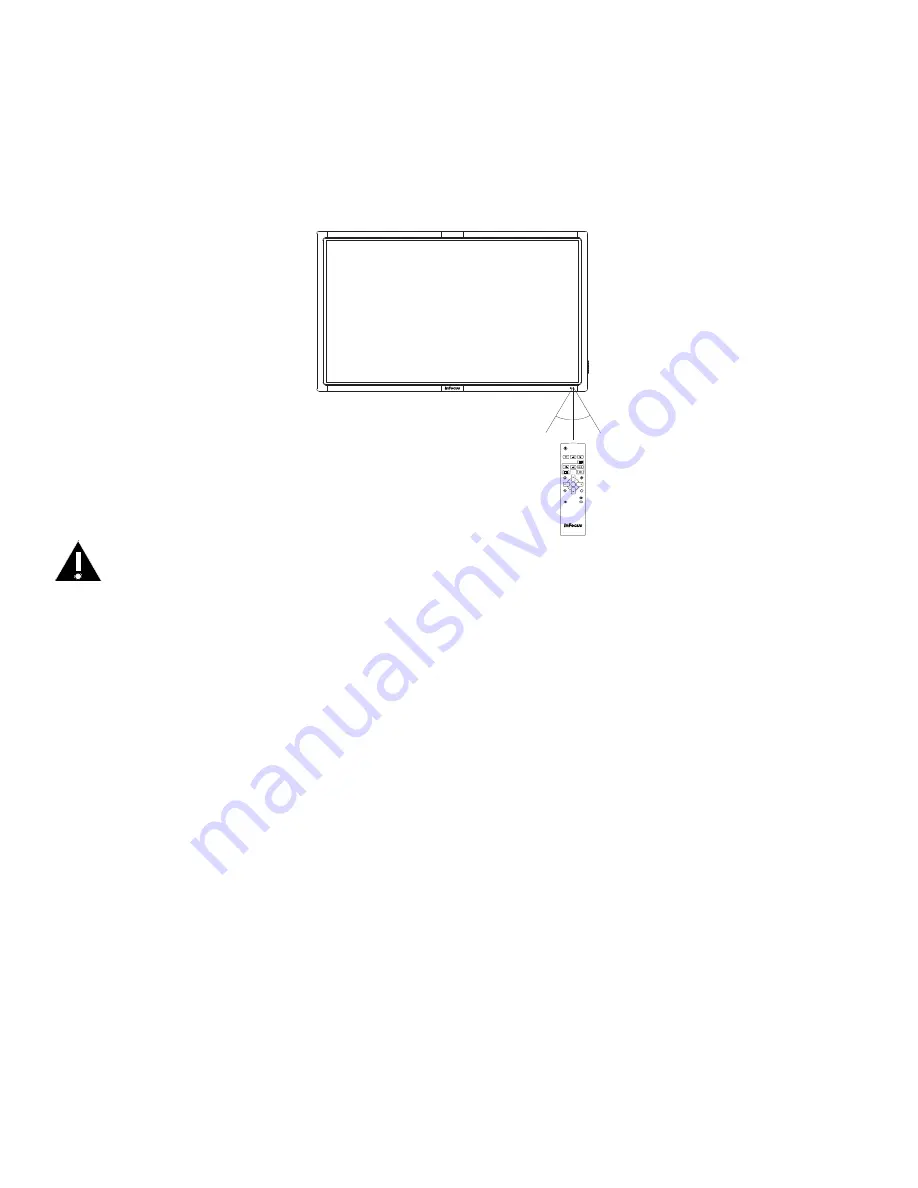
Page 16
USE THE REMOTE
The remote uses two (2) AAA batteries (not included). Install the batteries by removing the cover from the remote’s back,
aligning the + and – ends of the batteries, sliding them in place and replacing the cover.
To operate, point the remote at the monitor sensor at the bottom right-hand corner of the monitor. The range of optimum
operation is about 26’ (8m) and within a horizontal and vertical angle of 30 degrees.
30˚
30˚
HOME
INFO
RESIZE
SWAP
VOL UP
VOL DOWN
BACK
MUTE
CONTRAST
BRIGHTNESS
ON/OFF
INPUT
MENU
PIP
INPUT
AUDIO
POSITION
OK
POWER
i
CAUTION:
•
When disposing of the batteries, be sure to do so in an environmentally proper manner.
•
If the remote control gets wet, wipe it dry immediately.
•
Avoid excessive heat and humidity.
•
Ensure the batteries’ polarity (+/-) is properly aligned.
•
Do not mix new and old batteries or different types of batteries together.
•
Replace the batteries as soon as they run out.
•
Remove batteries from the remote control when storing or not in use for a prolonged period.
Содержание MONDOPAD INF5720
Страница 1: ...HARDWARE GUIDE MONDOPAD INF5720 INF5722 009 1553 00...
Страница 2: ......
Страница 4: ......
















































