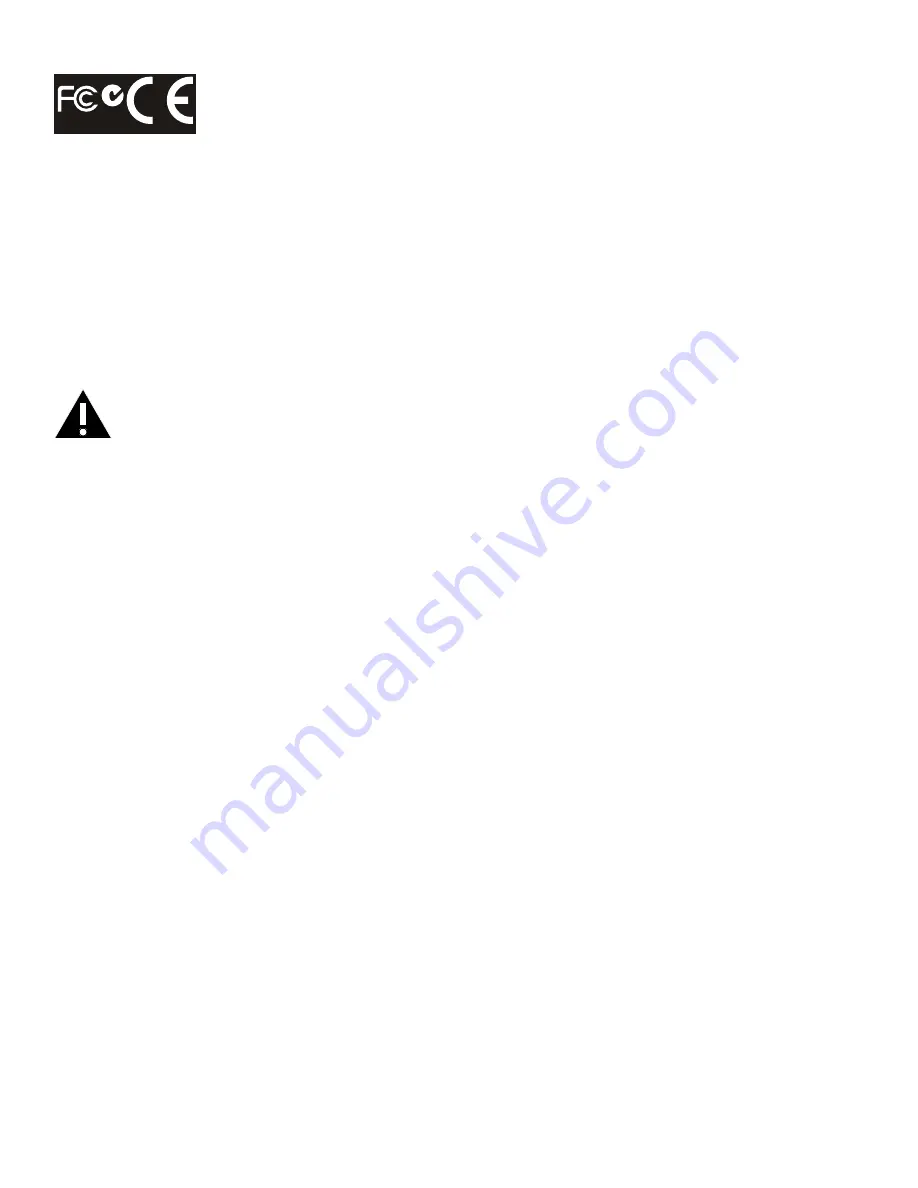
Page 4
Dongle Label:
FCC ID: E8HRG-0918
RG-0918
F C C ID: E 8HR G -0918
Model : R G -0918
C MIIT ID:2009DJ 2362
IC :8150A-R G 0918
RG-0918
IC : 8150A-RG0918
CMIIT ID:2009DJ2362
FCC ID: E8HRG-0918
Agency Approvals
See product certification label.
This document applies to regulatory model: INF5720
Input ratings: 100-240V~ 50-60Hz, 5A
Output ratings:100-240V~ 50-60Hz 1A max
InFocus reserves the right to alter product offerings and specifications at any time without notice.
SAFETY CONSIDERATIONS
Please read and follow all safety instructions provided below and on the monitor before connecting the monitor to a
power source. Failure to comply with safety instructions may result in fire, electrical shock, or personal injury and may
damage or impair protection provided by the equipment. Please save all safety instructions.
•
This monitor is very heavy and should be moved and installed by at least two individuals. Do not attempt to move or
install the monitor yourself, otherwise injury and/or damage may occur.
•
When moving the monitor, always hold the monitor firmly using the handles and side or bottom bezels. Do not hold
the top bezel.
•
When moving the monitor carton, do not tilt or invert the carton. Always keep it in an upright orientation.
•
Disconnect all accessories and cables before moving the monitor.
•
If the monitor is installed against the wall, maintain a distance of at least 1.98” (5cm) between the monitor and the
wall to provide adequate ventilation.
•
Refer to this guide for proper startup and shutdown procedures.
•
Follow all warnings and cautions in this manual and on the monitor.
•
Locate the monitor at least 4’ (1.2m) away from heating and cooling vents.
•
Do not block ventilation openings. Locate the monitor in a well-ventilated area without obstructions to intake or
exhaust vents.
•
Do not install or use the monitor or speakers near any heat sources such as radiators, heat registers, stoves, or other
devices (including amplifiers) that produce heat.
•
Do not place the monitor in direct sunlight, humid, greasy or dusty places or in places where the monitor may come
into contact with rain, smoke or steam.
•
The monitor should not be used with the power cord near water, for instance, near a bathtub, washbowl, kitchen sink
or swimming pool, etc.
•
Do not use any components of the monitor, including the speakers, near water. Warning: To reduce the risk of fire or
electric shock, do not expose this equipment or any component of this equipment to rain or moisture.
•
Do not drop the monitor.
•
Do not spill liquid on the monitor. Spilled liquid may damage the monitor.
Содержание MONDOPAD INF5720
Страница 1: ...HARDWARE GUIDE MONDOPAD INF5720 INF5722 009 1553 00...
Страница 2: ......
Страница 4: ......





















